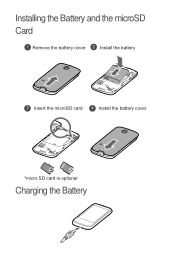Huawei M865 Support Question
Find answers below for this question about Huawei M865.Need a Huawei M865 manual? We have 4 online manuals for this item!
Question posted by DaCaroc on October 16th, 2013
How To Install A Micro Sd Card In A M865 Phone
The person who posted this question about this Huawei product did not include a detailed explanation. Please use the "Request More Information" button to the right if more details would help you to answer this question.
Current Answers
There are currently no answers that have been posted for this question.
Be the first to post an answer! Remember that you can earn up to 1,100 points for every answer you submit. The better the quality of your answer, the better chance it has to be accepted.
Be the first to post an answer! Remember that you can earn up to 1,100 points for every answer you submit. The better the quality of your answer, the better chance it has to be accepted.
Related Huawei M865 Manual Pages
User Manual - Page 2


... and Data Security 2 1.3 Legal Notice 3
2 Getting to Know Your Mobile Phone 6
2.1 Mobile Phone View 6 2.2 Installing Your Mobile Phone 8 2.3 Power On or Off Your Mobile Phone 10 2.4 Using the Touchscreen 10 2.5 Locking and Unlocking the Screen 11 2.6 Home Screen 12 2.7 Application List 16 2.8 Using a microSD Card 16
3 Calling 17
3.1 Making a Call 17 3.2 Answering or Rejecting...
User Manual - Page 12
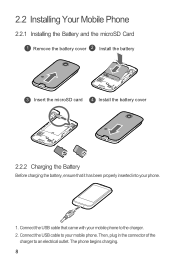
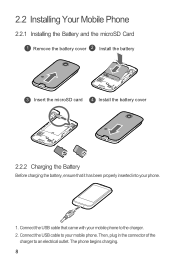
The phone begins charging. 8 2.2 Installing Your Mobile Phone
2.2.1 Installing the Battery and the microSD Card
1 Remove the battery cover 2 Install the battery
3 Insert the microSD card 4 Install the battery cover
2.2.2 Charging the Battery
Before charging the battery, ensure that came with your mobile phone to the charger. 2. Then, plug in the connector of the
charger to your phone.
1....
User Manual - Page 17
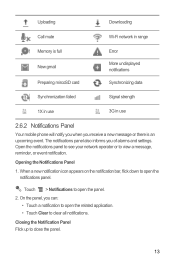
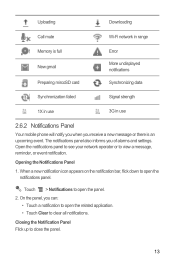
.... 2.
Uploading
Downloading
Call mute
Wi-Fi network in range
Memory is full New gmail Preparing mircoSD card
Error
More undisplayed notifications
Synchronizing data
Synchronization failed
Signal strength
1X in use
3G in use
2.6.2 Notifications Panel
Your mobile phone will notify you when you of alarms and settings. Opening the Notifications Panel
1.
Open the...
User Manual - Page 20
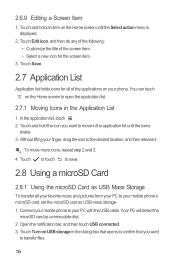
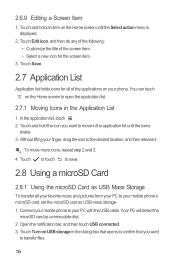
... want to open the application list.
2.7.1 Moving Icons in the dialog box that opens to confirm that you want
to your phone. Touch Turn on your mobile phone's microSD card, set the microSD card as a removable disk. 2. In the application list, touch . 2. Without lifting your PC with the USB cable. 2.6.9 Editing a Screen Item
1. Touch and...
User Manual - Page 21
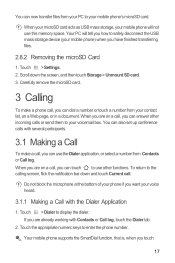
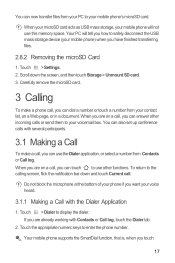
... screen, flick the notification bar down the screen, and then touch Storage > Unmount SD card. 3. Carefully remove the microSD card.
3 Calling
To make a call . Your mobile phone supports the SmartDial function, that is, when you have finished transferring files.
2.8.2 Removing the microSD Card
1. Your PC will not use other incoming calls or send them to safely...
User Manual - Page 38
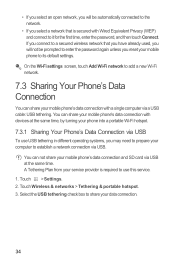
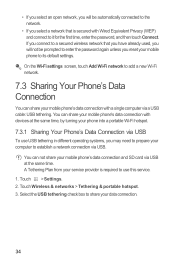
...connection with devices at the same time. You can share your mobile phone's data connection with Wired Equivalent Privacy (WEP) and connect ...-Fi network.
7.3 Sharing Your Phone's Data Connection
You can not share your mobile phone's data connection and SD card via USB at the same time, by turning your phone into a portable Wi-Fi hotspot.
7.3.1 Sharing Your Phone's Data Connection via USB
To ...
User Manual - Page 42
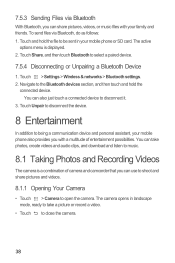
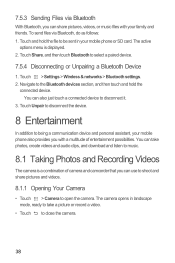
... personal assistant, your mobile phone also provides you can share pictures, videos, or music files with a multitude of camera and camcorder that you can also just touch a connected device to select a paired device.
7.5.4 Disconnecting or Unpairing a Bluetooth Device
1. To send files via Bluetooth
With Bluetooth, you with your mobile phone or SD card. 7.5.3 Sending Files via...
User Manual - Page 65
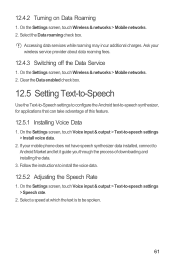
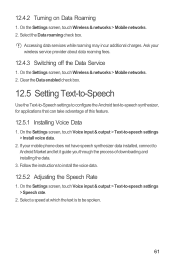
... & output > Text-to be spoken.
61 12.4.2 Turning on Data Roaming
1. Select the Data roaming check box. Ask your mobile phone does not have speech synthesizer data installed, connect to -speech synthesizer, for applications that can take advantage of downloading and installing the data.
3. On the Settings screen, touch Voice input & output > Text-to...
User Manual - Page 67
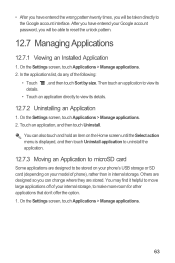
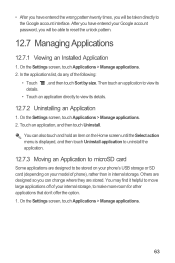
... will be able to reset the unlock pattern.
12.7 Managing Applications
12.7.1 Viewing an Installed Application
1. • After you have entered your Google account password, you will be ...uninstall the application.
12.7.3 Moving an Application to microSD card
Some applications are designed to be stored on your phone's USB storage or SD card (depending on your internal storage, to view its ...
User Manual - Page 68
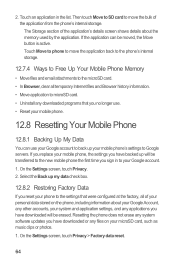
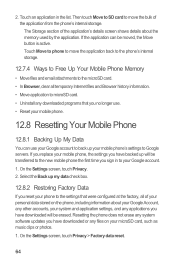
... check box.
12.8.2 Restoring Factory Data
If you have backed up your mobile phone's settings to move the application back to the phone's internal storage.
12.7.4 Ways to Free Up Your Mobile Phone Memory
• Move files and email attachments to the microSD card. • In Browser, clear all temporary Internet files and Browser history information...
User Manual - Page 69
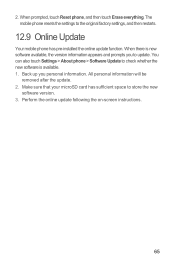
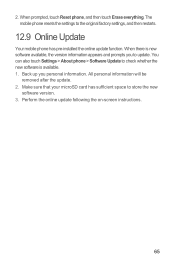
...following the on-screen instructions.
65 You can also touch Settings > About phone > Software Update to check whether the new software is new software available...Make sure that your microSD card has sufficient space to the original factory settings, and then restarts.
12.9 Online Update
Your mobile phone has pre-installed the online update function. The mobile phone resets the settings to store...
User Manual 2 - Page 2
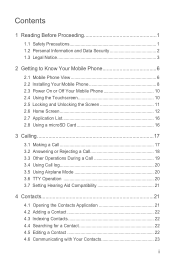
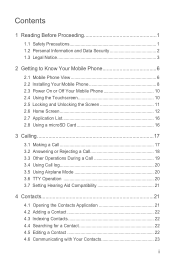
... and Data Security 2 1.3 Legal Notice 3
2 Getting to Know Your Mobile Phone 6 2.1 Mobile Phone View 6 2.2 Installing Your Mobile Phone 8 2.3 Power On or Off Your Mobile Phone 10 2.4 Using the Touchscreen 10 2.5 Locking and Unlocking the Screen 11 2.6 Home Screen 12 2.7 Application List 16 2.8 Using a microSD Card 16
3 Calling 17
3.1 Making a Call 17 3.2 Answering or Rejecting...
User Manual 2 - Page 12
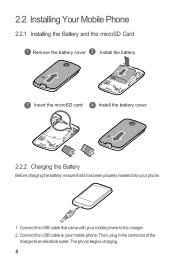
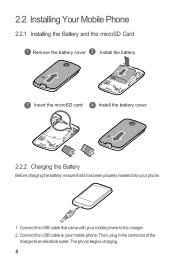
Then, plug in the connector of the
charger to your mobile phone. The phone begins charging. 8 Connect the USB cable to an electrical outlet. 2.2 Installing Your Mobile Phone
2.2.1 Installing the Battery and the microSD Card
1 Remove the battery cover 2 Install the battery
3 Insert the microSD card 4 Install the battery cover
2.2.2 Charging the Battery
Before charging the battery, ensure ...
User Manual 2 - Page 21
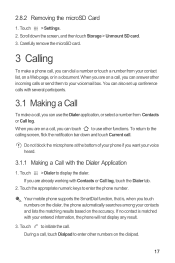
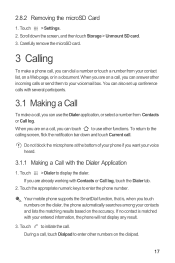
...Card
1. Do not block the microphone at the bottom of your phone if you touch numbers on the dialer, the phone automatically searches among your contacts and lists the matching results based on the accuracy. Touch the appropriate numeric keys to display the dialer.
Your mobile phone... information, the phone will not display any result....> Dialer to enter the phone number. If no contact ...
User Manual 2 - Page 41
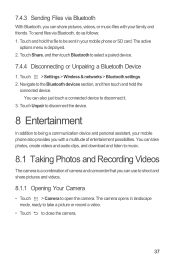
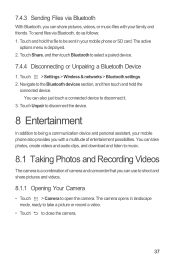
...> Settings > Wireless & networks > Bluetooth settings. 2. Touch Unpair to disconnect the device.
8 Entertainment
In addition to being a communication device and personal assistant, your mobile phone also provides you with your mobile phone or SD card. You can use to shoot and share pictures and videos.
8.1.1 Opening Your Camera
• Touch > Camera to close the camera.
37 7.4.3 Sending...
User Manual 2 - Page 64
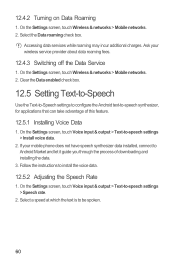
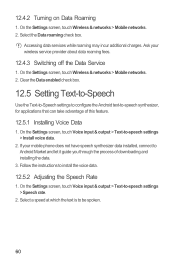
.... 2.
Accessing data services while roaming may incur additional charges. Follow the instructions to -speech settings > Speech rate.
2. Ask your mobile phone does not have speech synthesizer data installed, connect to -speech synthesizer, for applications that can take advantage of downloading and installing the data.
3. On the Settings screen, touch Voice input & output > Text-to...
User Manual 2 - Page 66
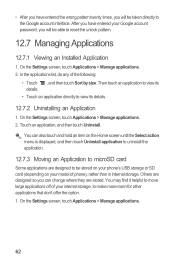
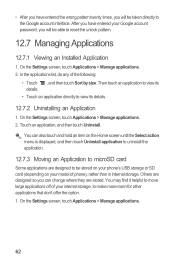
... password, you will be able to reset the unlock pattern.
12.7 Managing Applications
12.7.1 Viewing an Installed Application
1.
Others are designed so you can also touch and hold an item on your phone's USB storage or SD card (depending on the Home screen until the Select action menu is displayed, and then touch Uninstall...
User Manual 2 - Page 67
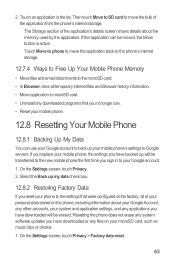
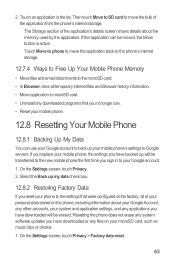
... to back up your mobile phone's settings to move the application back to the phone's internal storage.
12.7.4 Ways to Free Up Your Mobile Phone Memory
• Move files and email attachments to your mobile phone, the settings you have downloaded will be moved, the Move button is active. Then touch Move to SD card to Google servers. Resetting...
User Manual 2 - Page 68
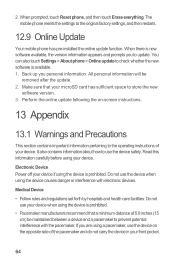
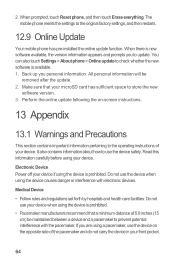
... using the device is available. 1.
Electronic Device Power off your microSD card has sufficient space to check whether the new software is prohibited. All personal information will be maintained between a device and a pacemaker to the original factory settings, and then restarts.
12.9 Online Update
Your mobile phone has pre-installed the online update function.
Similar Questions
Micro Sd Card
How do you install a micro SD card in the jitterbug touch 2
How do you install a micro SD card in the jitterbug touch 2
(Posted by msews 9 years ago)
Huawei M835 Tokidoki Edition How To Install Micro Sd Card
(Posted by olyc4ch 10 years ago)
How To Unlock Android M865 With No Sd Card Cell Phone To Use On Straight Talk
(Posted by nrodri 10 years ago)
Saving Pictures To Sd Card
How do you save pictures ti sd card, not seeibg any options in settings???
How do you save pictures ti sd card, not seeibg any options in settings???
(Posted by cmlui78 10 years ago)