Huawei M865 Support Question
Find answers below for this question about Huawei M865.Need a Huawei M865 manual? We have 4 online manuals for this item!
Question posted by daxgremonte on July 21st, 2014
Huawei M865c Wont Charge
The person who posted this question about this Huawei product did not include a detailed explanation. Please use the "Request More Information" button to the right if more details would help you to answer this question.
Current Answers
There are currently no answers that have been posted for this question.
Be the first to post an answer! Remember that you can earn up to 1,100 points for every answer you submit. The better the quality of your answer, the better chance it has to be accepted.
Be the first to post an answer! Remember that you can earn up to 1,100 points for every answer you submit. The better the quality of your answer, the better chance it has to be accepted.
Related Huawei M865 Manual Pages
User Manual - Page 2


Contents
1 Reading Before Proceeding 1
1.1 Safety Precautions 1 1.2 Personal Information and Data Security 2 1.3 Legal Notice 3
2 Getting to Know Your Mobile Phone 6
2.1 Mobile Phone View 6 2.2 Installing Your Mobile Phone 8 2.3 Power On or Off Your Mobile Phone 10 2.4 Using the Touchscreen 10 2.5 Locking and Unlocking the Screen 11 2.6 Home Screen 12 2.7 Application List 16 2.8 Using ...
User Manual - Page 4
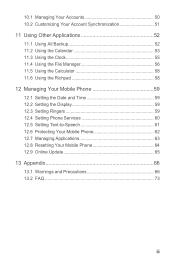
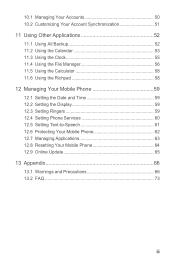
...the Calculator 58 11.6 Using the Richpad 58 12 Managing Your Mobile Phone 59 12.1 Setting the Date and Time 59 12.2 Setting the Display 59 12.3 Setting Ringers ...59 12.4 Setting Phone Services 60 12.5 Setting Text-to-Speech 61 12.6 Protecting Your Mobile Phone 62 12.7 Managing Applications 63 12.8 Resetting Your Mobile Phone 64 12.9 Online Update 65 13 Appendix ...
User Manual - Page 5
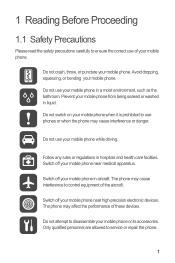
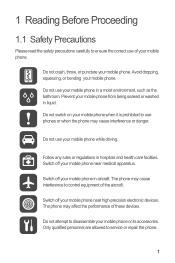
Do not crash, throw, or puncture your mobile phone. Do not switch on your mobile phone when it is prohibited to use of your mobile phone near medical apparatus. Switch off your mobile phone.
Switch off your mobile phone while driving.
Do not use your mobile phone near high-precision electronic devices. Follow any rules or regulations in a moist environment, such as the...
User Manual - Page 6


... measures are recommended to help you protect personal and confidential information. • Place your device in a safe area to prevent it .
2 Do not place your mobile phone or its accessories away from children.
Use only approved batteries and chargers to open it from unauthorized use. • Set your device screen to lock...
User Manual - Page 12
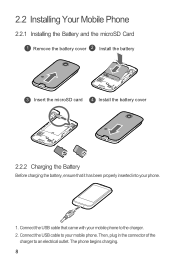
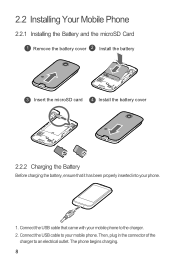
... that it has been properly inserted into your mobile phone. 2.2 Installing Your Mobile Phone
2.2.1 Installing the Battery and the microSD Card
1 Remove the battery cover 2 Install the battery
3 Insert the microSD card 4 Install the battery cover
2.2.2 Charging the Battery
Before charging the battery, ensure that came with your mobile phone to an electrical outlet. Then, plug in the...
User Manual - Page 13
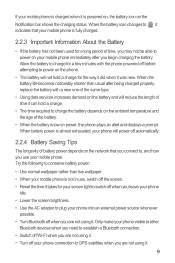
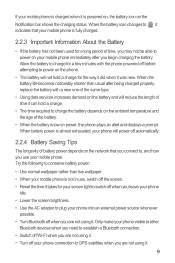
... be able to GPS satellites when you are not using it.
9 When the battery life becomes noticeably shorter than live wallpaper. • When your mobile phone is charged when it . Try the following to conserve battery power:
• Use normal wallpaper rather than usual after you are not using it is low on...
User Manual - Page 16
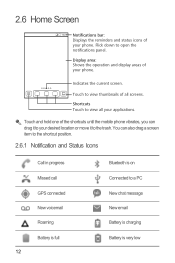
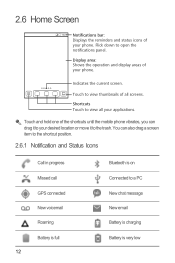
...current screen.
2.6 Home Screen
10:23 Notifications bar: Displays the reminders and status icons of the shortcuts until the mobile phone vibrates, you can also drag a screen item to the shortcut position.
2.6.1 Notification and Status Icons
Call in progress ... on Connected to a PC New chat message New email Battery is charging Battery is very low Flick down to open the notifications panel.
User Manual - Page 65
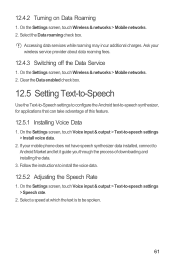
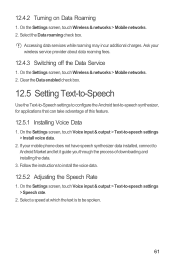
...Rate
1. On the Settings screen, touch Wireless & networks > Mobile networks. 2. 12.4.2 Turning on Data Roaming
1. Ask your mobile phone does not have speech synthesizer data installed, connect to -speech ...12.4.3 Switching off the Data Service
1. Accessing data services while roaming may incur additional charges. Select a speed at which the text is to -speech settings > Install voice ...
User Manual - Page 78
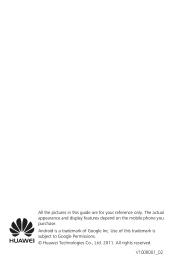
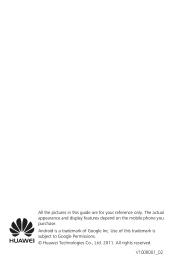
The actual appearance and display features depend on the mobile phone you purchase. All rights reserved. Use of Google Inc.
Android is subject to Google Permissions. © Huawei Technologies Co., Ltd. 2011. V100R001_02 All the pictures in this trademark is a trademark of this guide are for your reference only.
User Manual 2 - Page 12
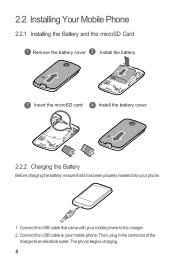
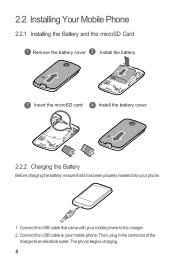
... USB cable to an electrical outlet. Connect the USB cable that it has been properly inserted into your phone.
1. Then, plug in the connector of the
charger to your mobile phone. The phone begins charging. 8 2.2 Installing Your Mobile Phone
2.2.1 Installing the Battery and the microSD Card
1 Remove the battery cover 2 Install the battery
3 Insert the microSD card...
User Manual 2 - Page 13
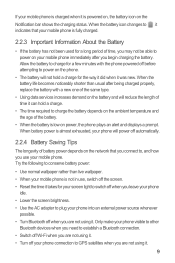
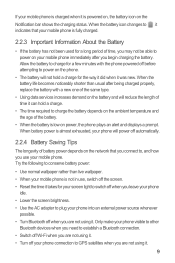
... automatically.
2.2.4 Battery Saving Tips
The longevity of battery power depends on the network that your mobile phone is powered on, the battery icon on the Notification bar shows the charging status. If your mobile phone is charged when it is fully charged.
2.2.3 Important Information About the Battery
• If the battery has not been used for a long...
User Manual 2 - Page 16
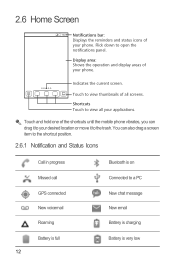
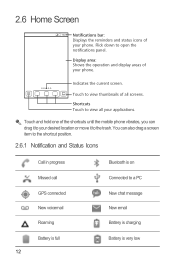
....
Touch to open the notifications panel. Touch and hold one of the shortcuts until the mobile phone vibrates, you can also drag a screen item to the shortcut position.
2.6.1 Notification and ... Roaming
Bluetooth is very low Shortcuts Touch to a PC New chat message New email Battery is charging
Battery is full 12
Battery is on Connected to view all screens. 2.6 Home Screen
10:23...
User Manual 2 - Page 64
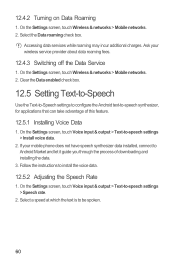
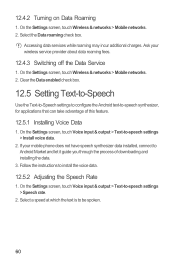
...Mobile networks. 2. Accessing data services while roaming may incur additional charges. On the Settings screen, touch Voice input & output > Text-to -speech settings > Install voice data.
2. Select the Data roaming check box. Ask your mobile phone... Voice Data
1. On the Settings screen, touch Wireless & networks > Mobile networks. 2.
Select a speed at which the text is to install the...
User Manual 2 - Page 74
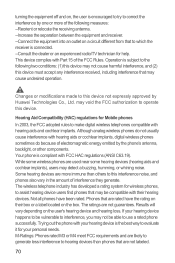
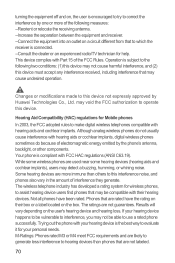
...operate this device not expressly approved by Huawei Technologies Co., Ltd. Not all phones have the rating on their hearing devices. Trying out the phone with your hearing device is compliant ...Consult the dealer or an experienced radio/TV technician for Mobile phones
In 2003, the FCC adopted rules to assist hearing device users find phones that may detect a buzzing, humming, or whining ...
User Manual 2 - Page 77
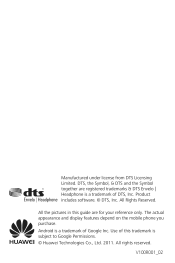
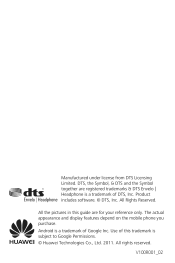
.... © DTS, Inc. DTS, the Symbol, & DTS and the Symbol together are for your reference only. The actual appearance and display features depend on the mobile phone you purchase. Android is subject to Google Permissions. © Huawei Technologies Co., Ltd. 2011. All Rights Reserved.
Quick Start Guide - Page 2
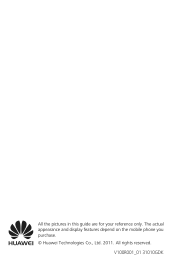
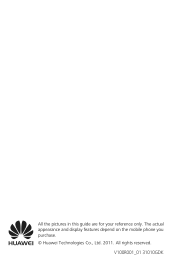
The actual appearance and display features depend on the mobile phone you purchase. © Huawei Technologies Co., Ltd. 2011. V100R001_01 31010GDK All the pictures in this guide are for your reference only.
All rights reserved.
Quick Start Guide - Page 7
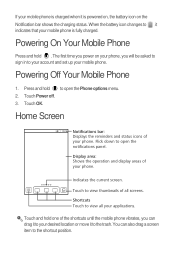
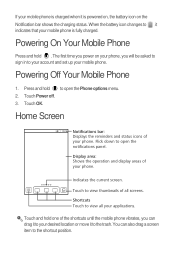
....
When the battery icon changes to , it is fully charged. Touch Power off. 3. If your mobile phone is charged when it indicates that your mobile phone is powered on, the battery icon on your phone, you can also drag a screen item to your account and set up your mobile phone. Home Screen
10:23 Notifications bar: Displays the reminders...
User Manual 3 - Page 5
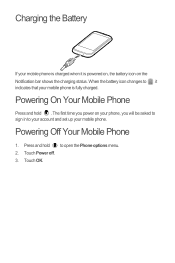
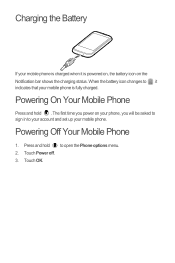
... to your account and set up your mobile phone. Touch Power off. 3. Touch OK.
Press and hold . Powering Off Your Mobile Phone
1. Charging the Battery
If your mobile phone is charged when it indicates that your mobile phone is powered on, the battery icon on your phone, you power on the Notification bar shows the charging status. When the battery icon changes...
User Manual 3 - Page 17
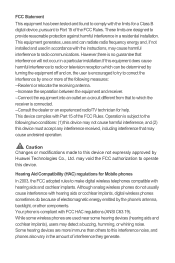
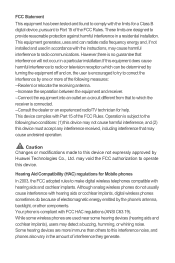
... Compatibility (HAC) regulations for a Class B digital device, pursuant to Part 15 of electromagnetic energy emitted by Huawei Technologies Co., Ltd. Operation is connected. --Consult the dealer or an experienced radio/TV technician for help. These...been tested and found to comply with the limits for Mobile phones
In 2003, the FCC adopted rules to this device not expressly approved by the...
User Manual 3 - Page 19
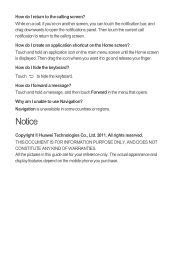
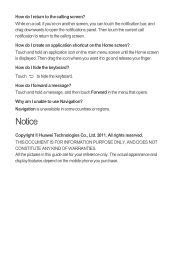
... notifications panel.
How do I hide the keyboard? All rights reserved. Then touch the current call , if you're on the mobile phone you can touch the notification bar, and drag downwards to go and release your reference only. How do I forward a message?... a message, and then touch Forward in this guide are for your finger.
Notice
Copyright © Huawei Technologies Co., Ltd. 2011.
Similar Questions
Huawei M865 Keeps Turning Off And On And Wont Charge How Can I Fix It
(Posted by 07664bobn 10 years ago)
Huawei Manual Honour U8860 Wont Charge Ac Or Dc
wont charge ac dc
wont charge ac dc
(Posted by storminnorman55 10 years ago)
Wont Charge
my G7010 wont charge with any charger but when i charge the battery in another phone it works on min...
my G7010 wont charge with any charger but when i charge the battery in another phone it works on min...
(Posted by zanecb 11 years ago)

