Huawei M860 Support Question
Find answers below for this question about Huawei M860.Need a Huawei M860 manual? We have 3 online manuals for this item!
Question posted by mctca on October 15th, 2013
How To Install Root On Huawei M860
The person who posted this question about this Huawei product did not include a detailed explanation. Please use the "Request More Information" button to the right if more details would help you to answer this question.
Current Answers
There are currently no answers that have been posted for this question.
Be the first to post an answer! Remember that you can earn up to 1,100 points for every answer you submit. The better the quality of your answer, the better chance it has to be accepted.
Be the first to post an answer! Remember that you can earn up to 1,100 points for every answer you submit. The better the quality of your answer, the better chance it has to be accepted.
Related Huawei M860 Manual Pages
User Manual - Page 2


Contents
1 Reading Before Proceeding 1 1.1 Safety Precautions 1 1.2 Legal Notice 2
2 Getting to Know Your Mobile Phone 4 2.1 Mobile Phone View 4 2.2 Installing Your Mobile Phone 6 2.3 Powering On or Off Your Mobile Phone 8 2.4 Using the Touchscreen 9 2.5 Locking and Unlocking the Screen 10 2.6 Home Screen 11 2.7 Using a microSD Card 15
3 Calling 16 3.1 Making a Call 17 3.2 Answering ...
User Manual - Page 6


... a place with a strong electromagnetic field. Customers shall not in a high-temperature place or use your mobile phone. Radiation from children.
and possible licensors.
Do not place your mobile phone or its accessories away from the phone may include copyrighted software of Huawei Technologies Co., Ltd.
All rights reserved.
Do not place magnetic storage media near your...
User Manual - Page 7


... registered trademarks of Huawei
Technologies Co., Ltd.
is not responsible for the legitimacy and quality of local network, and may not be activated or may not exactly match the product or its accessories described herein rely on this mobile phone shall be limited by yourself. Any consequences arising from the installation or usage of...
User Manual - Page 11


... charger into the bottom end of the battery slot. 3. Remove the battery cover. 2. The phone
begins charging.
7 Angle the edge labelled a (with the contacts) into a power socket. 3. Connect the other end of the battery points upwards. 1. 2.2 Installing Your Mobile Phone
2.2.1 Installing the Battery
1
2
Make sure the printed side of the cable to the charger, as...
User Manual - Page 19


...The item and the
trash can stick widgets on the Home screen until the icon magnifies and the mobile
phone vibrates.
2. On the Home screen, press the MENU button, and then touch Themes. 2. Touch ...select a picture and set it from Android Market. Drag an item to use. Besides the default widgets installed on the Home screen. 2. Removing a Screen Item 1. Touch the theme you preview or use an ...
User Manual - Page 20


2.7 Using a microSD Card
2.7.1 Installing the microSD Card
1
2
1. When inserting the microSD card, make sure that you have finished transferring
16 Connect your mobile phone to your mobile phone's microSD card. 2. Touch Mount...cover. 2. Your PC will detect the
microSD card as USB mass storage, your mobile phone's microSD card, set the microSD card as USB mass storage. 1. Insert the ...
User Manual - Page 47
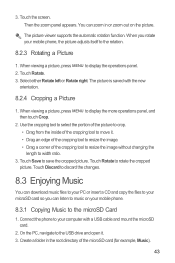
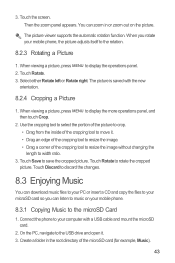
... The picture viewer supports the automatic rotation function. Create a folder in or zoom out on your mobile phone, the picture adjusts itself to the rotation.
8.2.3 Rotating a Picture
1.
Select either Rotate left or...to the microSD Card
1. Touch the screen. When you can zoom in the root directory of the cropping tool to resize the image without changing the length to music...
User Manual - Page 57
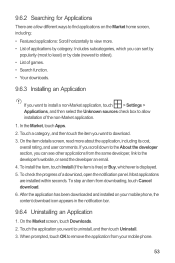
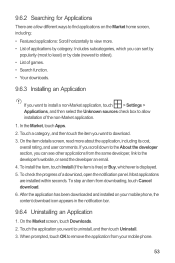
... download. 6. To check the progress of the non-Market application. 1. When prompted, touch OK to allow installation of a download, open the notification panel. Most applications are a few different ways to find applications on your mobile phone.
53 On the Market screen, touch Downloads. 2. If you scroll down to the About the developer section...
User Manual - Page 58
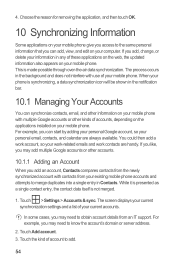
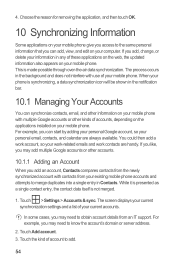
... add multiple Google accounts or other kinds of accounts, depending on the applications installed on your mobile phone. If you add an account, Contacts compares contacts from the newly synchronized account... notification bar.
10.1 Managing Your Accounts
You can add, view, and edit on your mobile phone give you can start by adding your personal Google account, so your current accounts. While...
User Manual - Page 69
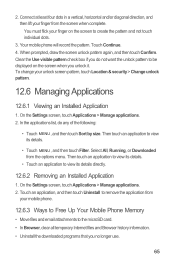
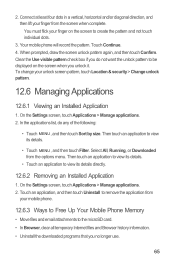
... diagonal direction, and then lift your finger from
your unlock screen pattern, touch Location & security > Change unlock pattern.
12.6 Managing Applications
12.6.1 Viewing an Installed Application
1. Your mobile phone will record the pattern. When prompted, draw the screen unlock pattern again, and then touch Confirm. Select All, Running, or Downloaded from the options...
User Manual - Page 71


Use the USB cable to connect your mobile phone to the operating instructions of your mobile phone automatically checks the
battery level and the upgrade version.
When the next message appears, touch Confirm. 4. Copy the folder structure to the main directory (root directory) of your device. After you have downloaded does not meet the upgrade requirements...
User Manual - Page 77


... not expressly approved by the phone's antenna, backlight, or other components. Although analog wireless phones do because of electromagnetic energy emitted by Huawei Technologies Co., Ltd. Some ...These limits are used in a residential installation. Operation is connected. --Consult the dealer or an experienced radio/TV technician for Mobile phones In 2003, the FCC adopted rules ...
Quick Start Guide - Page 1
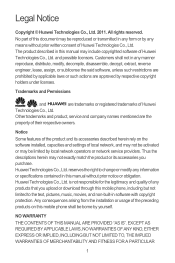
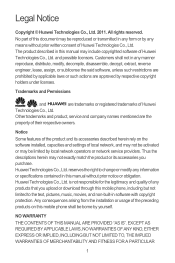
...Huawei
Technologies Co., Ltd. Notice
Some features of Huawei Technologies Co., Ltd. NO WARRANTY
THE CONTENTS OF THIS MANUAL ARE PROVIDED "AS IS". The product described in this mobile phone shall be reproduced or transmitted in this mobile phone....
Huawei Technologies Co., Ltd. Any consequences arising from the installation or usage of the preceding products on the software installed, ...
Quick Start Guide - Page 19
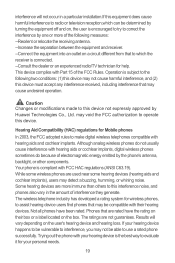
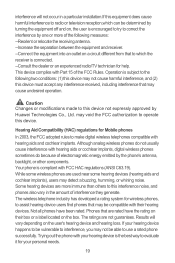
... than others to this interference noise, and phones also vary in a particular installation.If this equipment does cause harmful interference to use a rated phone successfully. may not be vulnerable to interference,... is the best way to evaluate it for Mobile phones
In 2003, the FCC adopted rules to correct the interference by Huawei Technologies Co., Ltd. This device complies with hearing aids...
User Guide - Page 2
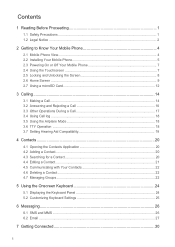
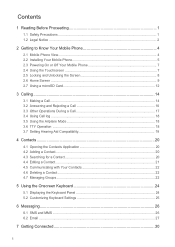
Contents
1 Reading Before Proceeding 1 1.1 Safety Precautions ...1 1.2 Legal Notice ...2
2 Getting to Know Your Mobile Phone 4 2.1 Mobile Phone View...4 2.2 Installing Your Mobile Phone 5 2.3 Powering On or Off Your Mobile Phone 7 2.4 Using the Touchscreen 7 2.5 Locking and Unlocking the Screen 8 2.6 Home Screen ...9 2.7 Using a microSD Card 12
3 Calling ...14 3.1 Making a Call...14 3.2 ...
User Guide - Page 5
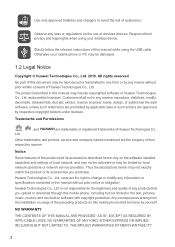
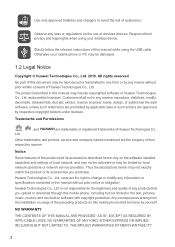
...mobile phone shall be borne by respective copyright holders under licenses.
and possible licensors. Thus the descriptions herein may be damaged.
1.2 Legal Notice
Copyright © Huawei Technologies Co., Ltd. 2010. Huawei... Huawei Technologies Co.,
Other trademarks and product, service and company names mentioned are approved by yourself.
Any consequences arising from the installation ...
User Guide - Page 8
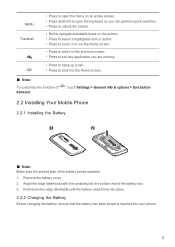
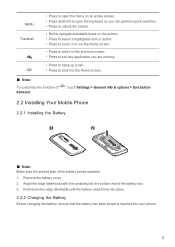
... end of the battery points upwards. 1. Angle the edge labelled a (with the contacts) into your phone.
5 Remove the battery cover. 2. MENU
Trackball
• Press to open the menu on an active...of behavior.
, touch Settings > General info & options > End button
2.2 Installing Your Mobile Phone
2.2.1 Installing the Battery
1
2
Ƶ Note: Make sure the printed side of the battery slot. 3.
User Guide - Page 15


...microSD card as the wallpaper.
2.6.6 Changing a Theme
1. Besides the default widgets installed on the Home screen. 2. Touch your mobile phone's microSD card, set it from Android Market. Open the microSD card cover. ...stick widgets on your PC to use . In the displayed menu, select Android widgets or Huawei widgets in the diagram. Ƶ Note: When inserting the microSD card, make sure ...
User Guide - Page 40
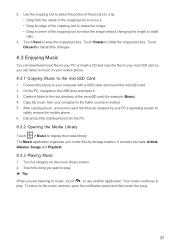
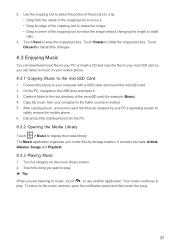
...phone to your PC's operating system to width ratio.
3. Create a folder in the root directory of the cropping tool to resize the image without changing the length to
safely remove the mobile phone.... 8.3.3 Playing Music 1. On the PC, navigate to use another application. Disconnect the mobile phone from the PC. 8.3.2 Opening the Media Library Touch > Music to rotate the cropped ...
User Guide - Page 47
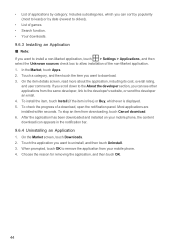
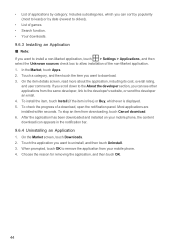
... of applications by category: Includes subcategories, which you can see other applications from downloading, touch Cancel download. 6. After the application has been downloaded and installed on your mobile phone. 4. Touch the application you can sort by popularity (most to least) or by date (newest to oldest).
• List of games. • Search function...
Similar Questions
How Do I Replace Lost Message Icon On My Mobile Phone G630
Message icon on my huawei g630 mobile phone lost yesterday 01-01-2015. I dont know what I preseed th...
Message icon on my huawei g630 mobile phone lost yesterday 01-01-2015. I dont know what I preseed th...
(Posted by tinukeowo 9 years ago)
I Want To Know Why My Huawei G6620 Mobile Phone Cannot Go On The Interent
(Posted by zendpuckv 10 years ago)

