Huawei M860 Support Question
Find answers below for this question about Huawei M860.Need a Huawei M860 manual? We have 3 online manuals for this item!
Question posted by Lionabdecr on September 20th, 2013
Huawei M860 Cannot View Messages
The person who posted this question about this Huawei product did not include a detailed explanation. Please use the "Request More Information" button to the right if more details would help you to answer this question.
Current Answers
There are currently no answers that have been posted for this question.
Be the first to post an answer! Remember that you can earn up to 1,100 points for every answer you submit. The better the quality of your answer, the better chance it has to be accepted.
Be the first to post an answer! Remember that you can earn up to 1,100 points for every answer you submit. The better the quality of your answer, the better chance it has to be accepted.
Related Huawei M860 Manual Pages
User Manual - Page 2


Contents
1 Reading Before Proceeding 1 1.1 Safety Precautions 1 1.2 Legal Notice 2
2 Getting to Know Your Mobile Phone 4 2.1 Mobile Phone View 4 2.2 Installing Your Mobile Phone 6 2.3 Powering On or Off Your Mobile Phone 8 2.4 Using the Touchscreen 9 2.5 Locking and Unlocking the Screen 10 2.6 Home Screen 11 2.7 Using a microSD Card 15
3 Calling 16 3.1 Making a Call 17 3.2 Answering ...
User Manual - Page 6


... its accessories in any form or by respective copyright holders under licenses.
2 Do not place your mobile phone or its accessories away from the phone may include copyrighted software of Huawei Technologies Co., Ltd.
Observe any manner reproduce, distribute, modify, decompile, disassemble, decrypt, extract, reverse engineer, lease, assign, or sublicense the said software, unless...
User Manual - Page 7


... software installed, capacities and settings of any information or specifications contained in this mobile phone, including but not limited to the text, pictures, music, movies, and non-built-in order to change or modify any products that you purchase.
Huawei Technologies Co., Ltd. is not responsible for the legitimacy and quality of local...
User Manual - Page 9


2 Getting to Know Your Mobile Phone
2.1 Mobile Phone View
2.1.1 Phone at a Glance
All the pictures in this guide are for your reference only. Earpiece
Connectors on the mobile phone you purchase.
The actual appearance and display features depend on the top
Volume key
Camera Power
Capture
End
Send Microphone
MENU Home/Back Trackball
Speaker
...
User Manual - Page 16


... the Home screen, which you can touch to open the Messaging.
7
Zoom button: Touch to a PC
Error
Memory is full
Preparing mircoSD card
Music is playing
Downloading data
Uploading data
12 1
Notification bar: Displays the notifications and status icons of your mobile phone.
3 Touch to open the Main Menu.
4 Touch to open the...
User Manual - Page 30
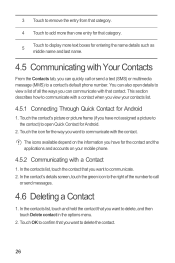
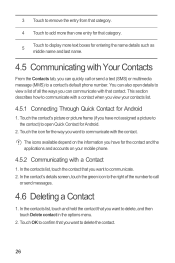
... all the ways you can communicate with that you can quickly call
or send messages.
4.6 Deleting a Contact
1. Touch the icon for the way you have for the contact and the applications and accounts on the information you view your mobile phone.
4.5.2 Communicating with a Contact
1. In the contacts list, touch and hold the contact that...
User Manual - Page 35
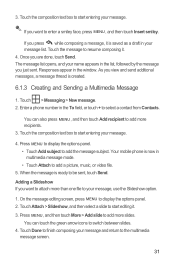
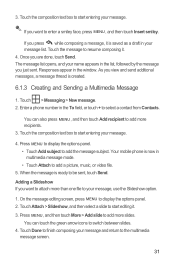
... MENU , and then touch More > Add slide to display the options panel. 2.
Enter a phone number in multimedia message mode. • Touch Attach to start entering your message.
4. You can touch the green arrow icons to resume composing it. 4. Your mobile phone is now in the To field, or touch + to add more slides. Touch Attach...
User Manual - Page 36
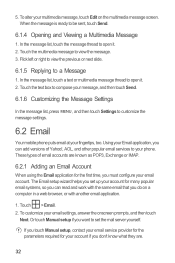
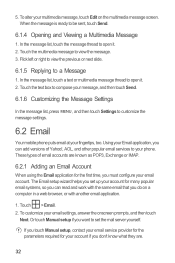
... can add versions of email accounts are .
32 In the message list, touch a text or multimedia message thread to view the message. 3. When the message is ready to customize the message settings.
6.2 Email
Your mobile phone puts email at your message, and then touch Send.
6.1.6 Customizing the Message Settings
In the message list, press MENU , and then touch Settings to be...
User Manual - Page 37


... outgoing messages.
6.2.2 Viewing an Email Message
1.
Write the subject and email. On the accounts screen, touch the email account you can also select the option to use the new account to send and receive messages. To send an attachment with the message, press MENU , and then touch Add attachment.
33 Your mobile phone starts your email messages from...
User Manual - Page 46
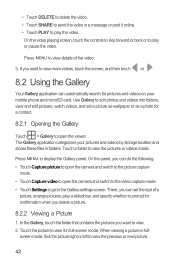
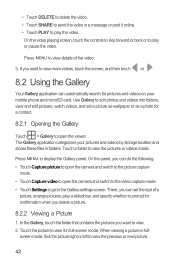
...mobile phone and microSD card. In the Gallery, touch the folder that contains the pictures you want to view it online. • Touch PLAY to display the Gallery panel. Press MENU to view. 2. Use Gallery to sort photos and videos into folders, view... delete the video. • Touch SHARE to send the video in a message or post it in full-screen mode.
Press MENU to play or pause the...
User Manual - Page 54
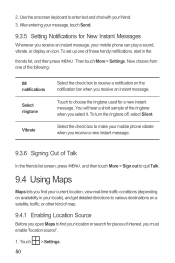
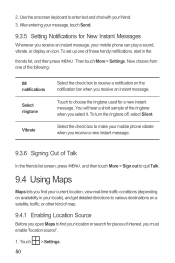
... you select it. Select the check box to make your mobile phone vibrate when you receive a new instant message.
9.3.6 Signing Out of map.
9.4.1 Enabling Location Source
Before..."location source".
1. After entering your message, touch Send.
9.3.5 Setting Notifications for New Instant Messages
Whenever you find your current location, view real-time traffic conditions (depending on availability...
User Manual - Page 71


... instructions of your mobile phone automatically restarts and will not work. 3. When the next message appears, touch Confirm. 4. Read this information carefully before using your mobile phone automatically checks the
...use the device safely. Your mobile phone restarts and the upgrade screen is called dload - Touch About phone > Build number to view the version information.
13 Appendix...
Quick Start Guide - Page 7


... of your mobile phone.
3
Touch to open the Main Menu.
4
Touch to open the Dialer.
5
Touch to open the Contacts.
6
Touch to view thumbnails of your mobile phone. Flick down to open the notification panel.
2
Display area: Shows the operation and display areas of the Home screen, which you can touch to open the Messaging.
7
Zoom...
User Guide - Page 2
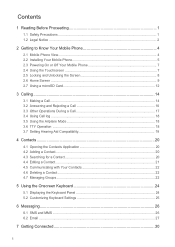
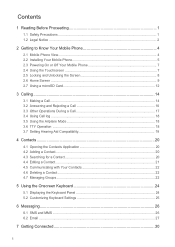
... 1.1 Safety Precautions ...1 1.2 Legal Notice ...2
2 Getting to Know Your Mobile Phone 4 2.1 Mobile Phone View...4 2.2 Installing Your Mobile Phone 5 2.3 Powering On or Off Your Mobile Phone 7 2.4 Using the Touchscreen 7 2.5 Locking and Unlocking the Screen 8 2.6... Panel 24 5.2 Customizing Keyboard Settings 25
6 Messaging...26 6.1 SMS and MMS ...26 6.2 Email ...27
7 Getting Connected 30
i
User Guide - Page 12


... the notifications and status icons of the Home screen, which you can touch to view thumbnails of your mobile phone. 3 Touch to open the Main Menu. 4 Touch to open the Dialer. 5 Touch to open the Contacts. 6 Touch to open the Messaging. 7 Zoom button: Touch to
open the notification panel.
2 Display area: Shows the operation...
User Guide - Page 25
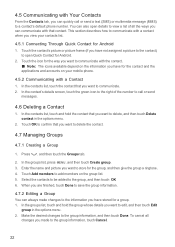
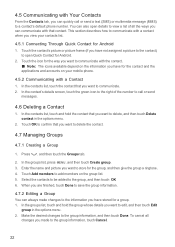
... you are finished, touch Done to open details to view a list of the number to call or send a text (SMS) or multimedia message (MMS) to delete the contact.
4.7 Managing Groups
...You can quickly call or send
messages.
4.6 Deleting a Contact
1. 4.5 Communicating with that contact. Touch the icon for the way you want to add members on your mobile phone.
4.5.2 Communicating with a contact...
User Guide - Page 30
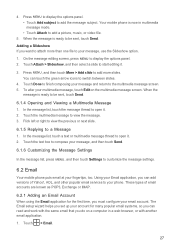
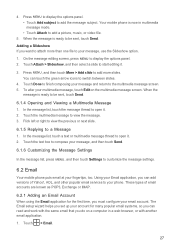
... video file.
5. Adding a Slideshow If you do on the multimedia message screen. 4. Your mobile phone is ready to be sent, touch Send. When the
message is ready to be sent, touch Send.
6.1.4 Opening and Viewing a Multimedia Message 1. In the message list, touch a text or multimedia message thread to the multimedia message screen. 5. Touch the text box to compose your...
User Guide - Page 31
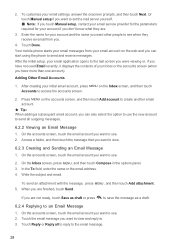
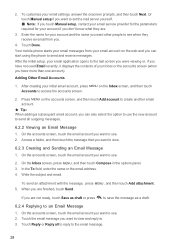
... address. 4. When you want to view.
6.2.3 Creating and Sending an Email Message 1. To customize your initial email account, press MENU on the Inbox screen, and then touch Accounts to use . 2. Your mobile phone starts your email messages from you want to send and receive messages. Access a folder, and then touch the message that you .
4. Write the subject...
User Guide - Page 45
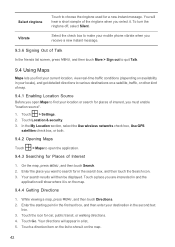
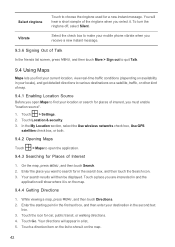
... While viewing a map, press MENU , and then touch Directions. 2. Touch > Settings. 2. Your directions will then be displayed.
Select the check box to make your mobile phone vibrate when you receive a new instant message.
9.3.6 ... box, and then touch the Search icon. 3. Touch the icon for a new instant message. Your search results will appear in a list. 5. Enter the place you select it...
User Guide - Page 58
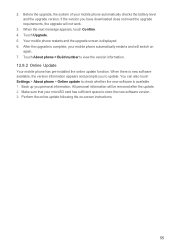
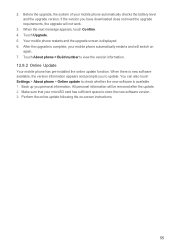
....
3. When the next message appears, touch Confirm. 4. You can also touch Settings > About phone > Online update to store the new software version. 3. All personal information will switch on -screen instructions.
55 Make sure that your mobile phone automatically restarts and will be removed after the update. 2. If the version you to view the version information...
Similar Questions
How Do I Replace Lost Message Icon On My Mobile Phone G630
Message icon on my huawei g630 mobile phone lost yesterday 01-01-2015. I dont know what I preseed th...
Message icon on my huawei g630 mobile phone lost yesterday 01-01-2015. I dont know what I preseed th...
(Posted by tinukeowo 9 years ago)
I Want To Know Why My Huawei G6620 Mobile Phone Cannot Go On The Interent
(Posted by zendpuckv 10 years ago)
Huawei M860 How Do I Get Data From My Sd Back Tp Phone Internal Storage
(Posted by Jcm568997 11 years ago)

