Huawei M735 Support Question
Find answers below for this question about Huawei M735.Need a Huawei M735 manual? We have 1 online manual for this item!
Question posted by thatanugn on March 22nd, 2014
What Is The Phone Code For Huawei M735
The person who posted this question about this Huawei product did not include a detailed explanation. Please use the "Request More Information" button to the right if more details would help you to answer this question.
Current Answers
There are currently no answers that have been posted for this question.
Be the first to post an answer! Remember that you can earn up to 1,100 points for every answer you submit. The better the quality of your answer, the better chance it has to be accepted.
Be the first to post an answer! Remember that you can earn up to 1,100 points for every answer you submit. The better the quality of your answer, the better chance it has to be accepted.
Related Huawei M735 Manual Pages
User Manual - Page 1


... signals of these devices. Respect others' privacy and legal rights when using the phone may affect the performance of the aircraft.
Observe the laws or regulations on your phone when using the phone is prohibited or when using your phone.
Follow the rules or regulations set forth by the hospitals and health care facilities...
User Manual - Page 4


... and Functions 2 Screen Icons 4
2 Getting Started 6
Installing the Battery 6 Charging the Battery 6 Powering On/Off the Phone 7 Using the Stylus 7 Dragging and Flicking 8 Standby Screen 9
3 Voice Services 11
Making a Call 11 Answering a Call 11 Hearing Aid Mode 12 Operations During a Call 13
4 ...
User Manual - Page 6


Limited Warranty ........ 53
iii 12 Security 35
Enabling or Disabling the Phone Lock 35 Changing the Phone Lock Code 35 Locking the Keypad 36
13 Bluetooth® Connection 37
Sending Data Through a Bluetooth® Connection 37 Receiving Data Through a Bluetooth® Connection 38 Listening ...
User Manual - Page 7


1 Getting to Know Your Phone
Your Phone
1
14 13
9
12
2
8
3
4 56
7 10
11
The preceding figure is provided for your reference only.
1 Earpiece 2 Screen 3 Talk/Send Key 4 Microphone
8 Volume Keys 9 Camera 10 Speaker 11 Stylus Pen
1
User Manual - Page 8


...
14 Headset Jack
Keys and Functions
Press ... increase the volume during a call .
Return to the standby screen.
Turn on or turn off the phone by pressing and holding the key;
access the screen for writing a message by pressing and holding the key.
End a call or reject a call .
2 decrease...
User Manual - Page 10


... roaming status.
MMS is received. New message is full.
4
PUSH message is enabled.
Incoming call is being set up; Voice privacy function is full.
a call ; Phone is received.
Screen Icons
Icon
Description
Indicates the signal strength. Urgent message is in conversation.
New voice mail is received. New MMS is received. The...
User Manual - Page 11


... is extremely low.
Bluetooth® headset is Ring. Alert type is activated.
5
Alert type is set.
Indicates the battery power level. Icon
Description
microSD Card.
Phone is receiving data through Bluetooth®.
An alarm clock is Silence. Phone is activated. Bluetooth® function is sending data through Bluetooth®.
User Manual - Page 12


... the travel charger to an AC power socket. Wait until the phone is completely charged. 4. If the icon becomes static, the battery...Disconnect the charger from the AC power socket. 5. Disconnect the charger from the phone.
6 During the charging process, the icon on the upper right corner of your
phone. 2. 2 Getting Started
Installing the Battery
Charging the Battery
To charge the battery...
User Manual - Page 13


... item or display a menu by touching the stylus to select an item by tapping on the touchscreen of + displayed on . Screen Calibration
When operating the phone with the stylus, you can use a damaged battery or charger.
Before using the travel charger, ensure that the battery is displayed.
User Manual - Page 14


...
or previous one. The resolution of the selected item. In the menu list, drag up or down to change the
position of the phone screen is 240 × 320. During the calibration, tap the center of + accurately, to ensure that the...
User Manual - Page 17


... is enabled, you can press any -key answer function is an incoming call ; Enter the phone number on the dialer.
For international calls, tap * twice consecutively to enter P...the extension number.
3. Then enter the country or region code, area code, and phone number in sequence.
For extension numbers, enter the phone number, tap * three or four times consecutively to enter...
User Manual - Page 18


....
You can meet the requirements specified in the Settings > Call Settings > Headset Auto Answer. To enable the function, tap Settings > Phone Settings > Hearing Aid Mode > On. Then your phone can set the any-key answer function in the Settings > Call Settings > Answer Mode, and set the headset auto-answer function in...
User Manual - Page 21


... of the following bar is displayed at the bottom of on-screen keyboards: QWERTY keyboard and numeric keypad. 4 Text Entry
On-Screen Keyboard Mode
The phone supports two types of the screen.
Tap keys on the on-screen keyboard to enter corresponding letters, numbers, or symbols.
Tap
to switch...
User Manual - Page 22


... Text: Insert a commonly used phrase into the message.
Insert Contact: Select a contact from the phonebook and insert the phone number into the message.
Insert Shortcut: Insert a preset website-related symbol into the message.
Priority: Set the... a Message
To write and send a text message, do as follows:
1. After receiving your phone number or another number.
User Manual - Page 23


Enter the phone number(s) of
4. Press ,
or tap
to prevent it from the phonebook. To read the desired
3. Select Options ...Unlock: When a text message is saved in the inbox, do as follows:
1.
to select and read a text message in the phone memory, you can lock the message to send the message. To unlock the message, you can select Unlock.
17 Reading a Message
...
User Manual - Page 41
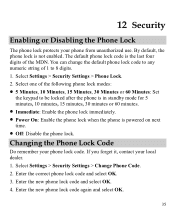
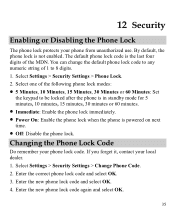
... is the last four digits of the following phone lock modes: 5 Minutes, 10 Minutes, 15 Minutes, 30 Minutes or 60 Minutes: Set
the keypad to 8 digits. 1. Select Settings > Security Settings > Change Phone Code. 2. The default phone lock code is not enabled. Enter the new phone lock code and select OK. 4. Select one of the MDN. 12...
User Manual - Page 43


...exchange data. For example, if you need to be set up between your mobile phone from the list.
37 Then select Options > Send > Send via Bluetooth.
If...certain areas, the use of Bluetooth® devices might be sent. 13 Bluetooth® Connection
Your phone supports Bluetooth® wireless connections. To enable the Bluetooth® function, Select Connections > Bluetooth >...
User Manual - Page 57


... (ANSI C63.19). M4 is compliant with hearing aids and cochlear implants.
Your phone is the better/higher of electromagnetic energy emitted by Huawei Technologies Co., Ltd. If your personal needs. Warning: Changes or modifications made to use a rated phone successfully.
The wireless telephone industry has developed a rating system for your hearing device...
User Manual - Page 59


... or 53 Limited Warranty
Futurewei Technologies, Inc. ("Huawei") represents and warrants to the original purchaser ("Purchaser") that can be identified by the "Huawei" trademark, trade name, or logo affixed to them...the date of purchase.
2. The Warranty extends only to the following time periods: a) Phone: a period of 12 months from the date of purchase. 17 Futurewei Technologies, Inc. This...
User Manual - Page 64
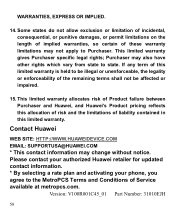
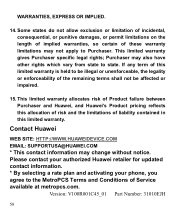
... terms shall not be illegal or unenforceable, the legality or enforceability of this limited warranty. Please contact your authorized Huawei retailer for updated contact information. * By selecting a rate plan and activating your phone, you agree to the MetroPCS Terms and Conditions of these warranty limitations may change without notice. Version: V100R001C45_01 Part...
Similar Questions
What Is Phone Code On Huawei M735 Manual Security Setting Code
(Posted by tuomgewe 10 years ago)
How Do I Reset Huawei M735 Blue When I Forgot Phone Code
(Posted by ripatchy 10 years ago)

