Huawei M735 Support Question
Find answers below for this question about Huawei M735.Need a Huawei M735 manual? We have 1 online manual for this item!
Question posted by tuomgewe on December 5th, 2013
What Is Phone Code On Huawei M735 Manual Security Setting Code
The person who posted this question about this Huawei product did not include a detailed explanation. Please use the "Request More Information" button to the right if more details would help you to answer this question.
Current Answers
There are currently no answers that have been posted for this question.
Be the first to post an answer! Remember that you can earn up to 1,100 points for every answer you submit. The better the quality of your answer, the better chance it has to be accepted.
Be the first to post an answer! Remember that you can earn up to 1,100 points for every answer you submit. The better the quality of your answer, the better chance it has to be accepted.
Related Huawei M735 Manual Pages
User Manual - Page 1


... where it can come in an aircraft. Only qualified personnel are allowed to disassemble your phone or its accessories away from the phone may affect the performance of the aircraft. Do not place your phone.
Follow the rules or regulations set forth by the hospitals and health care facilities. Safety Precautions
Before using the...
User Manual - Page 2
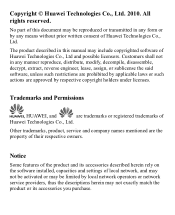
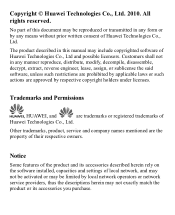
....
All rights reserved.
Notice
Some features of Huawei Technologies Co., Ltd. Trademarks and Permissions
, HUAWEI, and
are the property of
Huawei Technologies Co., Ltd.
Other trademarks, product, ...the software installed, capacities and settings of local network, and may not be activated or may include copyrighted software of this manual may be reproduced or transmitted in...
User Manual - Page 3
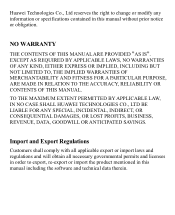
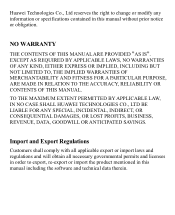
... FITNESS FOR A PARTICULAR PURPOSE, ARE MADE IN RELATION TO THE ACCURACY, RELIABILITY OR CONTENTS OF THIS MANUAL.
Huawei Technologies Co., Ltd reserves the right to export, re-export or import the product mentioned in this manual including the software and technical data therein. TO THE MAXIMUM EXTENT PERMITTED BY APPLICABLE LAW, IN NO...
User Manual - Page 6


12 Security 35
Enabling or Disabling the Phone Lock 35 Changing the Phone Lock Code 35 Locking the Keypad 36
13 Bluetooth® Connection 37
Sending Data Through a ...40 Other Bluetooth® Operations 40
14 TTY Operation 41
Using the TTY Device 41 Setting the TTY Mode 41
15 Troubleshooting 42 16 Warnings and Precautions 44 17 Futurewei Technologies, Inc. Limited Warranty ........ 53
...
User Manual - Page 10


Voice privacy function is received.
New voice mail is enabled. MMS is received. or the phone is in the roaming status. Urgent message is full.
4
PUSH message is received. New message is full.
Phone is being set up; New PUSH message is full.
a call ;
Memory for messages is received. New MMS is .
Incoming call...
User Manual - Page 11


... Bluetooth®. Alert type is extremely low. Battery power level is Silence.
An alarm clock is activated.
5 Bluetooth® headset is set. Alert type is Vibrate Only.
Alert type is Ring. Phone is activated. Icon
Description
microSD Card.
Bluetooth® function is receiving data through Bluetooth®.
Indicates the battery power level.
User Manual - Page 13


... mode or move an object by tapping the center of your operation correctly, you can do as follows:
Tap Settings > Display Settings > Screen Calibration to the instructions.
7
Screen Calibration
When operating the phone with the stylus, you can use a damaged battery or charger.
Before using the travel charger, ensure that the...
User Manual - Page 17


...
to dial the number.
4. Press
or tap
to dial the number.
Enter the phone number on the dialer.
For international calls, tap * twice consecutively to... Voice Services
Making a Call
1. Then enter the country or region code, area code, and phone number in sequence.
For extension numbers, enter the phone number, tap * three or four times consecutively to enter the plus...
User Manual - Page 18


... (HAC). The voice quality during a call automatically.
You can set the any-key answer function in the Settings > Call Settings > Answer Mode, and set the headset auto-answer function in the Settings > Call Settings > Headset Auto Answer. Hearing Aid Mode
Your phone supports the T-Coil function. When the Headset Auto Answer function is...
User Manual - Page 22


... with the message. Select Messages > SMS > Create Message, or press and hold
in
standby mode.
2. You can set it to 10 recipients can call you back though the callback number.
3. After receiving your phone number or another number. The callback number will be added by using one of the following options:
...
User Manual - Page 24


...> MMS > Create Message. 2. Receiving a Multimedia Message
If you select Messages > MMS > Settings > Receive Settings > Retrieval Mode > Manual, a message notification will automatically download a multimedia message to the following fields:
To... MMS > Settings > Receive Settings > Retrieval Mode > Automatic, the phone will be added.
Sub: Enter the subject of the message....
User Manual - Page 30


It usually expires after a certain period of time or a number of your phone is designed to view the selected Help information. When you remove an app, you...apps
To buy an app you buy new and exciting, visit the @metro App StoreSM.
To remove an app, choose Settings > Manage Apps. When you purchase it again.
Removing Apps
You may remove apps that are no longer needed. Press
to...
User Manual - Page 32
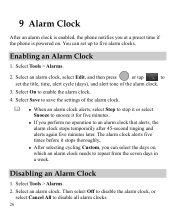
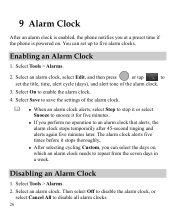
... an Alarm Clock
1. Select an alarm clock, select Edit, and then press
or tap
to
set up to an alarm clock that alerts, the alarm clock stops temporarily after 45-second ringing and... Save to save the settings of the alarm clock.
3. Select Tools > Alarms.
2.
9 Alarm Clock
After an alarm clock is enabled, the phone notifies you at a preset time if the phone is powered on which an...
User Manual - Page 35
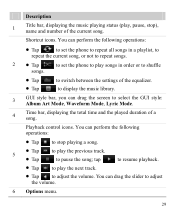
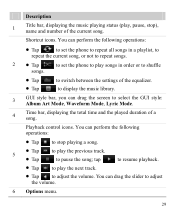
...library.
3
GUI style bar, you can perform the following operations:
Tap
to set the phone to repeat all songs in a playlist, to
repeat the current song, or not to repeat songs.
2 Tap
to... set the phone to play songs in order or to shuffle
songs.
Tap Tap
to adjust the ...
User Manual - Page 39


...screen mode. Slide Show: Play all pictures as a slide show. Rotate: Rotate the picture. Set as: Set the picture as the wallpaper or a contact image. Send: Send the picture through the MMS or Bluetooth®. .... Tap the picture again or press
to select a storage location (phone or microSD card), and then view the corresponding pictures.
33
Press
or tap...
User Manual - Page 40
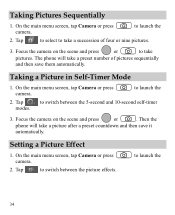
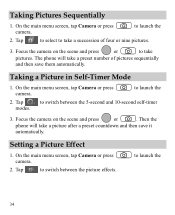
... or nine pictures.
3. Tap
to switch between the picture effects. Then the
phone will take a picture after a preset countdown and then save them automatically.
Focus...save it automatically. to launch the
2.
Focus the camera on the scene and press
or
to take
pictures. Setting a Picture Effect
1. Taking a Picture in Self-Timer Mode
1. Tap
to launch the
2. On the ...
User Manual - Page 41
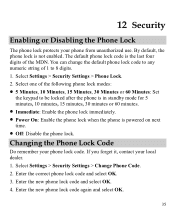
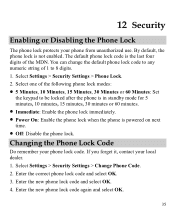
...default phone lock code is not enabled. Select one of the MDN. Enter the new phone lock code and select OK. 4. Select Settings > Security Settings > Change Phone Code. 2. Enter the new phone lock code again and select OK.
35 12 Security
Enabling or Disabling the Phone Lock
The phone lock protects your local dealer. 1. Changing the Phone Lock Code
Do remember your phone lock code.
User Manual - Page 42


Select one minute. Manually Locking the Keypad
To avoid misoperations, you can tap keypad. Select Settings > Phone Settings > Auto Keyguard.
2. Locking the Keypad
When the keypad is ...
Off: Disable the auto keyguard function.
15 Seconds, 30 Seconds, or 1 Minute: Set the keypad to unlock the keypad.
36
on the standby screen to lock the
Automatically Locking the Keypad
If ...
User Manual - Page 43


Bluetooth® wireless connections can be set up between your mobile phone from the list.
37 Thus you whether to launch the Multimedia application.
3. Launch the application that saves the contents to exchange data. Through Bluetooth®, ...
User Manual - Page 59


... and conditions, when used normally and in the United States of purchase. Limited Warranty
Futurewei Technologies, Inc. ("Huawei") represents and warrants to the original purchaser ("Purchaser") that can be identified by or for Huawei and that Huawei's phones and accessories ("Product") are free from material defects, including improper or inferior workmanship, materials, and design...
Similar Questions
How To Unlock Phone Code Huawei Pillar M615 M615 Cricket
(Posted by kjkeiroza 10 years ago)
How Do I Reset Huawei M735 Blue When I Forgot Phone Code
(Posted by ripatchy 10 years ago)
My Screen Is On And Asking For Phone Code But When I Push On Screen Nothing
(Posted by markmyrick 10 years ago)

