Huawei M735 Support Question
Find answers below for this question about Huawei M735.Need a Huawei M735 manual? We have 1 online manual for this item!
Question posted by MaJRSe on October 9th, 2013
How To Use The Metro Pcs Touch Screen Phone Huawei M735
The person who posted this question about this Huawei product did not include a detailed explanation. Please use the "Request More Information" button to the right if more details would help you to answer this question.
Current Answers
There are currently no answers that have been posted for this question.
Be the first to post an answer! Remember that you can earn up to 1,100 points for every answer you submit. The better the quality of your answer, the better chance it has to be accepted.
Be the first to post an answer! Remember that you can earn up to 1,100 points for every answer you submit. The better the quality of your answer, the better chance it has to be accepted.
Related Huawei M735 Manual Pages
User Manual - Page 1


.... Switch off your phone near your phone.
Respect others' privacy and legal rights when using the phone correctly and safely. Safety Precautions
Before using the phone, read safety precautions and inform your children about using your phone. Switch off your phone near medical apparatus. Switch off your phone in an aircraft. Do not use your phone without guidance. Radiation emitted...
User Manual - Page 4


Table of Contents
1 Getting to Know Your Phone 1
Your Phone 1 Keys and Functions 2 Screen Icons 4
2 Getting Started 6
Installing the Battery 6 Charging the Battery 6 Powering On/Off the Phone 7 Using the Stylus 7 Dragging and Flicking 8 Standby Screen 9
3 Voice Services 11
Making a Call 11 Answering a Call 11 Hearing Aid Mode 12 Operations During a Call 13
4 Text Entry 15
On...
User Manual - Page 5
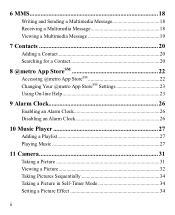
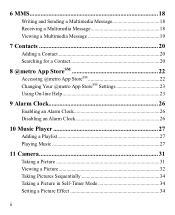
... 18 Receiving a Multimedia Message 18 Viewing a Multimedia Message 19
7 Contacts 20
Adding a Contact 20 Searching for a Contact 20
8 @metro App StoreSM 22
Accessing @metro App StoreSM 22 Changing Your @metro App StoreSM Settings 23 Using On-line Help 23
9 Alarm Clock 26
Enabling an Alarm Clock 26 Disabling an Alarm Clock 26
10 Music...
User Manual - Page 6


12 Security 35
Enabling or Disabling the Phone Lock 35 Changing the Phone Lock Code 35 Locking the Keypad 36
13 Bluetooth® Connection 37... 39 Sending a Contact Through a Bluetooth® Connection 40 Other Bluetooth® Operations 40
14 TTY Operation 41
Using the TTY Device 41 Setting the TTY Mode 41
15 Troubleshooting 42 16 Warnings and Precautions 44 17 Futurewei Technologies,...
User Manual - Page 7


1 Getting to Know Your Phone
Your Phone
1
14 13
9
12
2
8
3
4 56
7 10
11
The preceding figure is provided for your reference only.
1 Earpiece 2 Screen 3 Talk/Send Key 4 Microphone
8 Volume Keys 9 Camera 10 Speaker 11 Stylus Pen
1
User Manual - Page 8


... in standby mode.
: Access Contacts in standby mode;
increase the volume during a call .
Return to the standby screen.
Turn on or turn off the phone by pressing and holding the key.
End a call or reject a call .
2 5 Navigation 6 End/Power Key
7 Camera Key
12 Strap Hole
13 Charger Interface/Data...
User Manual - Page 10


.... Incoming call is received.
New message is full.
New MMS is being set up;
a call ; New voice mail is in conversation.
Screen Icons
Icon
Description
Indicates the signal strength. Phone is received.
MMS is . The more the bars are, the stronger the signal is full.
4 Voice privacy function is received.
Urgent message...
User Manual - Page 12


Connect the travel charger to an AC power socket. Wait until the phone is completely charged. 4. During the charging process, the icon on the upper right corner of your
phone. 2. Connect the charger to the charger interface at the top of the screen is in an animated status. 3. If the icon becomes static, the...
User Manual - Page 13


... using the travel charger, ensure that the battery is installed in on-screen keyboard mode or move an object by moving the stylus on the screen.
Screen Calibration
When operating the phone with the stylus, you can do as follows:
Tap Settings > Display Settings > Screen Calibration to access the screen for calibration.
Calibrate the screen by touching...
User Manual - Page 14


During the calibration, tap the center of the phone screen is 240 × 320. Then tap a submenu to select
it. When viewing pictures, flick ...: On the standby screen, tap and drag the title, clock, or date to change the
position of the selected item. In the menu list, drag up or down to ensure that the phone can perform some operations conveniently through...
User Manual - Page 21


... mode, one of the following bar is displayed at the bottom of on-screen keyboards: QWERTY keyboard and numeric keypad. 4 Text Entry
On-Screen Keyboard Mode
The phone supports two types of the screen.
Tap keys on the on-screen keyboard to enter corresponding letters, numbers, or symbols.
Tap
to switch between the...
User Manual - Page 22


...
2. Write a message and then select Options for the following
methods:
16 After receiving your phone number or another number. Select Options > Send or tap
to add the recipient(s) of the ...61548; Insert Quick Text: Insert a commonly used phrase into the message.
Insert Contact: Select a contact from the phonebook and insert the phone number into the message.
Insert ...
User Manual - Page 24


....
Text field & Media field: Insert pictures, audio files, and text into a slide.
3. If you select Messages > MMS > Settings > Receive Settings > Retrieval Mode > Automatic, the phone will be added.
Sub: Enter the subject of the message. Up to the inbox.
18
If you receive a multimedia message. In this case, access...
User Manual - Page 28
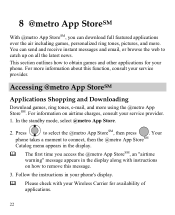
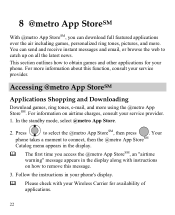
... Your
phone takes a moment to connect, then the @metro App StoreSM... the standby mode, select @metro App Store.
2. Follow the instructions in your phone's display.
Please ...metro App StoreSM, then press
. 8 @metro App StoreSM
With @metro App StoreSM, you access the @metro App StoreSM, an "airtime warning" message appears in the display along with your Wireless Carrier for your phone...
User Manual - Page 29
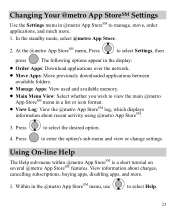
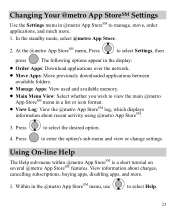
..., select @metro App Store.
2. Changing Your @metro App StoreSM Settings
Use the Settings menu in @metro App StoreSM to enter the option's sub-menu and view or change settings. Using On-line Help
The Help sub-menu within @metro App StoreSM is a short tutorial on several @metro App StoreSM features.
View information about recent activity using @metro App StoreSM...
User Manual - Page 30


...from. Press . Buying new apps
To buy an app you buy new and exciting, visit the @metro App StoreSM. It provides you with a purchase option so you purchase it again. Removing Apps
You may... for the purchase cost of your phone is designed to demonstrate the app's main features. When you run a demo app, you will be presented with a variety of uses and often has limited functions. The...
User Manual - Page 44


... a Bluetooth® connection with another device sends data to your phone with the Bluetooth® device. You can be used together with the other Bluetooth® device requires verification before the connection, create a pairing password that are displayed on the screen. Select Back to receive the data. After the other Bluetooth...
User Manual - Page 47
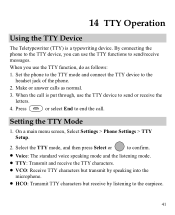
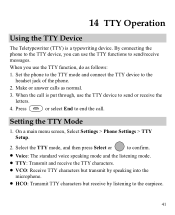
... the call .
On a main menu screen, Select Settings > Phone Settings > TTY Setup.
2. Set the phone to the TTY mode and connect the TTY device to the earpiece.
41 Press
or select End to send or receive the letters.
4. By connecting the phone to send/receive messages. When you can use the TTY device to end...
User Manual - Page 57


... by Huawei Technologies Co., Ltd. Although analog wireless phones do not...Phones that are used near some hearing devices (hearing aids and cochlear implants), users may void the FCC authorization to operate this device. Trying out the phone with hearing aids and cochlear implants. may detect a buzzing, humming, or whining noise. Hearing Aid Compatibility (HAC) regulations for Mobile phones...
User Manual - Page 59


... date of America and is limited to the
following terms and conditions, when used normally and in the United States of purchase. The Warranty extends only to them. The...operating instructions: 1. This limited warranty only applies to products manufactured by or for Huawei and that Huawei's phones and accessories ("Product") are free from material defects, including improper or inferior ...
Similar Questions
I Bought A Used Metro Pcs Huawei M860 Phone And Its Locked. How Do I Unlock The
phone so I can program it
phone so I can program it
(Posted by aznseAllyso 9 years ago)
How To Turn Off Airplane Mode On Metro Pcs Touch Screen Phone
(Posted by bigjethais 9 years ago)

