Huawei M735 Support Question
Find answers below for this question about Huawei M735.Need a Huawei M735 manual? We have 1 online manual for this item!
Question posted by speCRive on March 14th, 2014
Metro Pcs Phones Huawei M735 How To Setup A Bluetooth
The person who posted this question about this Huawei product did not include a detailed explanation. Please use the "Request More Information" button to the right if more details would help you to answer this question.
Current Answers
There are currently no answers that have been posted for this question.
Be the first to post an answer! Remember that you can earn up to 1,100 points for every answer you submit. The better the quality of your answer, the better chance it has to be accepted.
Be the first to post an answer! Remember that you can earn up to 1,100 points for every answer you submit. The better the quality of your answer, the better chance it has to be accepted.
Related Huawei M735 Manual Pages
User Manual - Page 1


... care facilities. Do not place magnetic storage media near your phone near medical apparatus. Safety Precautions
Before using the phone, read safety precautions and inform your phone while driving. The phone may erase the information stored on your phone or its accessories away from the phone may cause interference to control signals of these devices.
Switch...
User Manual - Page 2
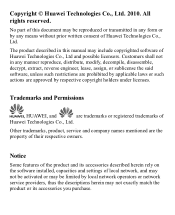
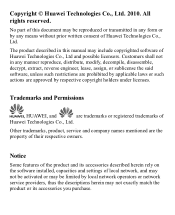
... the said software, unless such restrictions are prohibited by local network operators or network service providers, thus the descriptions herein may include copyrighted software of Huawei Technologies Co., Ltd and possible licensors. Notice
Some features of the product and its accessories described herein rely on the software installed, capacities and settings...
User Manual - Page 3
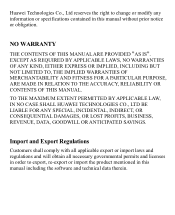
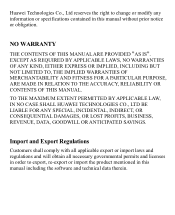
Huawei Technologies Co., Ltd reserves the right to export, re-export or import the product mentioned in this ...THE ACCURACY, RELIABILITY OR CONTENTS OF THIS MANUAL.
TO THE MAXIMUM EXTENT PERMITTED BY APPLICABLE LAW, IN NO CASE SHALL HUAWEI TECHNOLOGIES CO., LTD BE LIABLE FOR ANY SPECIAL, INCIDENTAL, INDIRECT, OR CONSEQUENTIAL DAMAGES, OR LOST PROFITS, BUSINESS, REVENUE, DATA, GOODWILL ...
User Manual - Page 4


... and Functions 2 Screen Icons 4
2 Getting Started 6
Installing the Battery 6 Charging the Battery 6 Powering On/Off the Phone 7 Using the Stylus 7 Dragging and Flicking 8 Standby Screen 9
3 Voice Services 11
Making a Call 11 Answering a Call 11 Hearing Aid Mode 12 Operations During a Call 13
4 ...
User Manual - Page 5
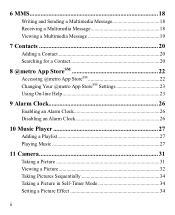
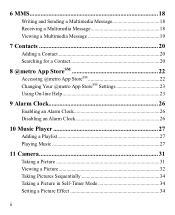
... a Multimedia Message 18 Receiving a Multimedia Message 18 Viewing a Multimedia Message 19
7 Contacts 20
Adding a Contact 20 Searching for a Contact 20
8 @metro App StoreSM 22
Accessing @metro App StoreSM 22 Changing Your @metro App StoreSM Settings 23 Using On-line Help 23
9 Alarm Clock 26
Enabling an Alarm Clock 26 Disabling an Alarm Clock...
User Manual - Page 6


...Enabling or Disabling the Phone Lock 35 Changing the Phone Lock Code 35 Locking the Keypad 36
13 Bluetooth® Connection 37
Sending Data Through a Bluetooth® Connection 37 Receiving Data Through a Bluetooth® Connection 38 Listening to Music Through a Bluetooth® Stereo Headset 39 Sending a Contact Through a Bluetooth® Connection 40 Other Bluetooth® Operations 40...
User Manual - Page 7


1 Getting to Know Your Phone
Your Phone
1
14 13
9
12
2
8
3
4 56
7 10
11
The preceding figure is provided for your reference only.
1 Earpiece 2 Screen 3 Talk/Send Key 4 Microphone
8 Volume Keys 9 Camera 10 Speaker 11 Stylus Pen
1
User Manual - Page 11


Indicates the battery power level. Bluetooth® headset is Ring.
Phone is receiving data through Bluetooth®. Alert type is activated.
5 Alert type is Ring and Vibrate.
Phone is Vibrate Only.
Alert type is Silence. An alarm clock is extremely low. Battery power level is set. AGPS indicator mode is activated. Bluetooth® function is Location...
User Manual - Page 18


...
T-Coil function is enabled. After the T-Coil function is enabled, ensure that Bluetooth® is properly connected to the phone, the phone answers the call .
12
To enable the function, tap Settings > Phone Settings > Hearing Aid Mode > On. Then your phone can set the any-key answer function in the Settings > Call Settings > Answer...
User Manual - Page 28
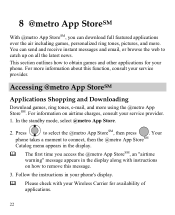
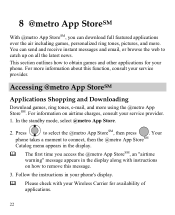
... Downloading
Download games, ring tones, e-mail, and more information about this message.
3. In the standby mode, select @metro App Store.
2. 8 @metro App StoreSM
With @metro App StoreSM, you access the @metro App StoreSM, an "airtime warning" message appears in your phone's display.
Please check with instructions on how to remove this function, consult your...
User Manual - Page 30


What do I pay
When you buy new and exciting, visit the @metro App StoreSM. It usually expires after a certain period of time or a number of your phone is designed to select the desired Help subject.
4. Removing Apps
You may remove apps that are no longer needed. 2. The Help subjects described in the ...
User Manual - Page 39


... switch between the pictures.
Tap
or tap the picture to select a storage location (phone or microSD card), and then view the corresponding pictures.
33 3.
Select Back to return to ... picture as the wallpaper or a contact image. Send: Send the picture through the MMS or Bluetooth®. Delete: Delete the picture. File Info: View the name, size, creation...
User Manual - Page 43


Bluetooth® wireless connections can be set up between your mobile phone from the list.
37 Thus you need to select the device to enable the function.
4. Launch the application that saves the contents to send. Observe ...
User Manual - Page 44


... empty or the device to be connected to search for other party. When another device for pairing your phone through Bluetooth®. The filename and the receiving progress are already paired with the other Bluetooth®-enabled devices in the list, select Search to is set up.
6. Select Options > Send to send the...
User Manual - Page 45


... devices. 4. In the list of
newly found devices, select the corresponding Bluetooth® headset.
Then select Options > Connect to music on your phone is installed on the phone through a Bluetooth® stereo headset. 1. Enter the password for pairing. 2. Listening to Music Through a Bluetooth® Stereo Headset
You can listen to music through the headset.
39...
User Manual - Page 46
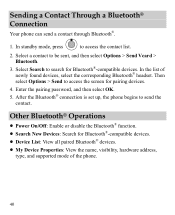
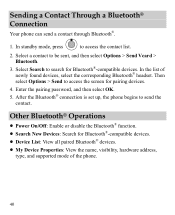
..., press
to be sent, and then select Options > Send Vcard > Bluetooth.
3. Then select Options > Send to send the contact. After the Bluetooth® connection is set up, the phone begins to access the screen for pairing devices.
4. Sending a Contact Through a Bluetooth® Connection
Your phone can send a contact through Bluetooth®.
1. In the list of the...
User Manual - Page 47
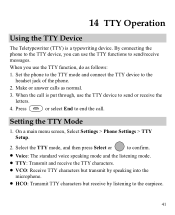
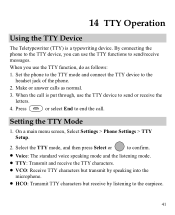
... Transmit TTY characters but receive by listening to the headset jack of the phone.
2. When the call .
Set the phone to the TTY mode and connect the TTY device to the earpiece.
41 ... Teletypewriter (TTY) is put through, use the TTY function, do as normal.
3. By connecting the phone to the TTY device, you use the TTY device to end the call is a typewriting device.
Setting...
User Manual - Page 57


... wireless telephone industry has developed a rating system for wireless phones, to assist hearing device users find phones that are more immune than phones that are not guarantees. Phones that may not be compatible with your hearing device is the best way to evaluate it for Mobile phones
In 2003, the FCC adopted rules to make digital...
User Manual - Page 59


... of 12 months from the date of purchase. This limited warranty only applies to products manufactured by or for Huawei and that Huawei's phones and accessories ("Product") are free from material defects, including improper or inferior workmanship, materials, and design, during the designated warranty period, and subject to the
...
User Manual - Page 64
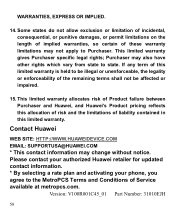
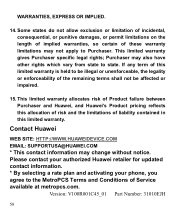
... contained in this limited warranty is held to state. Version: V100R001C45_01 Part Number: 31010EJH
58 Please contact your authorized Huawei retailer for updated contact information. * By selecting a rate plan and activating your phone, you agree to Purchaser. WARRANTIES, EXPRESS OR IMPLIED.
14. This limited warranty gives Purchaser specific legal rights; This limited...
Similar Questions
On A Metro Pcs Huawei M735 What Does Location In Phone Settings For
(Posted by bertrkevinc 9 years ago)
Can U Set Wifi Connection On Metro Pcs Phone Huwei M735 Phone
(Posted by Brefra 9 years ago)
I Have A Huawei Metro Pcs Phone And It Won't Let Me Download Music
(Posted by yoselincruz15 11 years ago)

