Huawei M735 Support Question
Find answers below for this question about Huawei M735.Need a Huawei M735 manual? We have 1 online manual for this item!
Question posted by claudiarocks2662 on April 27th, 2013
How Do Make The Lyric Screen Work On A Huawei M735
I have this Huawei M735 but I can't get the lyric screen to work can you please tell me how to make it work?
Current Answers
There are currently no answers that have been posted for this question.
Be the first to post an answer! Remember that you can earn up to 1,100 points for every answer you submit. The better the quality of your answer, the better chance it has to be accepted.
Be the first to post an answer! Remember that you can earn up to 1,100 points for every answer you submit. The better the quality of your answer, the better chance it has to be accepted.
Related Huawei M735 Manual Pages
User Manual - Page 4


Table of Contents
1 Getting to Know Your Phone 1
Your Phone 1 Keys and Functions 2 Screen Icons 4
2 Getting Started 6
Installing the Battery 6 Charging the Battery 6 Powering On/Off the Phone 7 Using the Stylus 7 Dragging and Flicking 8 Standby Screen 9
3 Voice Services 11
Making a Call 11 Answering a Call 11 Hearing Aid Mode 12 Operations During a Call 13
4 Text Entry 15
On...
User Manual - Page 7


1 Getting to Know Your Phone
Your Phone
1
14 13
9
12
2
8
3
4 56
7 10
11
The preceding figure is provided for your reference only.
1 Earpiece 2 Screen 3 Talk/Send Key 4 Microphone
8 Volume Keys 9 Camera 10 Speaker 11 Stylus Pen
1
User Manual - Page 8


access the screen for writing a message by pressing and holding the key; decrease the volume during a call .
2 5 Navigation 6 End/... the all calls menu in standby mode. Dial a number or answer a call .
Return to the standby screen.
Turn on or power off the phone by pressing and holding the key.
End a call or reject a call .
Power on or turn off ...
User Manual - Page 10


....
New PUSH message is received.
The more the bars are, the stronger the signal is received.
New voice mail is . MMS is full. or the phone is in the roaming status. PUSH message is full.
4
Voice privacy function is full. Memory for messages is enabled. New MMS is being set up...
User Manual - Page 12


... status. 3. Connect the travel charger to an AC power socket. During the charging process, the icon on the upper right corner of your
phone. 2. Disconnect the charger from the phone.
6 If the icon becomes static, the battery is completely charged. 4. Connect the charger to the charger interface at the top of the...
User Manual - Page 13


... and hold on the touchscreen of your phone. Screen Calibration
When operating the phone with the stylus, you can do as follows:
Tap Settings > Display Settings > Screen Calibration to access the screen for calibration.
Calibrate the screen by tapping the center of + displayed on the screen according to select an item by tapping on .
...
User Manual - Page 14


... to select
it. When viewing pictures, flick right or left to switch a picture to the next
or previous one. The resolution of the phone screen is 240 × 320. Dragging and Flicking
On following screens, you can respond to your tap and text entry on the touchscreen: On the standby...
User Manual - Page 17


... in sequence.
For extension numbers, enter the phone number, tap * three or four times consecutively to access the dialer.
2. press
or tap
or , or tap to reject the call.
When the any key
(except
and
) to dial the number.
4. 3 Voice Services
Making a Call
1. In standby mode, tap to enter P or...
User Manual - Page 21


... mode, one of the following bar is displayed at the bottom of on -screen
keyboard.
15 4 Text Entry
On-Screen Keyboard Mode
The phone supports two types of the screen.
Tap keys on the on-screen keyboard to enter corresponding letters, numbers, or symbols.
Tap
to switch between the QWERTY
keyboard and the...
User Manual - Page 24


... and text into a slide.
3. Select Messages > MMS > Create Message. 2. Up to the on-screen instructions.
If you cannot send or receive multimedia messages, contact your service provider. If you select Messages > ...MMS > Settings > Receive Settings > Retrieval Mode > Automatic, the phone will be added.
Sub: Enter the subject of the message. In this ...
User Manual - Page 35
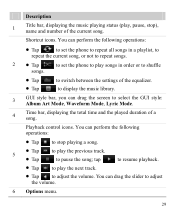
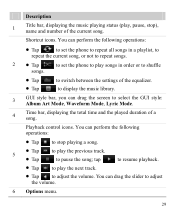
... music library.
3
GUI style bar, you can perform the following operations:
Tap
to set the phone to play the previous track.
You can drag the screen to select the GUI style: Album Art Mode, Waveform Mode, Lyric Mode.
4
Time bar, displaying the total time and the played duration of a song. tap
to...
User Manual - Page 39


... switch between the pictures.
Tap
or tap the picture to select a picture. 3. Press
or tap Phone (or Card) to exit from the full screen mode.
6. Tap the picture again or press
to select a storage location: phone
or microSD card.
4. Select Back to return to the picture list.
You can also tap...
User Manual - Page 42


... is locked, drag the round button in standby mode, the keypad is locked automatically.
1. on the standby screen to lock the
Automatically Locking the Keypad
If the auto keyguard function is enabled, after the phone is idle for 15 seconds, 30 seconds, or one of the following options:
Off: Disable the...
User Manual - Page 43


... the devices within a maximum range of 10 meters, however, the connections can prevent your phone and other electronic devices or blocked by obstacles such as walls.
In certain areas...Launch the application that saves the contents to be set up between your mobile phone from the list.
37 Bluetooth® wireless connections can be connected from the intrusion of harmful ...
User Manual - Page 44


... to enter the password for other party enters the same password, your phone through Bluetooth®. If the other Bluetooth® device requires verification before the connection, create a pairing password that are displayed on the screen. The names of the found devices will be set up only one Bluetooth® connection each...
User Manual - Page 45


... card is connected to a Bluetooth® headset,
music, voice broadcast messages, and navigation voice messages are played through a Bluetooth® stereo headset. 1. On a main menu screen, tap Music player to the phone memory. In the list of
newly found devices, select the corresponding Bluetooth® headset. After the...
User Manual - Page 46
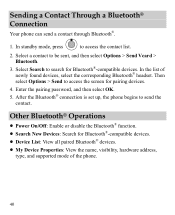
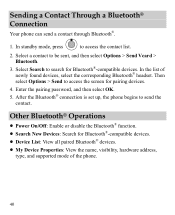
...through Bluetooth®.
1. Select Search to search for pairing devices.
4. In the list of the phone.
40 Then select Options > Send to access the contact list.
2. Other Bluetooth® Operations
...then select OK.
5. After the Bluetooth® connection is set up, the phone begins to be sent, and then select Options > Send Vcard > Bluetooth.
3.
In standby mode, press
to access ...
User Manual - Page 47
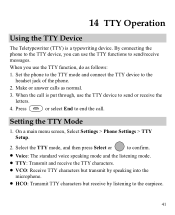
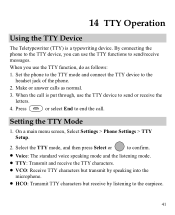
Make or answer calls as follows:
1. On a main menu screen, Select Settings > Phone Settings > TTY Setup.
2. Setting the TTY Mode
1. Select the TTY mode, and then press ... messages. When you can use the TTY functions to the earpiece.
41
When the call . By connecting the phone to the TTY device, you use the TTY device to send or receive the letters.
4. 14 TTY Operation
Using...
User Manual - Page 57


... Mobile phones
In 2003, the FCC adopted rules to this interference noise, and phones also vary in the amount of the two ratings.
51 Although analog wireless phones do not usually cause interference with hearing aids or cochlear implants, digital wireless phones sometimes do because of electromagnetic energy emitted by Huawei Technologies Co., Ltd.
Not all phones...
User Manual - Page 62


..., pricing, product features and specifications are not authorized to make additional warranties binding on Huawei. LIMIT OF LIABILITY
12. c) Huawei has not been notified by Huawei. This limited warranty provides Purchaser's sole and exclusive remedy to Huawei after the expiration of the warranty period, Huawei's normal service policies shall apply and Purchaser will be provided...
Similar Questions
How Do I Replace Lost Message Icon On My Mobile Phone G630
Message icon on my huawei g630 mobile phone lost yesterday 01-01-2015. I dont know what I preseed th...
Message icon on my huawei g630 mobile phone lost yesterday 01-01-2015. I dont know what I preseed th...
(Posted by tinukeowo 9 years ago)
I Want To Know Why My Huawei G6620 Mobile Phone Cannot Go On The Interent
(Posted by zendpuckv 10 years ago)
How Can I Stop Videos From Freezing Up On My Hauwei Ascend H866c Mobile Phone?
(Posted by billslater50 11 years ago)

