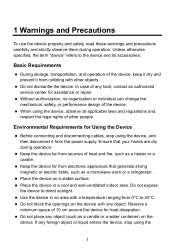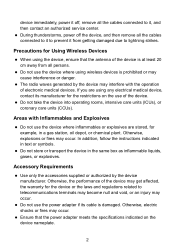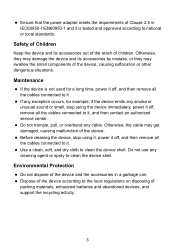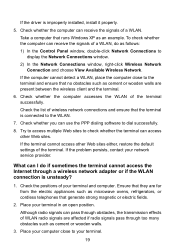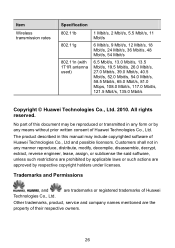Huawei HG530 Support Question
Find answers below for this question about Huawei HG530.Need a Huawei HG530 manual? We have 1 online manual for this item!
Question posted by vinodbhaskaran on August 14th, 2013
Is It Use As A Wifi Repeater Or Extender?
The person who posted this question about this Huawei product did not include a detailed explanation. Please use the "Request More Information" button to the right if more details would help you to answer this question.
Current Answers
Related Huawei HG530 Manual Pages
Similar Questions
Hey , I Have A Problem With A Modem Hg530 Wifi , It Can't Work Wirelessly .
it can't seem to work unless it's plugged in to my computer , i've done everything instructed but i'...
it can't seem to work unless it's plugged in to my computer , i've done everything instructed but i'...
(Posted by crazyjijo 9 years ago)
How Can I Get My Acer Iconia Tablet To Work With My Ws322 As Range Xtnder
How to setup my ws322 as a WiFi range extender for my Acer iconia tablet?
How to setup my ws322 as a WiFi range extender for my Acer iconia tablet?
(Posted by hecamoroso 10 years ago)
Wifi Not Working With Mac Os
Hi I just bought a O2 broadband with a Huawei E586 but it seems that I succeed to connect my PC usi...
Hi I just bought a O2 broadband with a Huawei E586 but it seems that I succeed to connect my PC usi...
(Posted by maximebiewers 11 years ago)