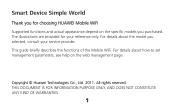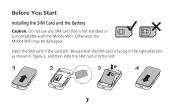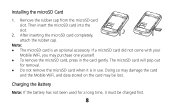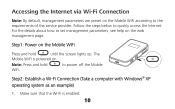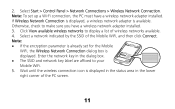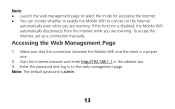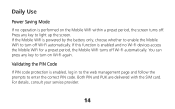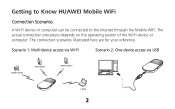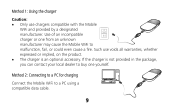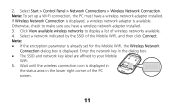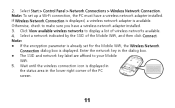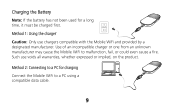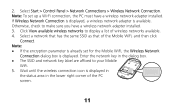Huawei E586 Support Question
Find answers below for this question about Huawei E586.Need a Huawei E586 manual? We have 4 online manuals for this item!
Question posted by maximebiewers on February 12th, 2013
Wifi Not Working With Mac Os
Current Answers
Answer #1: Posted by tintinb on February 12th, 2013 8:02 PM
- Windows XP SP2/SP3, Windows Vista SP1/SP2, Windows 7
- MAC OS X 10.5,MAC OS X 10.6,MAC OS X 10.7
- http://www.huaweidevice.com/worldwide/productFeatures.do?pinfoId=3148&directoryId=5009&treeId=3619&tab=0
Your computer should be running one of these Operating Systems to meet the requirements. You may refer to the user's manual of this device for additional information. Here's the link:
http://www.helpowl.com/manuals/Huawei/E586/155457
If you have more questions, please don't hesitate to ask here at HelpOwl. Experts here are always willing to answer your questions to the best of our knowledge and expertise.
Regards,
Tintin
Related Huawei E586 Manual Pages
Similar Questions
I am decided to buy huawei e355s data card before that i like to know the followings. 1.Is it used ...
I have my E586 working well using the USB cable into my Macintosh and the bandwidth is good. However...
hi how do i change password on my huawei echolie router thanks