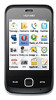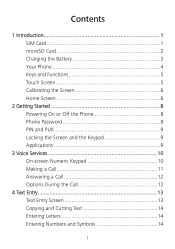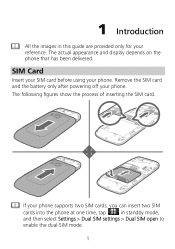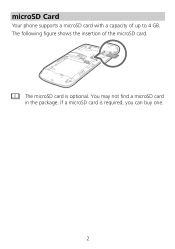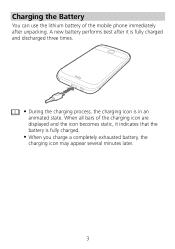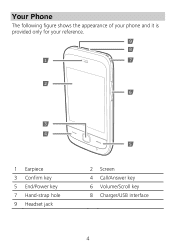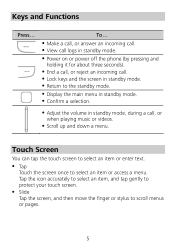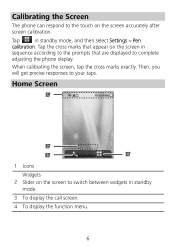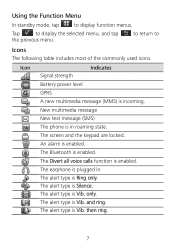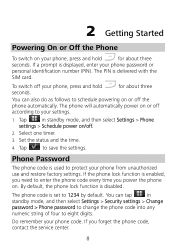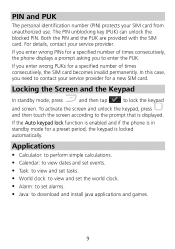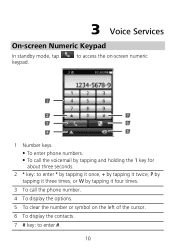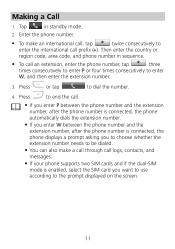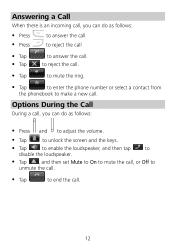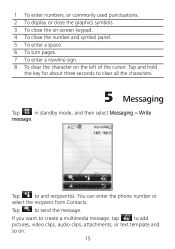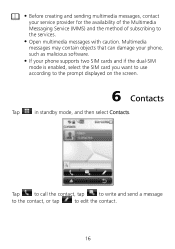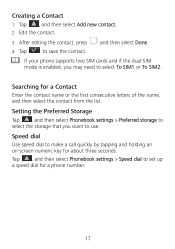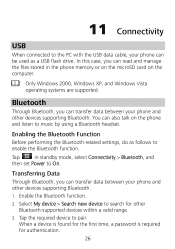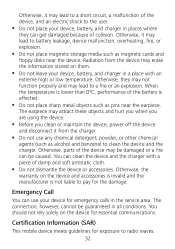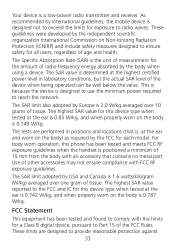Huawei G7010 Support Question
Find answers below for this question about Huawei G7010.Need a Huawei G7010 manual? We have 1 online manual for this item!
Question posted by Kenbeer5 on August 12th, 2014
I Have Forgot Password On My Mobile Broadband
The person who posted this question about this Huawei product did not include a detailed explanation. Please use the "Request More Information" button to the right if more details would help you to answer this question.
Current Answers
Answer #1: Posted by TechSupport101 on August 13th, 2014 4:02 AM
Hi. A special tool like the Valcano Flash Tool will most likely be required. Alternatively, you can visit your nearest Huawei service center with a proof of purchase.
Related Huawei G7010 Manual Pages
Similar Questions
Forgot Password And Unlock Code To Huawei M835 How To Get Into My Phone Without
master reset
master reset
(Posted by haneand 9 years ago)
Ways I Can Unlock My Huawei Ascend Forgot Password
(Posted by Reckprash 9 years ago)