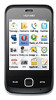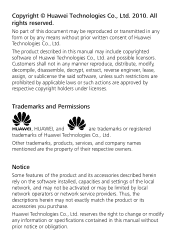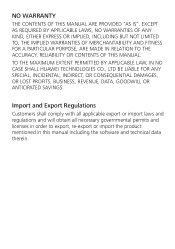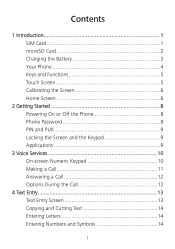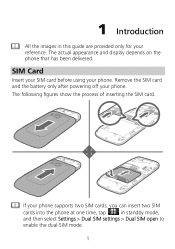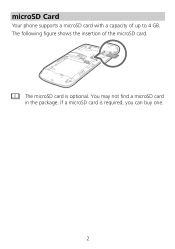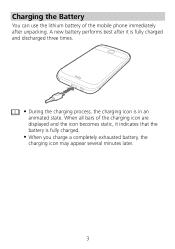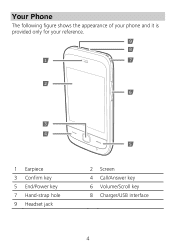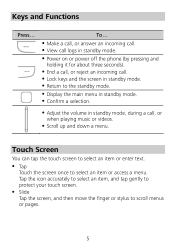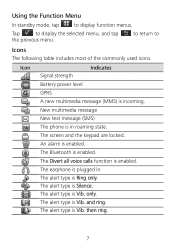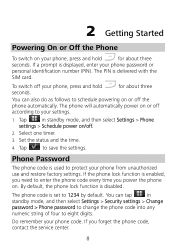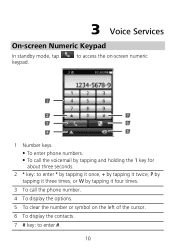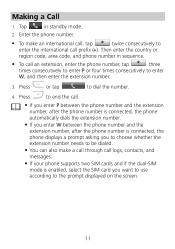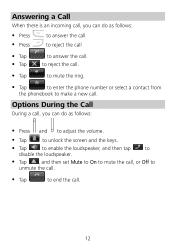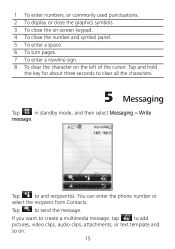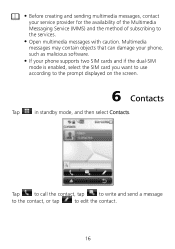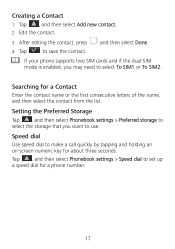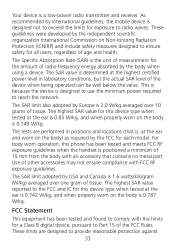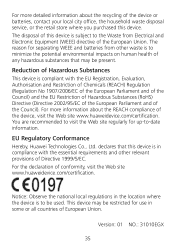Huawei G7010 Support Question
Find answers below for this question about Huawei G7010.Need a Huawei G7010 manual? We have 1 online manual for this item!
Question posted by adams490 on November 7th, 2014
Code Deplocage Portable Huawei G7010 Im
Current Answers
Answer #1: Posted by BusterDoogen on November 7th, 2014 7:32 AM
The phone code is set to 1234 by default. You can tap menu in
standby mode, and then select Settings > Security settings > Change
password > Phone password to change the phone code into any
numeric string of four to eight digits.
Do remember your phone code. If you forget the phone code,
contact the service center.
I hope this is helpful to you!
Please respond to my effort to provide you with the best possible solution by using the "Acceptable Solution" and/or the "Helpful" buttons when the answer has proven to be helpful. Please feel free to submit further info for your question, if a solution was not provided. I appreciate the opportunity to serve you!
Related Huawei G7010 Manual Pages
Similar Questions
Message icon on my huawei g630 mobile phone lost yesterday 01-01-2015. I dont know what I preseed th...
I wanted her UN used ad,and put it back on and it's asking 4 input phone lock code,I gave her the fo...