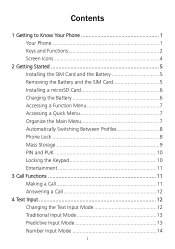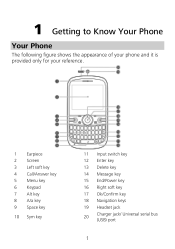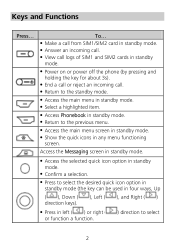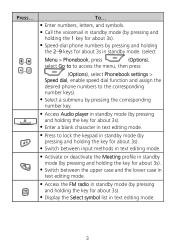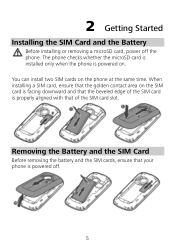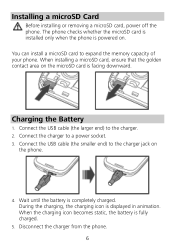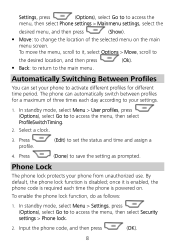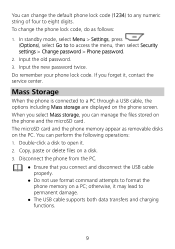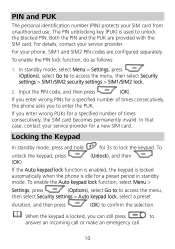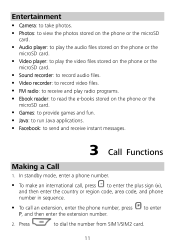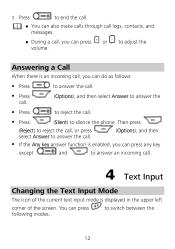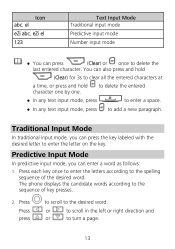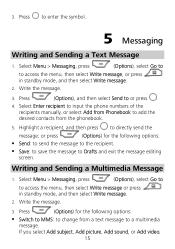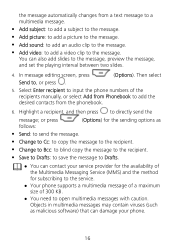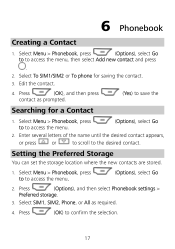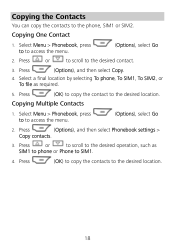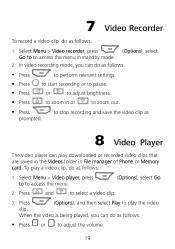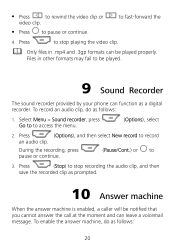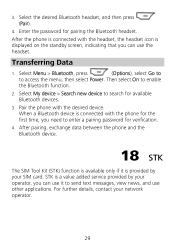Huawei G6620 Support Question
Find answers below for this question about Huawei G6620.Need a Huawei G6620 manual? We have 1 online manual for this item!
Question posted by dell82 on March 17th, 2013
Themes
are there any available themes for huawei g6620
Current Answers
Related Huawei G6620 Manual Pages
Similar Questions
How Do I Replace Lost Message Icon On My Mobile Phone G630
Message icon on my huawei g630 mobile phone lost yesterday 01-01-2015. I dont know what I preseed th...
Message icon on my huawei g630 mobile phone lost yesterday 01-01-2015. I dont know what I preseed th...
(Posted by tinukeowo 9 years ago)
How Do I Set Phone,g6620 For Use In Multi-media Service?
(Posted by cwleopard59 9 years ago)
Downloading Photos From A G6620 Onto My Computer
How do I down load photographs taken on a G6620 phone on to my computer (using Windows 7 pro)?
How do I down load photographs taken on a G6620 phone on to my computer (using Windows 7 pro)?
(Posted by spiritbear52 10 years ago)
Voice Activation On Ascend G510 Mobile Phone
How do I set up voice activation on this mobile?
How do I set up voice activation on this mobile?
(Posted by Anonymous-129145 10 years ago)
I Want To Know Why My Huawei G6620 Mobile Phone Cannot Go On The Interent
(Posted by zendpuckv 10 years ago)