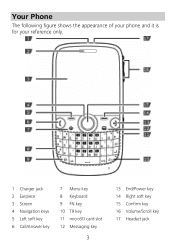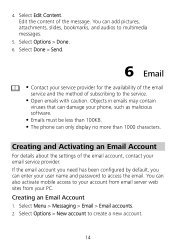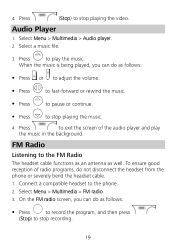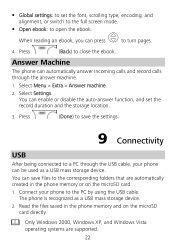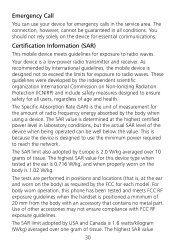Huawei G6600 Support Question
Find answers below for this question about Huawei G6600.Need a Huawei G6600 manual? We have 1 online manual for this item!
Question posted by justinemurphy on May 29th, 2012
Where Is Security Key Located?
The person who posted this question about this Huawei product did not include a detailed explanation. Please use the "Request More Information" button to the right if more details would help you to answer this question.
Current Answers
Related Huawei G6600 Manual Pages
Similar Questions
How Do I Replace Lost Message Icon On My Mobile Phone G630
Message icon on my huawei g630 mobile phone lost yesterday 01-01-2015. I dont know what I preseed th...
Message icon on my huawei g630 mobile phone lost yesterday 01-01-2015. I dont know what I preseed th...
(Posted by tinukeowo 9 years ago)
I Want To Know Why My Huawei G6620 Mobile Phone Cannot Go On The Interent
(Posted by zendpuckv 10 years ago)
Switching On Phone Huawei G6600
Purchased 18/11/2013
Could not switch on phone, suspected flat battery, but had recently charged it. Plugged in charger, ...
Could not switch on phone, suspected flat battery, but had recently charged it. Plugged in charger, ...
(Posted by cliveandberyl 10 years ago)
My Huawei G6600 Went Dead Flat And Will Not Charge Now Can Anyone Help!!!!
The phone has been working fine since i got it but it went dead flat and will not charge ive left it...
The phone has been working fine since i got it but it went dead flat and will not charge ive left it...
(Posted by da1ovakynd 11 years ago)