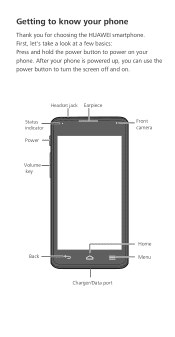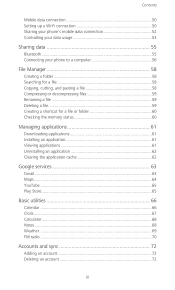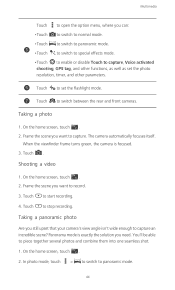Huawei Ascend Y530 Support Question
Find answers below for this question about Huawei Ascend Y530.Need a Huawei Ascend Y530 manual? We have 2 online manuals for this item!
Question posted by mojtabamarvasti on June 30th, 2014
Problem In Video Recording
Hello I have a Huawei Y530. When i want to record a video, the bellow massage is appear: "A recording application is already running in the background. You cannot record during this time." Please help me that how i can remove this massage and record a video. Respectfully yours
Current Answers
Answer #1: Posted by stephy0 on June 30th, 2014 1:12 AM
It's possible that all you need to do is just shut down the phone and start it again to be able to get rid of the message and start recording.
If my answer has helped you, please select the acceptable solution and/or the helpful button.
Did my answer help you? Let me know by selecting either the "Acceptable Solution" or the "Helpful" buttons.
Related Huawei Ascend Y530 Manual Pages
Similar Questions
How Do I Create A Playlist On My Huawei Ascend Y530
(Posted by Anonymous-154636 8 years ago)
How Do I Replace Lost Message Icon On My Mobile Phone G630
Message icon on my huawei g630 mobile phone lost yesterday 01-01-2015. I dont know what I preseed th...
Message icon on my huawei g630 mobile phone lost yesterday 01-01-2015. I dont know what I preseed th...
(Posted by tinukeowo 9 years ago)
Accidentally 'forgot' Wifi Network On My Huawei Ascend Y530
Accidentally "forgot" Wifi Network ..and now my network name is not showing on the network list avai...
Accidentally "forgot" Wifi Network ..and now my network name is not showing on the network list avai...
(Posted by aprlrs 9 years ago)
Huawei Y530 Bluetooth Compatibility With Toyota Sat Nav
I have just purchased a Huawei Ascend Y530 Mobile phone, and although it connects with my 3 year old...
I have just purchased a Huawei Ascend Y530 Mobile phone, and although it connects with my 3 year old...
(Posted by jeffhandover 9 years ago)
How Can I Stop Videos From Freezing Up On My Hauwei Ascend H866c Mobile Phone?
(Posted by billslater50 11 years ago)