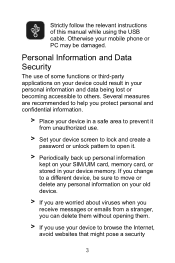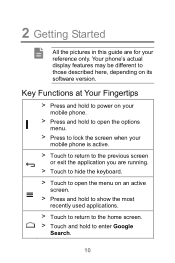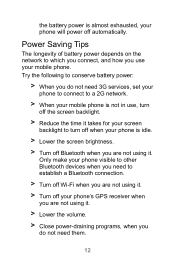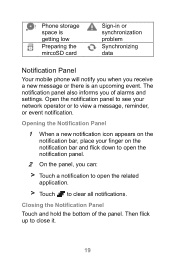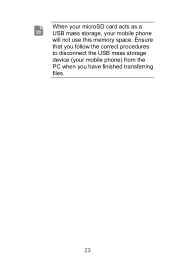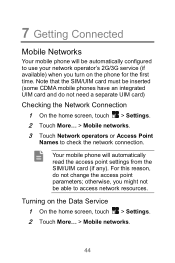Huawei Ascend Y511 Support Question
Find answers below for this question about Huawei Ascend Y511.Need a Huawei Ascend Y511 manual? We have 1 online manual for this item!
Question posted by franksamwel01 on August 31st, 2014
Changing Language From Chinese To English
I dont speak nor read chinese but my phone (Y511) icons appear in chinese. how do I change it. Note: All writings are in chinese.
Current Answers
Answer #1: Posted by TommyKervz on September 1st, 2014 12:01 AM
Back up your data and hard reset your phone
See this video for instructions
http://m.youtube.com/watch?v=TrPUgCI3uRU
Or try this
On the home screen, touch Menu then the All tab. 2. Under PERSONAL, touch Language & input. 3. Touch Language. 4. From the list, choose a language.
See this video for instructions
http://m.youtube.com/watch?v=TrPUgCI3uRU
Or try this
On the home screen, touch Menu then the All tab. 2. Under PERSONAL, touch Language & input. 3. Touch Language. 4. From the list, choose a language.
Related Huawei Ascend Y511 Manual Pages
Similar Questions
I Want To Change My Os From Chinese Language To English (of Huawei Y511-u00)?
I have tried to wipe data in recovery mode but i cant read anything cause i dont know where to go. I...
I have tried to wipe data in recovery mode but i cant read anything cause i dont know where to go. I...
(Posted by renendunga1992 8 years ago)
How Do I Replace Lost Message Icon On My Mobile Phone G630
Message icon on my huawei g630 mobile phone lost yesterday 01-01-2015. I dont know what I preseed th...
Message icon on my huawei g630 mobile phone lost yesterday 01-01-2015. I dont know what I preseed th...
(Posted by tinukeowo 9 years ago)
How To Reboot Huawei Ascend Y511 That Appears Chinese Language?
I can not reboot my huawei y511 because it is chinese ,i cant understand.my phone freeze and always ...
I can not reboot my huawei y511 because it is chinese ,i cant understand.my phone freeze and always ...
(Posted by mhalouroma 9 years ago)
How Do I Change Chinese To English Language On My Y511 T00
(Posted by alibiasha1 9 years ago)
How Do I Change My Ascend Y511 -t00 From Having A Chinese Os Language To English
(Posted by henok1209 9 years ago)