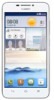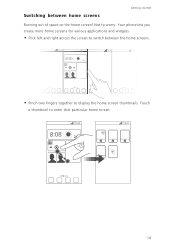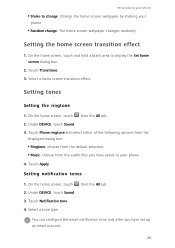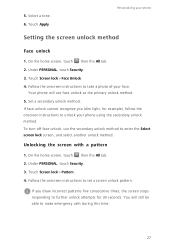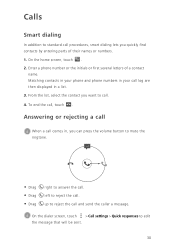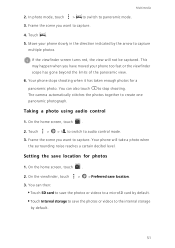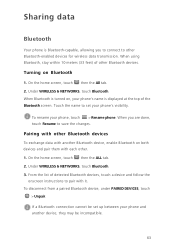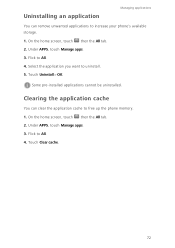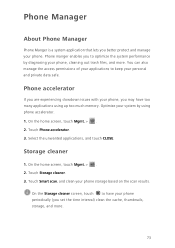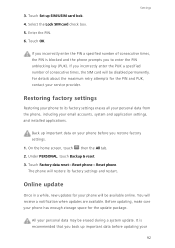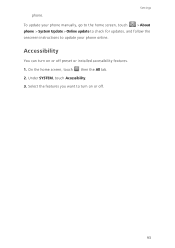Huawei Ascend G630 Support Question
Find answers below for this question about Huawei Ascend G630.Need a Huawei Ascend G630 manual? We have 1 online manual for this item!
Question posted by barasafred1 on February 9th, 2015
Huawei G630 Touch Lights Settings
My phone's back button, menu button and home button has no lights . wat might be da problem.
Current Answers
Related Huawei Ascend G630 Manual Pages
Similar Questions
How Do I Replace Lost Message Icon On My Mobile Phone G630
Message icon on my huawei g630 mobile phone lost yesterday 01-01-2015. I dont know what I preseed th...
Message icon on my huawei g630 mobile phone lost yesterday 01-01-2015. I dont know what I preseed th...
(Posted by tinukeowo 9 years ago)
How To Set Huawei Ascend G630 In Usb Debug Mode
(Posted by Anonymous-147412 9 years ago)
How To Open Back Light On Three Buttons On G630 Huawei
How to open back light of 3 buttons back menu and last one is there any option or not in huawei G630...
How to open back light of 3 buttons back menu and last one is there any option or not in huawei G630...
(Posted by ansarbio 9 years ago)
Voice Activation On Ascend G510 Mobile Phone
How do I set up voice activation on this mobile?
How do I set up voice activation on this mobile?
(Posted by Anonymous-129145 10 years ago)
I Want To Know Why My Huawei G6620 Mobile Phone Cannot Go On The Interent
(Posted by zendpuckv 10 years ago)