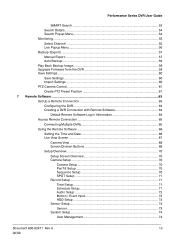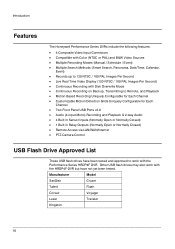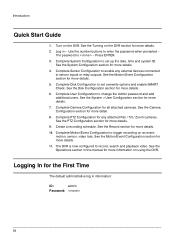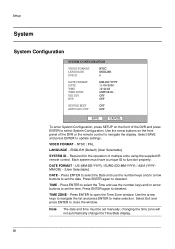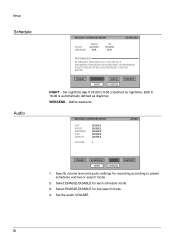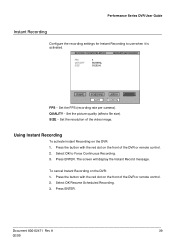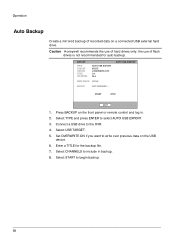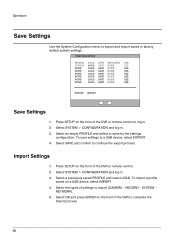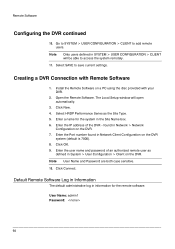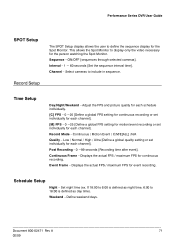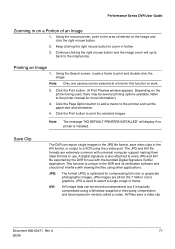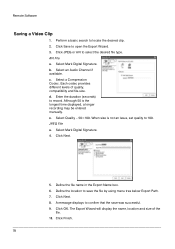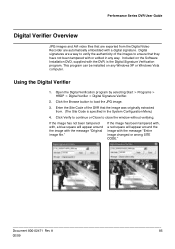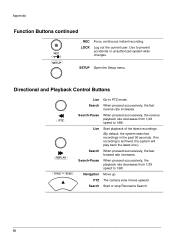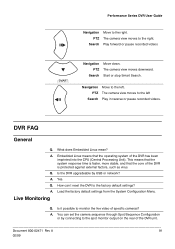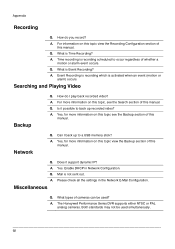Honeywell HRSD4F250 Support Question
Find answers below for this question about Honeywell HRSD4F250.Need a Honeywell HRSD4F250 manual? We have 1 online manual for this item!
Question posted by Anonymous-167458 on December 16th, 2020
How Reset Honeywell HRSD4F250 factory Default Setting
The person who posted this question about this Honeywell product did not include a detailed explanation. Please use the "Request More Information" button to the right if more details would help you to answer this question.
Current Answers
Answer #1: Posted by INIMITABLE on December 17th, 2020 2:22 AM
- First, make sure that the unit is turned off.
- Then press and hold any button on the included infrared remote control.
- While holding the button on the remote, power on the unit.
- You should hear a single beep followed by a double beep. ...
- Now that the it is booted, it will be set to the factory default settings.
I hope this is helpful? PLEASE "ACCEPT" and mark it "HELPFUL" to complement my little effort. Hope to bring you more detailed answers
-INIMITABLE
Related Honeywell HRSD4F250 Manual Pages
Similar Questions
How To Reset To Factory Setting Honeywell Thermostat Rth7500
(Posted by boyhiro 10 years ago)
Reset To Factory Settings
can you reset this thermostat back to factory settings
can you reset this thermostat back to factory settings
(Posted by dexterdougs 11 years ago)
3800g Adaptus Scanners I Need To Reset To Factory Settings Flush All Settings
(Posted by yandisa 11 years ago)
Factory Defaults
I can not program the thermostat. Is it possible to set it back to factory defaults? If so, how?
I can not program the thermostat. Is it possible to set it back to factory defaults? If so, how?
(Posted by cdtenglish 12 years ago)