Honeywell HRSD4F250 Support and Manuals
Get Help and Manuals for this Honeywell item
This item is in your list!

View All Support Options Below
Free Honeywell HRSD4F250 manuals!
Problems with Honeywell HRSD4F250?
Ask a Question
Free Honeywell HRSD4F250 manuals!
Problems with Honeywell HRSD4F250?
Ask a Question
Most Recent Honeywell HRSD4F250 Questions
How Reset Honeywell HRSD4F250 factory Default Setting
(Posted by Anonymous-167458 3 years ago)
Popular Honeywell HRSD4F250 Manual Pages
User Guide - Page 6
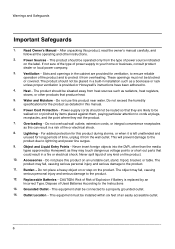
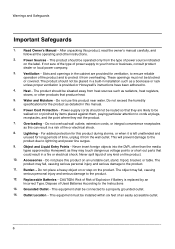
... the cabinet are likely to the Instructions
13. Outlet Location - After unpacking this product on an unstable cart, stand, tripod, bracket, or table. Heat - Do not exceed the humidity specifications for long periods of Used Batteries According to be placed in a built-in installation such as this manual.
6. Lightning - Never insert foreign objects into...
User Guide - Page 13
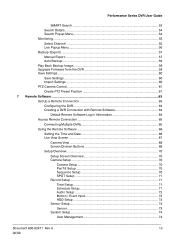
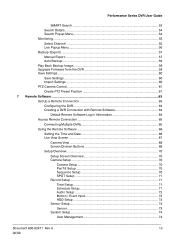
Performance Series DVR User Guide
SMART Search 53
Search Details...54 Search Popup Menu 54
Monitoring ...55
Select Channel ...55 Live Popup Menu...56
Backup (Export) ...57
Manual Export...57 Auto Backup ...58
Play Back Backup Image 59 Upgrade Firmware from the DVR 59 Save Settings ...60
Save Settings ...60 Import Settings ...60
PTZ Camera Control ...61
Create...
User Guide - Page 16
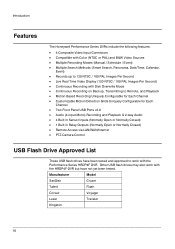
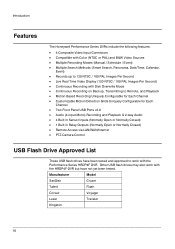
...
The Honeywell Performance Series DVRs include the following features:
• 4 Composite Video Input Connectors • Compatible with Color (NTSC or PAL) and B&W Video Sources • Multiple Recording Modes (Manual / Schedule...approved to work with the Performance Series HRDP4F DVR. Manufacturer
Model
SanDisk
Cruzer
Talent
Flash
Corsair
Voyager
Lexar
Traveler
Kingston
16...
User Guide - Page 18
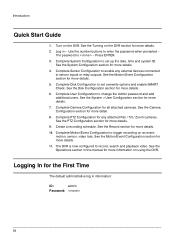
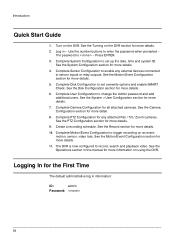
... more details.
2. See the Operations section in this manual for more details.
10. Use the number buttons to change the Admin password and add additional users. Complete Camera Configuration for more ...Motion/Event Configuration to set up the date, time and system ID. Introduction
Quick Start Guide
1. Log in information:
ID:
admin
Password:
18 The password is now configured to...
User Guide - Page 24
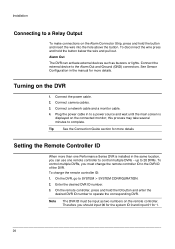
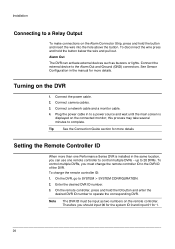
...screen is installed in the same location, you can activate external devices such as two numbers on the DVR
1. Plug the power cable in the manual for more details
Setting the Remote... controller, press and hold the button below the wire and pull out. Tip
See the Connection Guide section for more than one Performance Series DVR is displayed on the connected monitor; Note
The DVR...
User Guide - Page 26
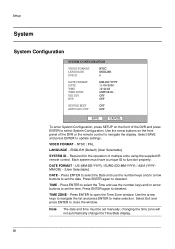
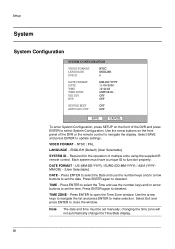
LANGUAGE - SYSTEM ID - Each system must be set manually; Press ENTER again to make selection. TIME ZONE - Use the arrow keys to navigate the ...the number keys and/or arrow buttons to set the date. Select Exit and press ENTER to update settings. OFF OFF
KEYPAD BEEP
OFF
AUTO LOG OFF
OFF
SAVE
CANCEL
To enter System Configuration, press SETUP on the front panel of the DVR and...
User Guide - Page 32
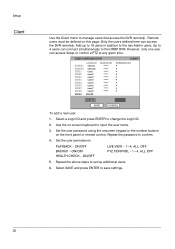
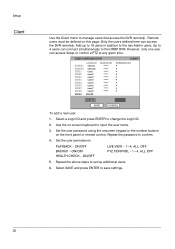
Only the users defined here can access Setup or control a PTZ at any given time. Select a Login ID and press ENTER to save settings.
32 PLAYBACK - ON/OFF HEALTH CHECK - Add up additional users.
6. However, only one user can access the DVR remotely. Set the user password using the onscreen keypad or the number buttons...
User Guide - Page 34
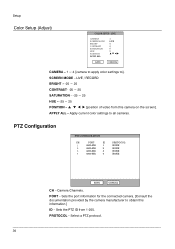
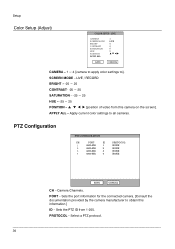
...
3
4800-8N1
3
4
4800-8N1
4
PROTOCOL NONE NONE NONE NONE
SAVE
CANCEL
CH -
Apply current color settings to ].
Select a PTZ protocol.
34
PROTOCOL - Camera Channels. PORT - SCREEN MODE - LIVE / RECORD BRIGHT...- 1 ~ 4 [camera to apply color settings to all cameras. Sets the PTZ ID from this information.]
ID - Sets the port information for the connected camera. [...
User Guide - Page 44


... state, Router IP reports your network. User must manually define a static IP address. IP ADDRESS -
Password for the DDNS server account. If Check returns SUCCESS, the settings are correct, and then try again.
44
System gets IP address from DHCP server.
Setup
Network
Network Configuration
Configure network settings. Contact the network administrator for this information...
User Guide - Page 59


...DVR will restart and automatically find the update files.
4. Navigate to the PC. 2.
Tip
The Performance Series firmware can also be upgraded using the proprietary media player included with...Support for contact information. Performance Series DVR User Guide
Play Back Backup Image
Play recorded video on a PC using the
remote software. Use the slider bar on the bottom to go to a specific...
User Guide - Page 63
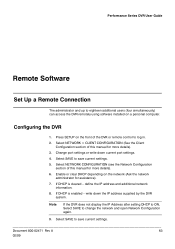
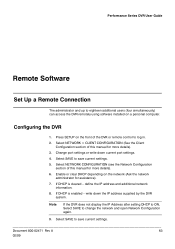
...manual for assistance).
7. If DHCP is cleared -
Select NETWORK > CLIENT CONFIGURATION (See the Client Configuration section of the DVR or remote control to log in.
2. Press SETUP ... remotely using software installed on a personal computer. Select SAVE to save current settings.
Select SAVE to save current settings.
5. Configuring the DVR
1. Change port settings or write down ...
User Guide - Page 77
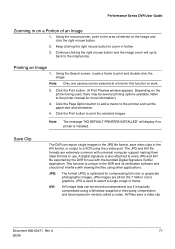
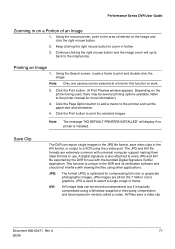
...selected images. Refer to the printout and set the paper size and orientation.
4. JPG:...to add a memo to the printer manual for use . JPG images are extremely ...called a codec. Performance Series DVR User Guide
Zooming in on the image and click... universal computer support making them ideal formats to...DEFAULT PRINTERS INSTALLED" will cycle back to work.
2. JPG is installed. Continue...
User Guide - Page 83


... browser 6+.
This software allows you to be made for HRDP. Follow the instructions in the FVMS manual for remote access as an optional accessory for the user. FVMS software is ...DVR allows access to log in Set up a Remote Connection.
2. Performance Series DVR User Guide
FVMS (option) Overview
Connecting to a DVR using FVMS
FVMS (software part number HFVMSP) is Multi-Site Management ...
User Guide - Page 92
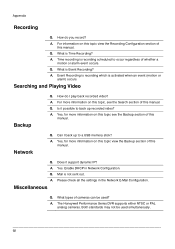
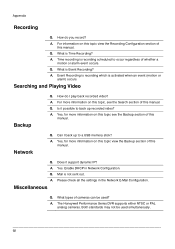
... on this topic, see the Backup section of this manual. Event Recording is recording which is Event Recording? Network
Q.
Appendix
Recording
Q. Yes, for more information on this topic view the Backup section of whether a motion or alarm event occurs. The Honeywell Performance Series DVR supports either NTSC or PAL analog cameras. Q. A.
Time recording...
User Guide - Page 93
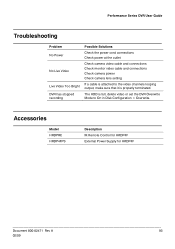
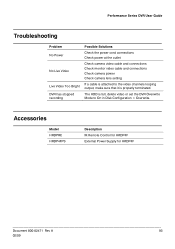
...Guide
Troubleshooting
Problem No Power
No Live Video
Live Video Too Bright DVR has stopped recording
Possible Solutions
Check the power cord connections Check power at the outlet
Check camera video cable and connections Check monitor video cable and connections Check camera power Check camera lens setting...or set the DVR Overwrite Mode to On in Disk Configuration > Overwrite. Accessories
Model ...
Honeywell HRSD4F250 Reviews
Do you have an experience with the Honeywell HRSD4F250 that you would like to share?
Earn 750 points for your review!
We have not received any reviews for Honeywell yet.
Earn 750 points for your review!
