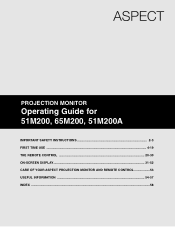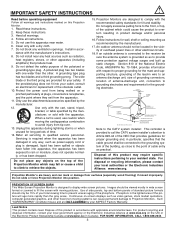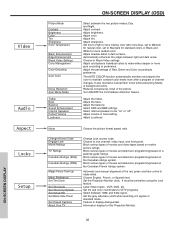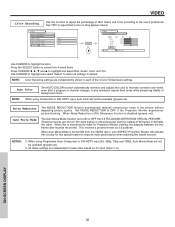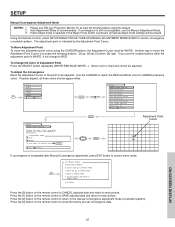Hitachi 65M200 Support Question
Find answers below for this question about Hitachi 65M200.Need a Hitachi 65M200 manual? We have 1 online manual for this item!
Question posted by tait5267 on May 10th, 2016
The Red Green And Blue Lines In The Magic Focus Are Wavey And Not In Line With E
the picture is wavy and the lines are not aligned. what can i do
Current Answers
Related Hitachi 65M200 Manual Pages
Similar Questions
How To Fix Color From Going Back And Forth To Red Shade & Blue Shade?
Magic Focus has no RED just Blue ad Green, cant get into color decoding in Menu. When RED shade does...
Magic Focus has no RED just Blue ad Green, cant get into color decoding in Menu. When RED shade does...
(Posted by samsamuels420 11 years ago)
Magic Focus
I have a 46W500 Hitachi TV. When I try to turn off my TV it goes to Magic Focus then turns back on t...
I have a 46W500 Hitachi TV. When I try to turn off my TV it goes to Magic Focus then turns back on t...
(Posted by pochetravel 12 years ago)
Unable To Exit Magic Focus /convergence Screen
Automatic magic focus is functioning but no longer does a good enough job. I can access manual mode ...
Automatic magic focus is functioning but no longer does a good enough job. I can access manual mode ...
(Posted by Rigsbymark 12 years ago)
What Can I Do If The Magic Focus Does Not Converge The Colors?
THE COLORS ARE STARTING TO SEPARATE, SO I WENT IN TO THE MENU AND USED THE MAGIC FOCUS TO CONVERGE C...
THE COLORS ARE STARTING TO SEPARATE, SO I WENT IN TO THE MENU AND USED THE MAGIC FOCUS TO CONVERGE C...
(Posted by mojoe1369 12 years ago)
Where Do You Buy New Red, Green, Blue Tubes For Hitachi Projection Model 51g500s
(Posted by hudreport 12 years ago)