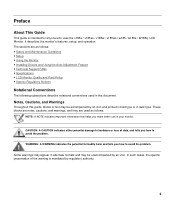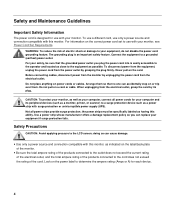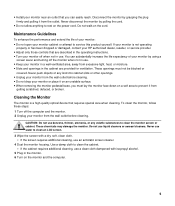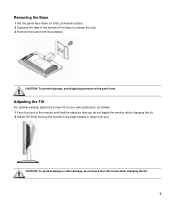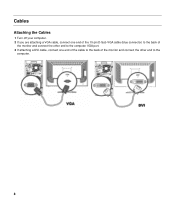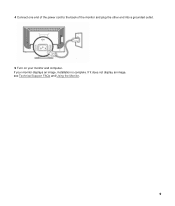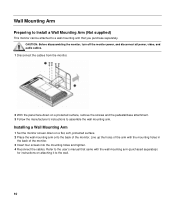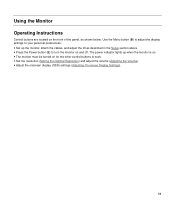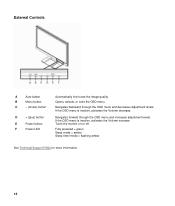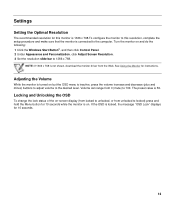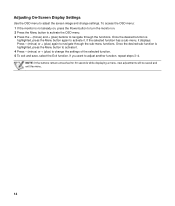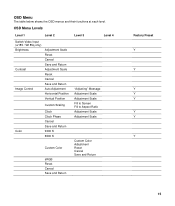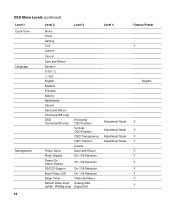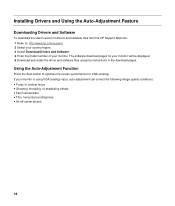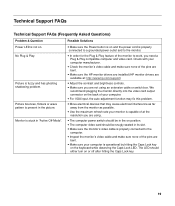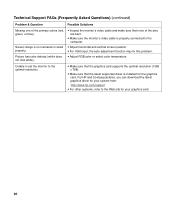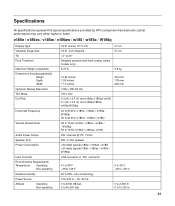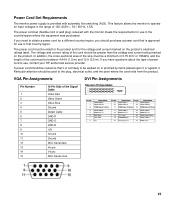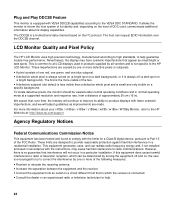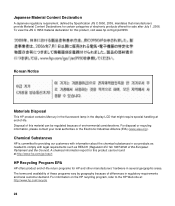HP v185es Support Question
Find answers below for this question about HP v185es - Widescreen LCD Monitor.Need a HP v185es manual? We have 2 online manuals for this item!
Question posted by mmoloki on February 29th, 2012
Horizontal Line At Top Of An Lcd Screen
what is the possible cuase of horizontal line at the top of an lcd screen (HP V185WS MONITOR)?
Current Answers
Related HP v185es Manual Pages
Similar Questions
Monitor Purchage
M/s I want to a monitor HP V185W LCD Monitor pl sent me dealer name delhithank
M/s I want to a monitor HP V185W LCD Monitor pl sent me dealer name delhithank
(Posted by neerajpanchal2010 6 years ago)
Black White Spot On Lcd Monitor Screen
many black and white spot in my hpl1506 LCD monitor screen Please help and suggest to fix this probl...
many black and white spot in my hpl1506 LCD monitor screen Please help and suggest to fix this probl...
(Posted by 9020754247ak 7 years ago)
Vertical Line
My HP L2245w monitor has a thin bright vertical in the middle of screen. It does disappear on occass...
My HP L2245w monitor has a thin bright vertical in the middle of screen. It does disappear on occass...
(Posted by ihtotiani 9 years ago)
White Lines On Screen Hp 1502 Product No: P9617d
White lines appears on the screen in the middle and the bottom . its an Hp 1502 product No: P9617D
White lines appears on the screen in the middle and the bottom . its an Hp 1502 product No: P9617D
(Posted by sylmusic 10 years ago)