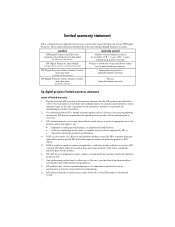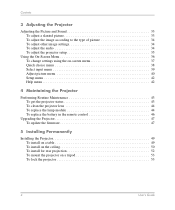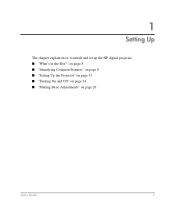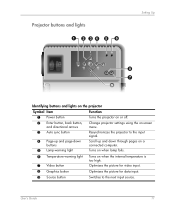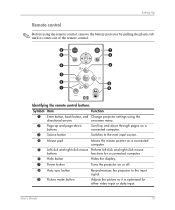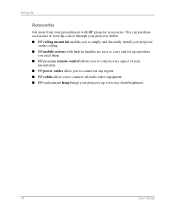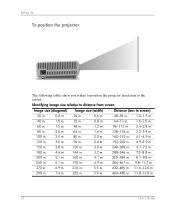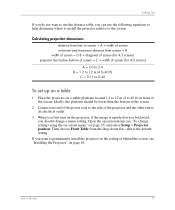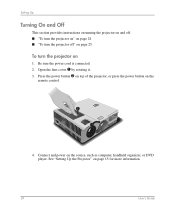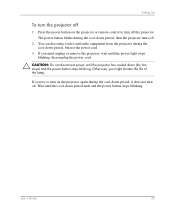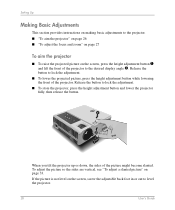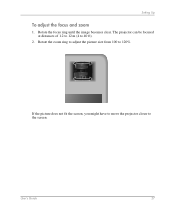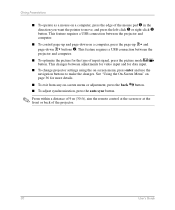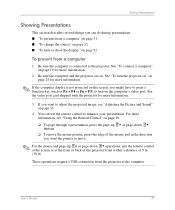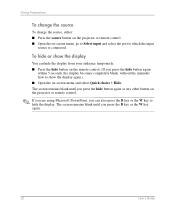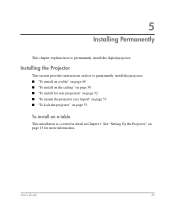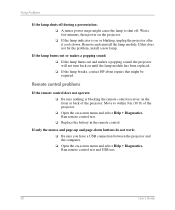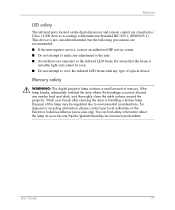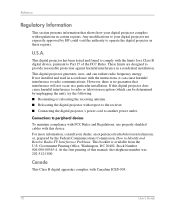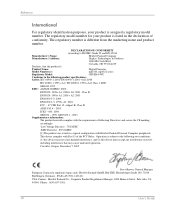HP mp3320 Support Question
Find answers below for this question about HP mp3320 - Digital Projector.Need a HP mp3320 manual? We have 4 online manuals for this item!
Current Answers
Related HP mp3320 Manual Pages
Similar Questions
Video Cables For Hp Sb21 Digotal Projector
(Posted by motamode 2 years ago)
Password Required For Hp Vp6200 Digital Projector
After a long time of unused of the projector, I tried to operate it, but a password of 4 digits requ...
After a long time of unused of the projector, I tried to operate it, but a password of 4 digits requ...
(Posted by smarta666 7 years ago)
Using Projector As A Rear Projector
Is there a way that I can use my HP mp 2210 projector in the rear instead of in front?
Is there a way that I can use my HP mp 2210 projector in the rear instead of in front?
(Posted by rickbeaman 10 years ago)
Hp Xp 7030 Only Shows Black And White
I have a HP projector that made a popping noise and then the screen turn to black and white how do I...
I have a HP projector that made a popping noise and then the screen turn to black and white how do I...
(Posted by kkoepke 11 years ago)
My Hp Digital Projector Mp3222,
Theinternal fans are not working without lamp. what is wrong with my projector or is normal when the...
Theinternal fans are not working without lamp. what is wrong with my projector or is normal when the...
(Posted by boydanny90 11 years ago)