HP m9400f Support Question
Find answers below for this question about HP m9400f - Pavilion - Elite.Need a HP m9400f manual? We have 44 online manuals for this item!
Question posted by Anonymous-37525 on September 5th, 2011
How To Remove Hard Drive
The person who posted this question about this HP product did not include a detailed explanation. Please use the "Request More Information" button to the right if more details would help you to answer this question.
Current Answers
There are currently no answers that have been posted for this question.
Be the first to post an answer! Remember that you can earn up to 1,100 points for every answer you submit. The better the quality of your answer, the better chance it has to be accepted.
Be the first to post an answer! Remember that you can earn up to 1,100 points for every answer you submit. The better the quality of your answer, the better chance it has to be accepted.
Related HP m9400f Manual Pages
Watching and Recording TV - Page 31
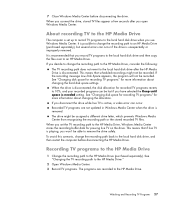
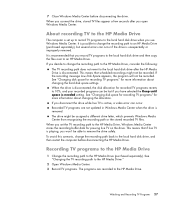
... "Changing the TV recording path to the local hard disk drive, and then restart the computer before disconnecting the drive. It is unexpectedly or improperly removed. See "Changing disk space for recording TV programs" for pausing live TV on the drive. The drive might not be assigned a different drive letter, which prevents Windows Media Center from recognizing...
Upgrading and Servicing Guide - Page 16
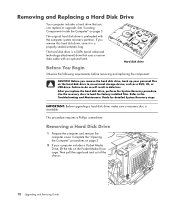
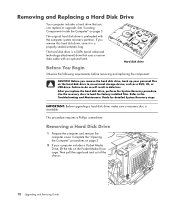
... original hard disk drive is a SATA (serial advanced technology attachment) drive that you remove the hard disk drive, back up your computer includes a Pocket Media Drive, lift the tab on the Pocket Media Drive cage. Removing a Hard Disk Drive
1 Prepare the computer and remove the computer cover. If you replace the hard disk drive, perform the System Recovery procedure. The hard disk drive is...
Getting Started Guide - Page 103


... the computer. 2 Select your files, and then drag and drop them to the new computer's hard disk drive. It is completely normal.
If you are using the same drive letter when connecting and removing the drives, assign the letter Z.
7 Click Change. 8 Select a letter from the drop-down menu, and then apply the changes by clicking...
Getting Started Guide - Page 104


... renamed it, or it may contain a memory card reader or other mass storage drive. Removing the drive while the light is not active. Look for the label of the desktop. If this drive. 4 Select HP Media Drive, and then click OK.
Disconnecting the Drive
CAUTION: To avoid hardware damage and data loss, always disconnect the HP Media...
Getting Started Guide - Page 205


.... See "Changing disk space for recording TV programs" for more information about changing the hard disk space settings. To avoid this scenario, change the recording path to the HP Media Drive
The computer is unexpectedly or improperly removed. If the recording message Low Disk Space appears, the program will not be assigned a different...
Limited Warranty and Support Guide - Page 3
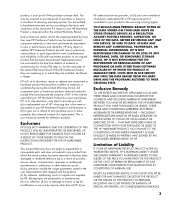
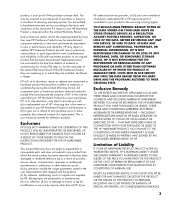
...OR ERROR-FREE.
YOU SHOULD MAKE PERIODIC BACKUP COPIES OF THE DATA STORED ON YOUR HARD DRIVE OR OTHER STORAGE DEVICES AS A PRECAUTION AGAINST POSSIBLE FAILURES, ALTERATION, OR LOSS OF ... DAMAGES.
3 BEFORE RETURNING ANY UNIT FOR SERVICE, BE SURE TO BACK UP DATA AND REMOVE ANY CONFIDENTIAL, PROPRIETARY, OR PERSONAL INFORMATION. Exclusive Remedy
TO THE EXTENT ALLOWED BY APPLICABLE LOCAL...
Limited Warranty and Support Guide - Page 4
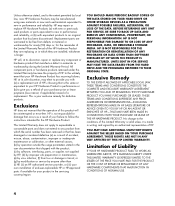
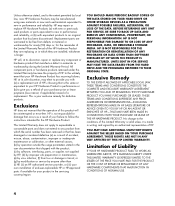
... TO BACK UP DATA AND REMOVE ANY CONFIDENTIAL, PROPRIETARY, OR PERSONAL INFORMATION. UNITS SENT IN FOR SERVICE MAY HAVE THE DATA ERASED FROM THE HARD DRIVE AND THE PROGRAMS RESTORED TO THEIR...available for defective products. YOU SHOULD MAKE PERIODIC BACKUP COPIES OF THE DATA STORED ON YOUR HARD DRIVE OR OTHER STORAGE DEVICES AS A PRECAUTION AGAINST POSSIBLE FAILURES, ALTERATION, OR LOSS OF THE...
Getting Started - Page 139


... on the taskbar. 2 Click Computer. 3 Select the drive under Hard Disk Drives or Devices with Removable Storage. Locating the Drive and Assigning a Drive Letter
When you plug the drive into an HP Media Drive bay, the operating system automatically assigns a letter to the hard disk drive. See "Disconnecting the Drive." To locate the drive: 1 Click the Windows Start Button on the HP...
Getting Started - Page 140
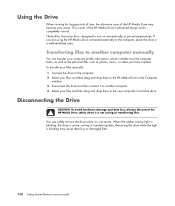
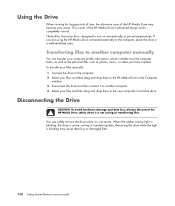
... damage and data loss, always disconnect the HP Media Drive safely when it is not saving or transferring files. Removing the drive while the light is designed to another computer. 4 Select your files and then drag and drop them to the new computer's hard disk drive. You can transfer your files, and then drag and...
Getting Started - Page 103


...hard disk drives from using the HP Media Drive connected externally to the computer, place the drive in the Computer
window. 3 Disconnect the drive and then connect it is easier for long periods of time, the aluminum case of the HP Media Drive's advanced design and is always best to remove the drive...are using the same drive letter when connecting and removing the drives, assign the letter Z....
Getting Started - Page 104


... active, saving or transferring data.
Look for the label of the desktop. A Safe to Remove Hardware message appears in the system tray at the
bottom of this icon is not active. The Safely Remove Hardware window opens. To disconnect the HP Media Drive safely: 1 Close all programs that may be different if you know...
Getting Started - Page 205
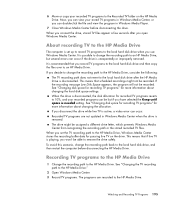
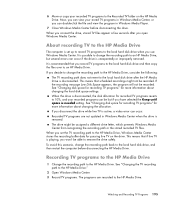
... can occur. Recorded TV programs are recorded to the HP Media Drive. Now, you can occur if the drive is removed. It is possible to change the recording path back to the local hard disk drive, and then restart the computer before disconnecting the drive. See "Changing disk space for recording TV programs" for more information...
Getting Started Guide - Page 139
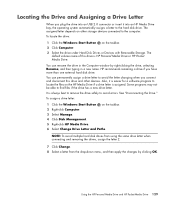
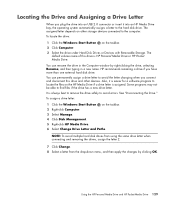
... on the taskbar. 2 Click Computer. 3 Select the drive under Hard Disk Drives or Devices with Removable Storage. You can rename the drive in a new name. It is HP Personal Media Drive or HP Pocket Media Drive. HP recommends renaming a drive if you connect and disconnect this drive is always best to remove the drive safely to avoid errors.
To locate the...
Getting Started Guide - Page 140


... computer's hard disk drive. When the amber activity light is blinking, the drive is active, saving or transferring data. Transferring files to the computer, place the drive in a well-ventilated area. Disconnecting the Drive
CAUTION: To avoid hardware damage and data loss, always disconnect the HP Media Drive safely when it is not active. Removing the drive while...
PC Troubleshooting - Page 31


...follow the onscreen setup instructions, and then click Start in the last screen to display the Windows desktop.
2 Configure your Internet connection.
3 Turn off your computer. (Some updates will not finish ...recovery, copy the backup data files from the backup media to your hard disk drive.
9 Ensure your system is finished, remove the last recovery disc.
13 Click Finish to turn the computer back...
Limited Warranty and Support Guide - Page 5


...removed or that has been damaged or rendered defective (a) as a result of your HP Hardware Product has recurring failures, HP, at its sole discretion, may elect to provide you a refund of your exclusive remedy for the HP Hardware Product. UNITS SENT IN FOR SERVICE MAY HAVE THE DATA ERASED FROM THE HARD DRIVE... OF THE DATA STORED ON YOUR HARD DRIVE OR OTHER STORAGE DEVICES AS A PRECAUTION...
Limited Warranty and Support Guide - Page 19


... whichever is longer. YOU SHOULD MAKE PERIODIC BACKUP COPIES OF THE DATA STORED ON YOUR HARD DRIVE OR OTHER STORAGE DEVICES AS A PRECAUTION AGAINST POSSIBLE FAILURES, ALTERATION, OR LOSS OF THE...CONSEQUENTIAL DAMAGES.
BEFORE RETURNING ANY UNIT FOR SERVICE, BE SURE TO BACK UP DATA AND REMOVE ANY CONFIDENTIAL, PROPRIETARY, OR PERSONAL INFORMATION. HP IS NOT RESPONSIBLE FOR THE RESTORATION OR...
Warranty and Support Guide - Page 6


...DAMAGE TO OR LOSS OF ANY PROGRAMS, DATA, OR REMOVABLE STORAGE MEDIA. UNITS SENT IN FOR SERVICE MAY HAVE THE DATA ERASED FROM THE HARD DRIVE AND THE PROGRAMS RESTORED TO THEIR ORIGINAL STATE. HP ...HAVE PURCHASED OR LEASED.
YOU SHOULD MAKE PERIODIC BACKUP COPIES OF THE DATA STORED ON YOUR HARD DRIVE OR OTHER STORAGE DEVICES AS A PRECAUTION AGAINST POSSIBLE FAILURES, ALTERATION, OR LOSS OF THE DATA...
PC Troubleshooting - Page 34


... media to your hard disk drive.
9 Ensure your system is running system recovery from the discs or from your hard drive.
6 Choose to...peripheral devices that originally came in the last screen to display the Windows desktop.
2 Configure your computer. (Some updates will not finish installing until ...as well. Or
If the computer is finished, remove the last recovery disc.
13 Click Finish to turn...
Troubleshooting and Maintenance Guide - Page 33
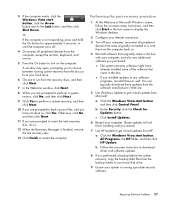
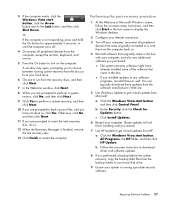
...that originally came in the last screen to display the Windows desktop.
2 Configure your computer, reconnect all peripheral devices from the ...do so.
12 When the Recovery Manager is finished, remove the last recovery disc.
13 Click Finish to turn ... button next to your hard disk drive.
9 Ensure your system is running system recovery from the discs or from your hard drive.
6 Choose to run...
Similar Questions
How To Remove Hard Drive From Hp Pavilion S3000
(Posted by djePRAKRO 9 years ago)
How To Remove Hard Drive From Hp Touchsmart Iq500
(Posted by mikhcfa 10 years ago)
My Cpu Wont Shut Down When I T Depress The Switch And My Monitor Says No Signal
(Posted by lilych59 10 years ago)
How Do I Remove Hard Drive From My Hp Pavilion A6000
(Posted by JDlindac 10 years ago)
Hp Removable Hard Drive
where online can i buy a removable hard drve for an HP media center desktop PC?
where online can i buy a removable hard drve for an HP media center desktop PC?
(Posted by kekebird66 11 years ago)

