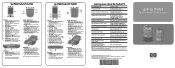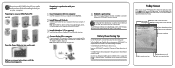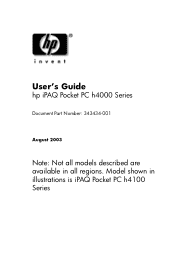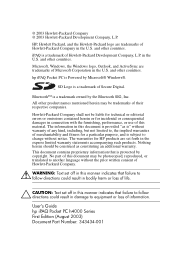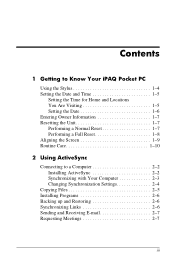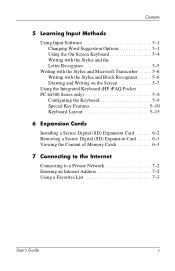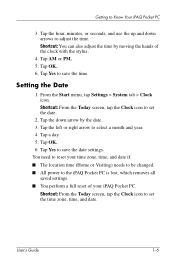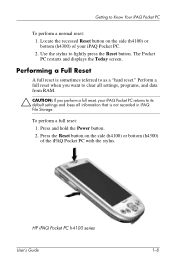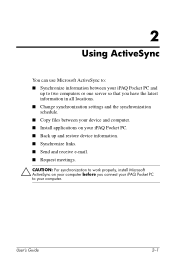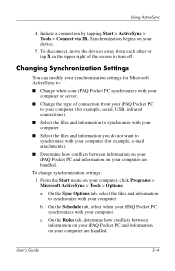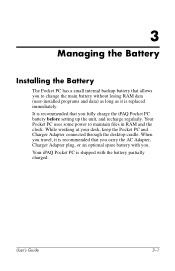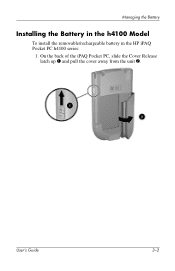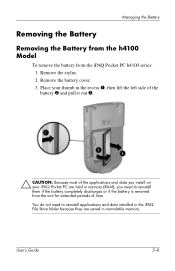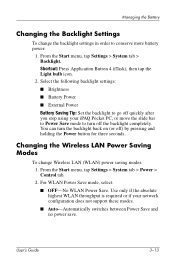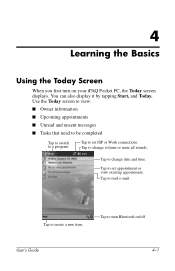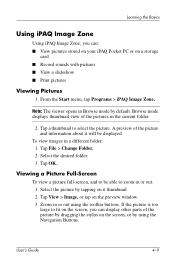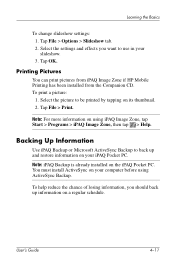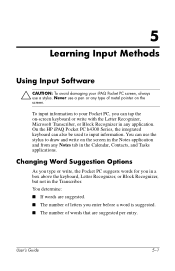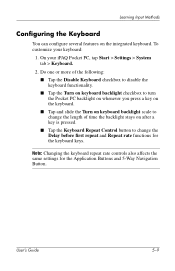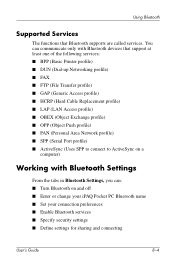HP iPAQ h4100 Support Question
Find answers below for this question about HP iPAQ h4100 - Pocket PC.Need a HP iPAQ h4100 manual? We have 4 online manuals for this item!
Question posted by oton77 on April 27th, 2012
How To Change Language My Ipaq H4100 From Korean To English.
The person who posted this question about this HP product did not include a detailed explanation. Please use the "Request More Information" button to the right if more details would help you to answer this question.
Current Answers
Related HP iPAQ h4100 Manual Pages
Similar Questions
How Do I Connect Ipaq H4100 To My Wireless Router At Home?
I have a technicolor wireless router at home which connects my pc and laptop plus ps3 to my ISP inte...
I have a technicolor wireless router at home which connects my pc and laptop plus ps3 to my ISP inte...
(Posted by saae5123 11 years ago)
Language
how to operate ipaq pc H4100 korean language to english..can u email me a guidelines in english..hop...
how to operate ipaq pc H4100 korean language to english..can u email me a guidelines in english..hop...
(Posted by eigna11 11 years ago)
How Can I Change My Ipaq Rx5915 From French Letters To English Letters
how can i change the ipaq rx5915 from french letters to english letters
how can i change the ipaq rx5915 from french letters to english letters
(Posted by madjose0001 12 years ago)