HP g85XI Support Question
Find answers below for this question about HP g85XI - Officejet Color Inkjet Printer.Need a HP g85XI manual? We have 4 online manuals for this item!
Question posted by mjanousek on February 27th, 2014
How Do I Change My Email Address, On My Officejet G Series,to Match My Pc. I
Can,t Scan Anything And Send It To My Email Address On My Pc.
Current Answers
There are currently no answers that have been posted for this question.
Be the first to post an answer! Remember that you can earn up to 1,100 points for every answer you submit. The better the quality of your answer, the better chance it has to be accepted.
Be the first to post an answer! Remember that you can earn up to 1,100 points for every answer you submit. The better the quality of your answer, the better chance it has to be accepted.
Related HP g85XI Manual Pages
HP OfficeJet G Series - (English) User Guide for Macintosh - Page 2
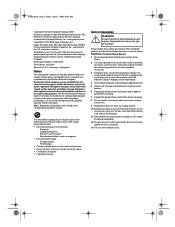
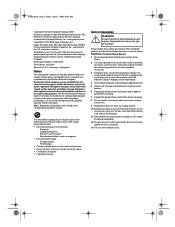
The OfficeJet G Series includes printer driver technology licensed from fire or electric shock. and other countries.
Always follow basic safety precautions when using this product to change without...Company. To prevent fire or shock hazard, do not touch the contacts on the HP OfficeJet. WARNING: Potential Shock Hazard
1 Read and understand all warnings and instructions marked on ...
HP OfficeJet G Series - (English) User Guide for Macintosh - Page 3


AvMac.book Page i Friday, June 23, 2000 10:34 AM
HP OfficeJet G Series
Contents
1 Additional setup information 1
Install your HP JetDirect Print Server 1 Connect and configure...with printing 17
Load the input tray with envelopes (only works with printing 17 Set the paper type 19
Change the paper size for fax jobs 19 Load originals on the glass 20 Load originals in the automatic document...
HP OfficeJet G Series - (English) User Guide for Macintosh - Page 5


... list box and click Edit. 8 Assign the IP number, subnet mask, and router address provided by your Macintosh via the USB port, you want to your network
administrator. The...AM
1
Additional setup information
This section provides assistance in your HP JetDirect Print Server
Your OfficeJet G Series may be networked using the front panel, and adding and removing software.
To connect and...
HP OfficeJet G Series - (English) User Guide for Macintosh - Page 24
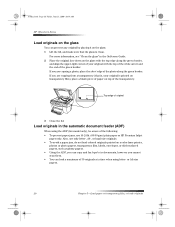
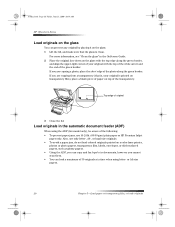
...scan them. • You can load a maximum of 30 originals at a time when using the ADF (fax model only), be aware of the following: • To prevent paper jams, use only letter-, A4-, or legal-size originals. • To avoid a paper jam, do not load colored originals printed on a color laser printer...Friday, June 23, 2000 10:34 AM
HP OfficeJet G Series
Load originals on the glass
You can copy and...
HP OfficeJet G Series - (English) User Guide for Macintosh - Page 41
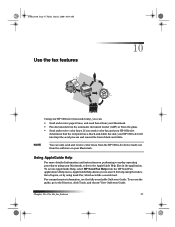
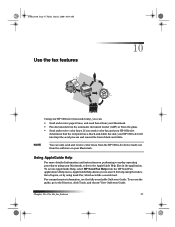
...
AvMac.book Page 37 Friday, June 23, 2000 10:34 AM
Use the fax features
10
Using your HP OfficeJet (fax model only), you can only send and receive color faxes from the HP OfficeJet device itself, not from the software on performing everyday operating procedures using Look For, which acts like a search tool...
HP OfficeJet G Series - (English) User Guide for Windows - Page 3
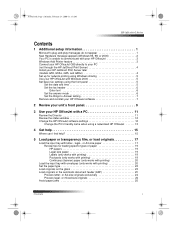
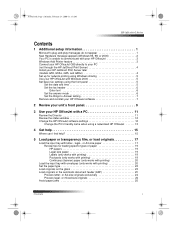
... 28, 2000 11:13 AM
HP OfficeJet G Series
Contents
1 Additional setup information 1
Microsoft's plug-and-play messages do not appear 1 New Hardware message appears (Windows 95, 98, or 2000 2 Your PC is unable to communicate with your HP OfficeJet 3 Windows Add Printer feature 3 Connect your HP OfficeJet G95 directly to your PC (not through the HP JetDirect...
HP OfficeJet G Series - (English) User Guide for Windows - Page 6
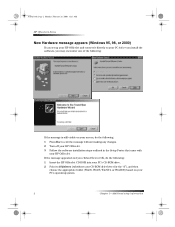
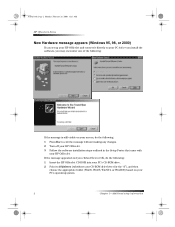
..., 2000 11:13 AM
HP OfficeJet G Series
New Hardware message appears (Windows 95, 98, or 2000)
If you set up your HP OfficeJet and connect it directly to your PC before you install the software, you clicked Next or OK, do the following :
1 Insert the HP OfficeJet CD-ROM into your PC’s CD-ROM drive...
HP OfficeJet G Series - (English) User Guide for Windows - Page 11


.... 4 After the program finishes removing the software, disconnect your HP OfficeJet,
and restart your PC. 5 To reinstall the software, insert the HP OfficeJet G Series CD-ROM into your hard drive. The light next to Auto Answer... Auto Answer must be enabled. To use these steps to change the Rings to turn it answers an incoming call. Press the Auto Answer button to Answer setting ...
HP OfficeJet G Series - (English) User Guide for Windows - Page 13


...settings using either the front panel or the HP OfficeJet G Series software.
Stop job, or exit menu.
Select a specific PC or program to scan to dial fax numbers or enter text.
Even.... Access various scan, copy, and fax settings. Select or save displayed
entry.
Select or save displayed entry.
Use keypad to .
Depending on the function you can change a wide variety...
HP OfficeJet G Series - (English) User Guide for Windows - Page 15
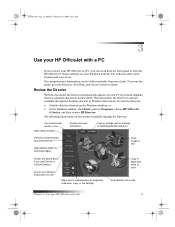
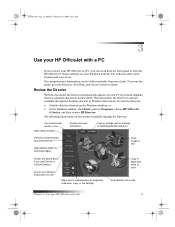
.... Open default folder for frequently used scan, copy, or fax settings.
Fax in black and white or color. View list of the features available through the desktop shortcut or Windows Start menu.
Right-click to a PC, you can work from the front panel or from the HP OfficeJet G Series software on your browser and access...
HP OfficeJet G Series - (English) User Guide for Windows - Page 16
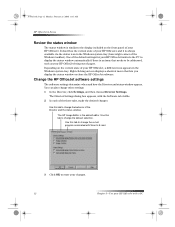
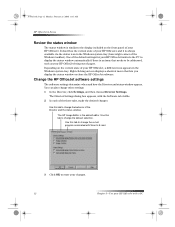
... default settings for your HP OfficeJet instructs the PC to display the status window automatically if there is an issue that lets you display the status window or close the HP OfficeJet software. You can also change the e-mail program associated with Scan to E-mail.
3 Click OK to store your changes.
12
Chapter 3—Use your...
HP OfficeJet G Series - (English) User Guide for Windows - Page 17


... you intend to initiate a scan from a networked HP OfficeJet’s front panel, which PC to send the scan to. 1 In the Director, click Settings, and then choose Director Settings. AvPrn.book Page 13 Monday, February 28, 2000 11:13 AM
HP OfficeJet G Series
Change the PC's friendly name when using a networked HP OfficeJet
The HP OfficeJet G Series software lets you select a name...
HP OfficeJet G Series - (English) User Guide for Windows - Page 26
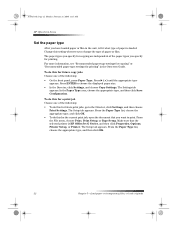
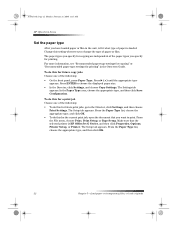
... 22 Monday, February 28, 2000 11:13 AM
HP OfficeJet G Series
Set the paper type
After you change the type of paper or film. Change this for future print jobs, go to choose the displayed...type settings for a print job Choose one of paper is HP OfficeJet G Series, and then click Properties, Options, Printer Setup, or Printer. Make sure that you specify for copying are independent of the ...
HP OfficeJet G Series - (English) User Guide for Windows - Page 27
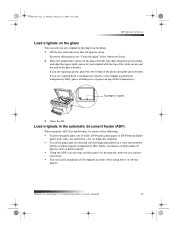
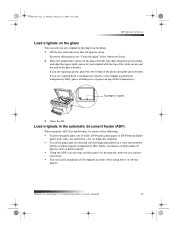
... on a color laser printer,
photos or...paper or HP Premium Inkjet
paper only. or A4.... If you cannot scan them. •...colored originals printed on top of 30 originals at a time when using the ADF (fax model only), be aware of original
3 Close the lid. Chapter 5—Load paper or transparency film, or load originals
23 AvPrn.book Page 23 Monday, February 28, 2000 11:13 AM
HP OfficeJet G Series...
HP OfficeJet G Series - (English) User Guide for Windows - Page 36


... OfficeJet 1 Load your HP OfficeJet or PC.
For more information, see “Change the PC’s friendly name when using a networked HP OfficeJet.” To do this from your PC’s name appears on the selected PC. AvPrn.book Page 32 Monday, February 28, 2000 11:13 AM
HP OfficeJet G Series
Use an HP OfficeJet that is networked
You can initiate a scan...
HP OfficeJet G Series - (English) User Guide for Windows - Page 37


... 28, 2000 11:13 AM
HP OfficeJet G Series
2 After the Network Scan Setup dialog box appears, choose one of the following : • To continue from your original and send it in the automatic document feeder (ADF).”
4 Choose one of the following : • To scan your PC, go to the Send To list, and select the appropriate...
HP OfficeJet G Series - (English) User Guide for Windows - Page 40
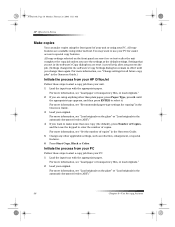
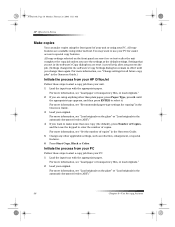
...or Color. For more information, see “Load paper or transparency film, or load originals.” 2 If you change them again.
AvPrn.book Page 36 Monday, February 28, 2000 11:13 AM
HP OfficeJet G Series
... 8—Use the copy features Initiate the process from your PC
Follow these steps to start a copy job from your PC for copying” in effect until
the appropriate type appears,...
HP OfficeJet G Series - (English) User Guide for Windows - Page 41
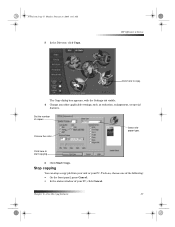
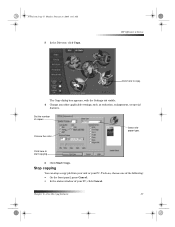
... PC, click Cancel. Chapter 8—Use the copy features
37 HP OfficeJet G Series
Click here to start copying.
5 Click Start Copy.
To do so, choose one of the following: • On the front panel, press Cancel. • In the status window of copies. The Copy dialog box appears, with the Settings tab visible.
4 Change...
HP OfficeJet G Series - (English) User Guide for Windows - Page 43
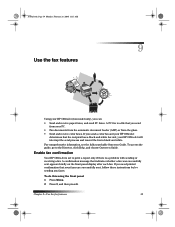
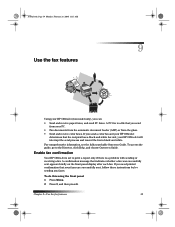
... that the recipient has a black-and-white fax unit, your HP OfficeJet will interrupt the send process and resend the fax in black and white.
If you send from the glass. • Send and receive color faxes. A PC fax is a problem with sending or receiving a fax. To access the guide, go to print a report only if there...
HP OfficeJet G Series - (English) User Guide for Windows - Page 55
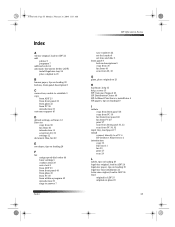
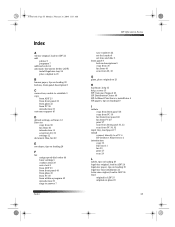
...A4-size original, load in ADF 24 add
printer 3 programs 7 address book 44 automatic document feeder (ADF) install ...send 39 enter text 6 from ADF 23 from front panel 40 from glass 23 from PC 40 from within a program 42 introduction 39 rings to answer 7
Index
HP OfficeJet G Series
save numbers 44 set the header 6 set time and date 5 front panel 9 button descriptions 9 copy from 36 fax from 40 scan...
Similar Questions
Hp Business Inkjet 2800 Series Won't Print Color
(Posted by spphu 9 years ago)
Ink Cartriges
changed ink cartriges, but now they won,t align, the front window on my printer say,s press enter to...
changed ink cartriges, but now they won,t align, the front window on my printer say,s press enter to...
(Posted by mjanousek 10 years ago)
How Do I Change My Email Address On My Printer,to Match My Pc.
(Posted by mjanousek 10 years ago)
How To Change Ip Address For Hp Officejet Pro K8600
(Posted by fiegast 10 years ago)
How To Change Ip Address On Hp Deskjet 6988
(Posted by aeima 10 years ago)

