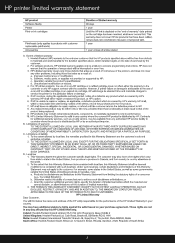HP c4795 Support Question
Find answers below for this question about HP c4795 - Photosmart Printer Scanner Copier.Need a HP c4795 manual? We have 3 online manuals for this item!
Question posted by buhosrpzl7 on January 8th, 2014
How To Calibrate Hp Printer C4795
The person who posted this question about this HP product did not include a detailed explanation. Please use the "Request More Information" button to the right if more details would help you to answer this question.
Current Answers
Related HP c4795 Manual Pages
Similar Questions
Help With My Hp Psc 2175 All-in-one Printer Scanner Copier
My HP PSC 2175 all-in-one printer scanner copier is not working the scanner and the copy part is not...
My HP PSC 2175 all-in-one printer scanner copier is not working the scanner and the copy part is not...
(Posted by ladybird153 4 years ago)
Hp Printer C4795 Won't Recognize Ink Cartridge
(Posted by nandoKen 10 years ago)
Hp Printer C4795 Print Cartridge Missing Can't Access Screen
(Posted by tokal197 10 years ago)
Hp Printer C4795 Won't Copy
(Posted by tpstmtosvar 10 years ago)