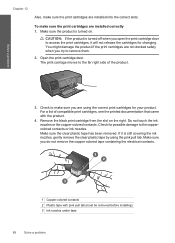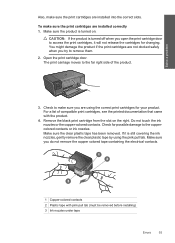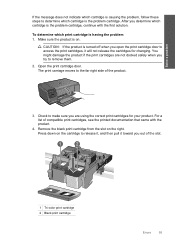HP c4795 Support Question
Find answers below for this question about HP c4795 - Photosmart Printer Scanner Copier.Need a HP c4795 manual? We have 3 online manuals for this item!
Question posted by tokal197 on January 4th, 2014
Hp Printer C4795 Print Cartridge Missing Can't Access Screen
The person who posted this question about this HP product did not include a detailed explanation. Please use the "Request More Information" button to the right if more details would help you to answer this question.
Current Answers
Related HP c4795 Manual Pages
Similar Questions
How To Print In Single Cartridge Mode On Hp Printer C4795
(Posted by mfmicha 10 years ago)
Hat To Do When Printer Says Print Cartridge Missing Or Not Detected Hp
photosmart d110 series
photosmart d110 series
(Posted by kulkaAHM 10 years ago)
Hp Printer C4795 Won't Recognize Ink Cartridge
(Posted by nandoKen 10 years ago)
How To Clear Print Cartridges Missing Or Not Detected From Hp Photosmart C4795
(Posted by Wahomont 10 years ago)
Hp Photosmart D110 Print Cartridge Missing Not Detected Cannot Scan
(Posted by mcketock 10 years ago)