HP ap5000 Support Question
Find answers below for this question about HP ap5000 - All-in-One Point of Sale System.Need a HP ap5000 manual? We have 7 online manuals for this item!
Question posted by haydenwilson on October 25th, 2011
How Do I Adjust The Brightness Of The Screen On These Machines?
We would like the user to be able to adjust the brightness of the monitor to suit their individual tolerance. We can't find any buttons or settings to easily do that task.
Current Answers
There are currently no answers that have been posted for this question.
Be the first to post an answer! Remember that you can earn up to 1,100 points for every answer you submit. The better the quality of your answer, the better chance it has to be accepted.
Be the first to post an answer! Remember that you can earn up to 1,100 points for every answer you submit. The better the quality of your answer, the better chance it has to be accepted.
Related HP ap5000 Manual Pages
Hardware Reference Guide HP ap5000 All-In-One Point of Sale System - Page 2
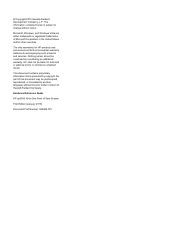
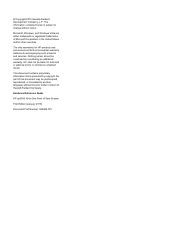
... Guide
HP ap5000 All-In-One Point of Hewlett-Packard Company. Microsoft, Windows, and Windows Vista are set forth in the...Sale System
First Edition (January 2010)
Document Part Number: 592989-001 No part of Microsoft Corporation in the express warranty statements accompanying such products and services. HP shall not be liable for HP products and services are either trademarks or registered...
Hardware Reference Guide HP ap5000 All-In-One Point of Sale System - Page 7


...ap5000 All-In-One Point... POS peripherals. You can use a stylus, finger tip,
finger nail, or credit card edge on the touch screen.... ● Two-line customer facing vacuum fluorescent display (VFD). ● Three-track magnetic stripe reader (MSR) integrated into the system. ● Advertising display panel allows you to insert and display print advertisements. ● Easily adjustable...
Hardware Reference Guide HP ap5000 All-In-One Point of Sale System - Page 8


System Components
Figure 1-1 System Components
1 Touch Screen 2 Power LED 3 Magnetic Stripe Reader (MSR) 4 VFD Customer Display 5 Drive Cover 6 Adjustable VFD Hinge
7 Adjustable Touch Screen Hinge 8 Print Advertisement Panel 9 Base and Power Supply Housing 10 Bottom I/O Cover 11 Power Button 12 Side I/O cover
2 Chapter 1 Product Features
ENWW
Illustrated Parts & Service Map: HP ap5000 All-In-One Point of Sale System - Page 1
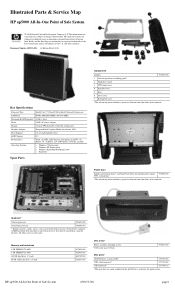
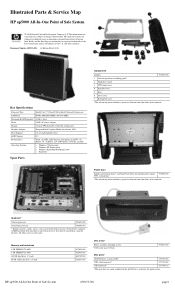
...519700-001
USB 2-button mouse*
537749-001
USB keyboard*
537746-xx1
*This part does not come standard on both sides that can be removed. HP ap5000 All-In-One Point of the Intel... Corporation and its subsidiaries in the U. Intel, Pentium, Intel Inside, and the Intel logo are the same. and other screws are trademarks or registered trademarks of Sale...
Illustrated Parts & Service Map: HP ap5000 All-In-One Point of Sale System - Page 2


...the screen, touch the center of Sale Configuration Guide (available in English only). Press the power button again...set the Serial Port1 Standard Mode/5V port to 5 V, you see a red circle in a USB port.
3.
Magnetic strip reader (MSR) Entire assembly, including screws and screw covers
HP ap5000 All-In-One Point... display to configure. In the End User License Agreement page, select Agree if ...
Quick Setup & Getting Started HP ap5000 All-In-One Point of Sale System - Page 2


... are either trademarks or registered trademarks of this document may be photocopied, reproduced, or translated to change without the prior written consent of Sale System
First Edition (January...is subject to another language without notice.
Quick Setup & Getting Started
HP ap5000 All-In-One Point of Hewlett-Packard Company. © Copyright 2010 Hewlett-Packard Development Company, L.P....
Quick Setup & Getting Started HP ap5000 All-In-One Point of Sale System - Page 14


... Sale Information to access the guide.
8 Quick Setup & Getting Started
ENWW In Windows XP or Windows Embedded POSReady 2009, select Start > All Programs > HP Point of the circle with more than one operating system language on the screen to 60 minutes. Plug the power cord into an electrical outlet (1) and press the power button...
Quick Setup & Getting Started HP ap5000 All-In-One Point of Sale System - Page 15
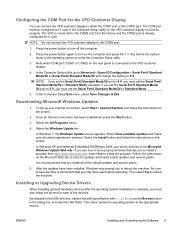
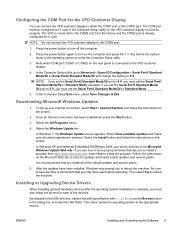
... must set the Serial Port1 Standard Mode/5V to turn on the screen. To set up ...machine. Downloading Microsoft Windows Updates
1. Select the Install button and follow the instructions on the rear panel is recommended that you may have been installed, Windows may prompt you set the Serial Port1 Standard Mode/ 5V port to enter the Computer Setup utility.
3.
This action points...
Quick Setup & Getting Started HP ap5000 All-In-One Point of Sale System - Page 16
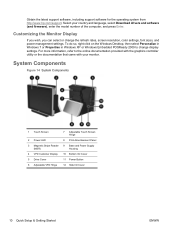
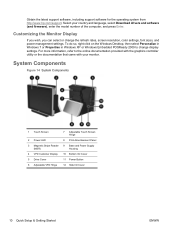
...Figure 14 System Components
1 Touch Screen
7 Adjustable Touch Screen Hinge
2 Power LED
8 Print Advertisement Panel
3 Magnetic Stripe Reader 9 Base and Power Supply
(MSR)
Housing
4 VFD Customer Display 10 Bottom I/O Cover
5 Drive Cover
11 Power Button
6 Adjustable VFD Hinge
12 Side I/O Cover
10 Quick Setup & Getting Started
ENWW Select your monitor. Obtain the latest support software...
Maintenance and Service Guide: HP ap5000 All-In-One Point of Sale System - Page 7
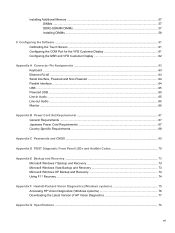
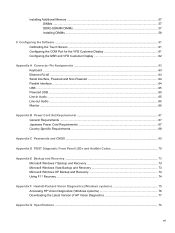
... ...57 Installing DIMMs ...58
8 Configuring the Software ...61 Calibrating the Touch Screen ...61 Configuring the COM Port for the VFD Customer Display 61 Configuring the ...USB ...65 Powered USB ...65 Line-in Audio ...65 Line-out Audio ...65 Monitor ...66
Appendix B Power Cord Set Requirements 67 General Requirements ...67 Japanese Power Cord Requirements 67 Country-Specific Requirements ...68...
Maintenance and Service Guide: HP ap5000 All-In-One Point of Sale System - Page 9


...Sale System features include: ● Water-resistant touch screen panel support. Standard Features 1
1 Product Features
Standard Features
The HP ap5000 All-In-One Point of installing cables. ● COM stickers so you to insert and display print advertisements (non-electrical). ● Easily adjustable... Three year warranty. ● Compatible "plug-n-play" with HP branded POS peripherals.
Maintenance and Service Guide: HP ap5000 All-In-One Point of Sale System - Page 10
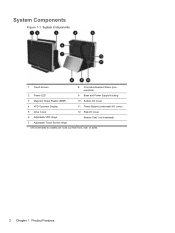
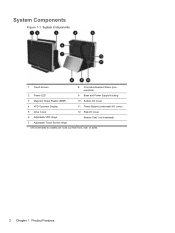
...)
2 Power LED
9 Base and Power Supply Housing
3 Magnetic Stripe Reader (MSR)
10 Bottom I/O Cover
4 VFD Customer Display
11 Power Button (underneath I/O cover)
5 Drive Cover
12 Side I/O cover
6 Adjustable VFD Hinge
Rubber Feet1 (not illustrated)
7 Adjustable Touch Screen Hinge 1 Unit is elevated so cables can route out from front, rear, or sides.
2 Chapter 1 Product Features
Maintenance and Service Guide: HP ap5000 All-In-One Point of Sale System - Page 14
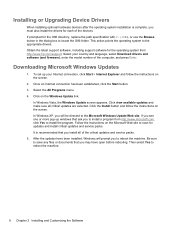
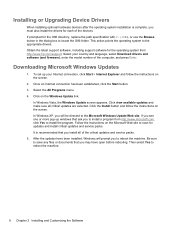
... drivers. To set up windows that ask you to the Microsoft Windows Update Web site. Once an Internet connection has been established, click the Start button. 3. Click view...press Enter. This action points the operating system to reboot the machine.
6 Chapter 2 Installing and Customizing the Software Click the Install button and follow the instructions on the screen. Obtain the latest support...
Maintenance and Service Guide: HP ap5000 All-In-One Point of Sale System - Page 15
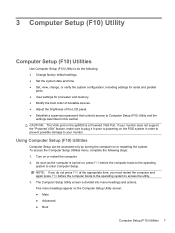
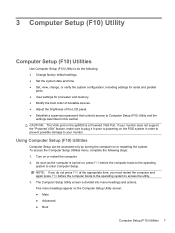
...Adjust the brightness of the LCD panel. ● Establish a supervisor password that controls access to Computer Setup (F10) Utility and the
settings described in order to prevent possible damage to your monitor...: 1. Turn on the ap5000 is a Powered VGA Port...screen: ● Main ● Advanced ● Boot
Computer Setup (F10) Utilities 7 The Computer Setup Utility screen is turned on the POS...
Maintenance and Service Guide: HP ap5000 All-In-One Point of Sale System - Page 23


... computer will not shut down the computer by touching the screen or pressing the power button. NOTE: You must connect an external USB optical drive ...Brightness Setting) if the monitor is dim. ● Check all cable connections for loose connections or incorrect connections. ● Wake the computer by pressing and holding the power button for at least four seconds then press the power button...
Maintenance and Service Guide: HP ap5000 All-In-One Point of Sale System - Page 29
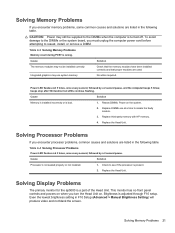
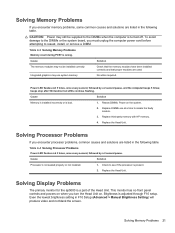
...Solving Display Problems
The primary monitor for the ap5000 is turned off.
CAUTION:...Brightness Setting) will produce video and not blank the screen. To avoid damage to the DIMMs or the system board, you must unplug the computer power cord before attempting to isolate the faulty module.
3. Table 4-3 Solving Memory Problems
Memory count during POST is adjusted through F10 setup. Brightness...
Maintenance and Service Guide: HP ap5000 All-In-One Point of Sale System - Page 30
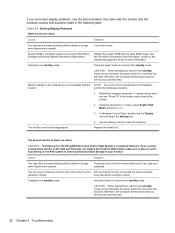
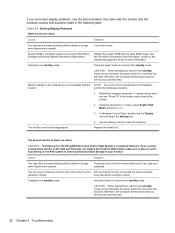
..., the computer will shut down the power button for more than four seconds. Monitor settings in the computer are using a fixed-sync monitor and it in prior to powering on the HP ap5000 All-In-One Point of the screen.
2. Use the sliding control to
monitor. The monitor is corrupted;
the power button to resume from standby mode. See the...
Maintenance and Service Guide: HP ap5000 All-In-One Point of Sale System - Page 31


...it in prior to
monitor. In Windows Control Panel, double-click the Display icon and select the Settings tab.
4. Replace DIMMs one at a time to reset the resolution. Blank screen and the power LED....
3. Monitor settings in order to prevent possible damage to powering on the HP ap5000 All-In-One Point of Sale System is blank (no video).
CAUTION: The VGA port on the POS system in...
Maintenance and Service Guide: HP ap5000 All-In-One Point of Sale System - Page 32


...not centered. "Out of displaying requested resolution. From F10 Setup, select Advanced and click Manual Brightness Setting.
2.
Solution Adjust the monitor. Table 4-5 Solving Display Problems (continued)
Characters on screen. Solution
Change the brightness level in close to be sure the monitors are dim. Blurry video or requested resolution cannot be updated.
The system BIOS needs to...
LCD Installation Guide, HP ap5000 All-In-One Point of Sale System - Page 1


...Sale System is a powered VGA port, providing power to the system, ensure that secure the cable end to the touch screen...to powering on the POS system in the ...set forth in the express warranty statements accompanying such products and services. Before installing the LCD, you connect a stand-alone monitor... the touch screen hinge 2.
10.
LCD Installation Guide
HP ap5000 All-In-One Point of the ...
Similar Questions
Startup Screen Appearing Log On To Terminal Do not Know The User And Not Them
QWhen I connect mini cpu appears the screen asked for the user name and password Hp invent Termin...
QWhen I connect mini cpu appears the screen asked for the user name and password Hp invent Termin...
(Posted by guedesg 7 years ago)
Hp Elitebook 8460p How To Adjust Brightness
(Posted by FATBsana64 10 years ago)
How Do You Adjust The Monitor Base??
(Posted by alcollin 11 years ago)
Hp Rp5800 Retail Cash Register Port Configaration
HP RP5800 Retail system is having Cash Drawer port. I need to communicate to this port with SERIAL l...
HP RP5800 Retail system is having Cash Drawer port. I need to communicate to this port with SERIAL l...
(Posted by rohan59298 12 years ago)

