HP LE1901WM Support Question
Find answers below for this question about HP LE1901WM - 19" Wide LCD Monitor.Need a HP LE1901WM manual? We have 1 online manual for this item!
Question posted by alcollin on June 25th, 2012
How Do You Adjust The Monitor Base??
The person who posted this question about this HP product did not include a detailed explanation. Please use the "Request More Information" button to the right if more details would help you to answer this question.
Current Answers
There are currently no answers that have been posted for this question.
Be the first to post an answer! Remember that you can earn up to 1,100 points for every answer you submit. The better the quality of your answer, the better chance it has to be accepted.
Be the first to post an answer! Remember that you can earn up to 1,100 points for every answer you submit. The better the quality of your answer, the better chance it has to be accepted.
Related HP LE1901WM Manual Pages
HP LE1901w/LE1901wm and LE2201w LCD Monitors User Guide - Page 1
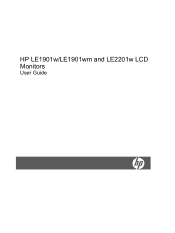
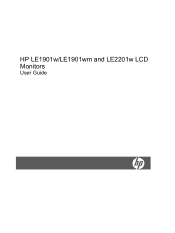
HP LE1901w/LE1901wm and LE2201w LCD Monitors
User Guide
HP LE1901w/LE1901wm and LE2201w LCD Monitors User Guide - Page 5
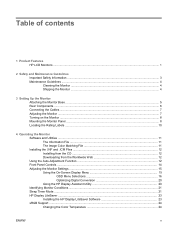
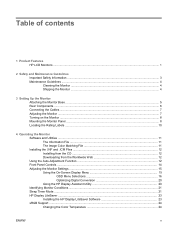
...
1 Product Features HP LCD Monitors ...1
2 Safety and Maintenance Guidelines Important Safety Information ...3 Maintenance Guidelines ...4 Cleaning the Monitor ...4 Shipping the Monitor ...4
3 Setting Up the Monitor Attaching the Monitor Base ...5 Rear Components ...6 Connecting the Cables ...7 Adjusting the Monitor ...7 Turning on the Monitor ...8 Mounting the Monitor Panel ...8 Locating the...
HP LE1901w/LE1901wm and LE2201w LCD Monitors User Guide - Page 6
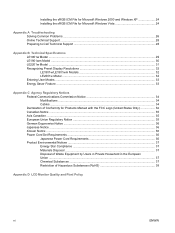
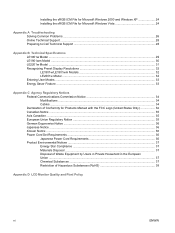
...Preparing to Call Technical Support 28
Appendix B Technical Specifications LE1901w Model ...29 LE1901wm Model ...30 LE2201w Model ...31 Recognizing Preset Display Resolutions 32 LE1901w/LE1901wm Models 32 LE2201w Model ...32 Entering User Modes ...33 Energy Saver Feature... Substances ...37 Restriction of Hazardous Substances (RoHS 38
Appendix D LCD Monitor Quality and Pixel Policy
vi
ENWW
HP LE1901w/LE1901wm and LE2201w LCD Monitors User Guide - Page 7
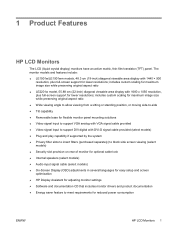
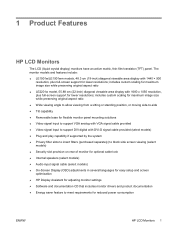
...900 resolution, plus full-screen support for reduced power consumption
ENWW
HP LCD Monitors 1 1 Product Features
HP LCD Monitors
The LCD (liquid crystal display) monitors have an active matrix, thin-film transistor (TFT) panel. The monitor models and features include:
● LE1901w/LE1901wm models, 48.3 cm (19-inch) diagonal viewable area display with 1680 x 1050 resolution, plus full...
HP LE1901w/LE1901wm and LE2201w LCD Monitors User Guide - Page 10
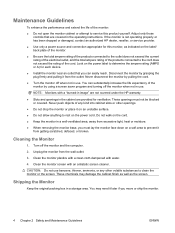
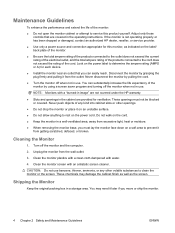
... it from excessive light, heat or moisture. ● When removing the monitor base, you must not be blocked or covered. Never push objects of the monitor: ● Do not open the monitor cabinet or attempt to service this monitor, as the screen. Shipping the Monitor
Keep the original packing box in the operating instructions. Disconnect the...
HP LE1901w/LE1901wm and LE2201w LCD Monitors User Guide - Page 11
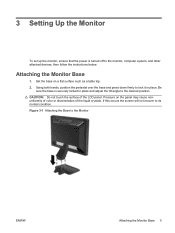
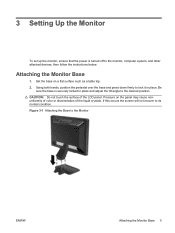
... the panel may cause nonuniformity of color or disorientation of the LCD panel. Be
sure the base is turned off to its normal condition. Figure 3-1 Attaching the Base to lock it in place and adjust the tilt angle to the desired position. Attaching the Monitor Base
1. If this occurs the screen will not recover to the...
HP LE1901w/LE1901wm and LE2201w LCD Monitors User Guide - Page 13
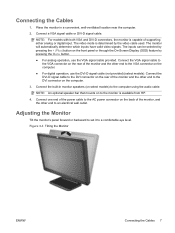
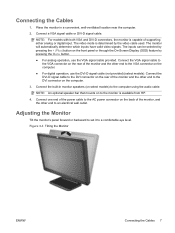
... input. NOTE: An optional speaker bar that mounts on select models) to a comfortable eye level. Adjusting the Monitor
Tilt the monitor's panel forward or backward to set it to the computer using the audio cable. Place the monitor in monitor speakers (on to the DVI connector on the front panel or through the On-Screen...
HP LE1901w/LE1901wm and LE2201w LCD Monitors User Guide - Page 14
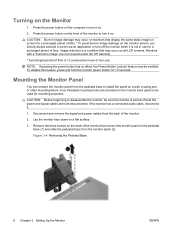
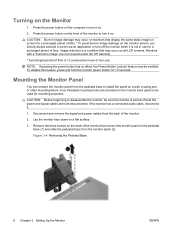
... arm, or other mounting fixture. Remove the three screws on the Monitor
1. Image retention is not in image damage may occur on monitors that display the same static image on all LCD screens.
Figure 3-4 Removing the Pedestal Base
8 Chapter 3 Setting Up the Monitor
ENWW Four threaded mounting holes are both disconnected. Press the power button...
HP LE1901w/LE1901wm and LE2201w LCD Monitors User Guide - Page 17
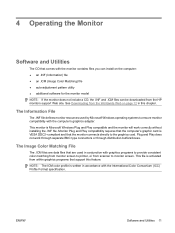
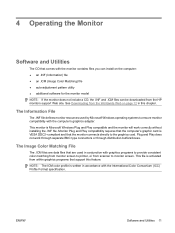
...) file ● an .ICM (Image Color Matching) file ● auto-adjustment pattern utility ● additional software for the monitor model NOTE: If the monitor does not include a CD, the .INF and .ICM files can be downloaded from the HP monitors support Web site. Monitor Plug and Play compatibility requires that the computer's graphic card is...
HP LE1901w/LE1901wm and LE2201w LCD Monitors User Guide - Page 18
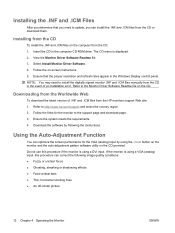
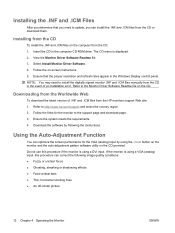
... instructions. 5. Download the software by using the -/Auto button on the monitor and the auto-adjustment pattern software utility on the computer from the HP monitors support Web site: 1. Insert the CD in the computer CD-ROM drive. Using the Auto-Adjustment Function
You can install the .INF and .ICM files from the CD...
HP LE1901w/LE1901wm and LE2201w LCD Monitors User Guide - Page 19
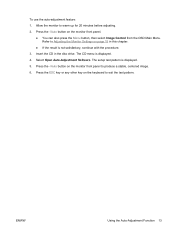
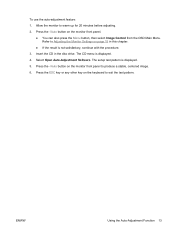
...: 1.
Press the ESC key or any other key on the monitor front panel to exit the test pattern. Refer to warm up for 20 minutes before adjusting. 2. The CD menu is displayed. 5. Allow the monitor to Adjusting the Monitor Settings on the monitor front panel.
● You can also press the Menu button, then select Image...
HP LE1901w/LE1901wm and LE2201w LCD Monitors User Guide - Page 20
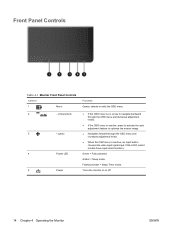
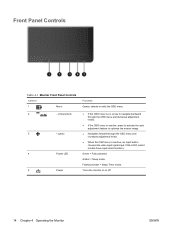
... signal input, VGA or DVI (select models have input select function).
Turns the monitor on , press to navigate backward through the OSD menu and decrease adjustment levels.
● If the OSD menu is inactive, press to activate the auto adjustment feature to optimize the screen image.
● Navigates forward through the OSD menu...
HP LE1901w/LE1901wm and LE2201w LCD Monitors User Guide - Page 21
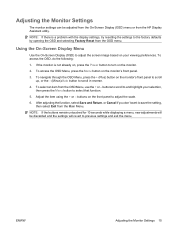
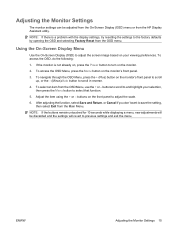
Using the On-Screen Display Menu
Use the On-Screen Display (OSD) to adjust the screen image based on the monitor's front panel to scroll up, or the - (Minus)/Auto button to scroll in reverse.
4. To navigate through the OSD Menu, press the + (Plus) button on ...
HP LE1901w/LE1901wm and LE2201w LCD Monitors User Guide - Page 22
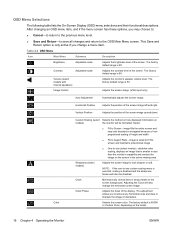
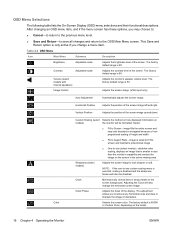
... 6500K or Custom Color, depending on the screen background. Table 4-2 OSD Menu
Icon
Main Menu
Submenu
Description
Brightness
Adjustable scale
Adjusts the brightness level of the display. Volume (select models with internal speakers)
Adjusts the monitor's speaker volume level. Select:
● Fill to remove any vertical bars or strips visible on the model.
16...
HP LE1901w/LE1901wm and LE2201w LCD Monitors User Guide - Page 23
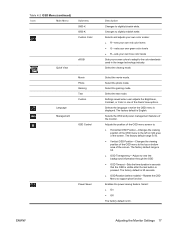
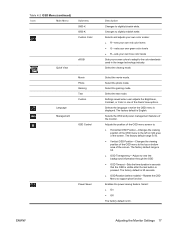
...the top or bottom area of the monitor. Select the gaming mode.
ENWW
Adjusting the Monitor Settings 17
Select the text mode. Settings saved when user adjusts the Brightness, Contrast, or Color in...in which the OSD menu is pressed. The factory default is 50. ● OSD Transparency-Adjust to support pivot function. Select the viewing mode.
The factory default range is 30 seconds....
HP LE1901w/LE1901wm and LE2201w LCD Monitors User Guide - Page 24
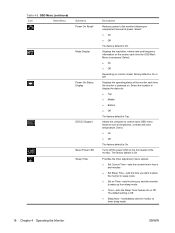
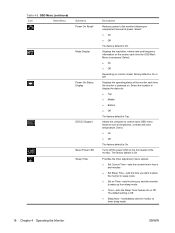
...Top. Select:
● On
● Off
Depending on the front panel of power.
Provides the timer adjustment menu options:
● Set Current Time-sets the current time in hours and minutes
● Set ...
● On
● Off
The factory default is Off.
● Sleep Now-immediately sets the monitor to wake up from sleep mode
● Timer-sets the Sleep Timer feature On or Off. Select...
HP LE1901w/LE1901wm and LE2201w LCD Monitors User Guide - Page 25
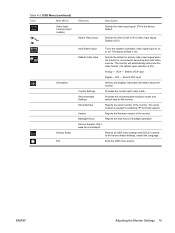
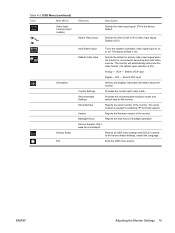
... system's automatic video signal input to the factory default settings, except the Language.
Selects VGA input.
ENWW
Adjusting the Monitor Settings 19 The factory default is DVI. VGA -
Serial Number
Reports the serial number of the monitor. Table 4-2 OSD Menu (continued)
Icon
Main Menu
Video Input Control (select models)
Information
Factory Reset Exit
Submenu...
HP LE1901w/LE1901wm and LE2201w LCD Monitors User Guide - Page 26
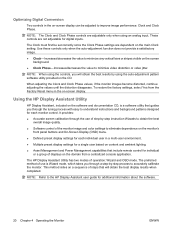
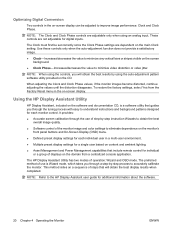
... based on content and ambient lighting.
● Asset Management and Power Management capabilities that include remote control for additional information about the software.
20 Chapter 4 Operating the Monitor...patterns designed for digital inputs. When adjusting the Clock and Clock Phase values, if the monitor images become distorted, continue adjusting the values until the distortion disappears....
HP LE1901w/LE1901wm and LE2201w LCD Monitors User Guide - Page 32
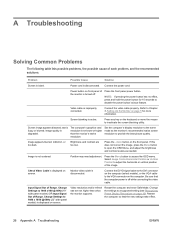
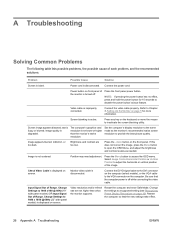
...button on screen. Connect the video cable properly. Refer to Chapter 3, Setting Up the Monitor on the keyboard or move the mouse to provide the best picture quality. text is degraded... Position or Vertical Position to 1440 x 900 @ 60Hz (19" wide panel models) OR Input Signal Out of Range.
Change Settings to adjust the horizontal or vertical position of each problem, and the recommended...
HP LE1901w/LE1901wm and LE2201w LCD Monitors User Guide - Page 45
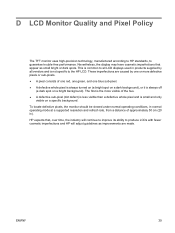
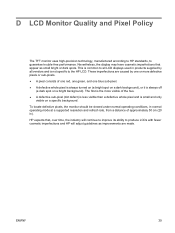
... specific to produce LCDs with fewer cosmetic imperfections and HP will adjust guidelines as small bright or dark spots. These imperfections are made. To locate defective pixels, the monitor should be viewed ... that , over time, the industry will continue to improve its ability to the HP LCD. HP expects that appear as improvements are caused by all vendors and is always off
...
Similar Questions
How To Stop A Hp 2509m Wide Lcd Monitor From Flickering
(Posted by rkaccush 9 years ago)
How To Adjust Monitor Height On Hp Lp1965
(Posted by patriDa 9 years ago)
How To Unlock Monitor Base Monitor Hp Pavilion F1703
(Posted by micDAF 9 years ago)
How To Remove Hp W15v 15' Widescreen Lcd Monitor Base Stand
(Posted by Anonymous-88735 11 years ago)

