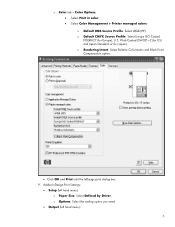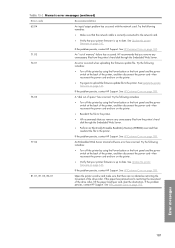HP Z6100 Support Question
Find answers below for this question about HP Z6100 - DesignJet Color Inkjet Printer.Need a HP Z6100 manual? We have 41 online manuals for this item!
Question posted by dorusher on June 21st, 2011
Error Code 42:10
Please assist, I keep getting an error message 42:10 on my Z6100 printer, can anyone tell me what causes that and how I can clear it.
Current Answers
Answer #1: Posted by kcmjr on June 21st, 2011 12:54 PM
From browsing around the Internet there seem to be a number of causes. It could be any of these, I sampled other help sites to locate these answers...
- The error points to the scan axis motor.
- See if the servicestation is set wright in the platen....
- The error code is with misplacement of carriage stopper on the right side of plotter. refix the carriage stopper and issue will get resolved.
- It can also mean that you have a dirty encoder strip.
- The scan axis motor is faulty and needs to be replaced
- Both of these errors refer to the carriage movement. These printers get very dirty quickly, and there is probably ink overspray on the slider rods and encoder strip, the metallic looking thing just above the slider rods that the carriage travels over. Clean the encoder with water on a damp piece of paper towel, do not use anything except water. Also clean the slider rods and apply some light oil to the slider rods and your errors should go away. The clicking/snapping sound is possibly from the carriage hitting the right side of the printer due to the dirty encoder strip. Cleaning the encoder strip will take care of this as well.
Licenses & Certifications: Microsoft, Cisco, VMware, Novell, FCC RF & Amateur Radio licensed.
Answer #2: Posted by umashankarj81 on July 19th, 2015 10:53 PM
Switch the Power OFF from the back of the Printer and disconnect the Power cord. Reconnect the Check that the Scan-Axis Motor cable is not damaged and is correctly connected to the PrintMech Clean the Encoder Strip using a lint free cloth dampened with tap water, then reset the counter Replace the Scan-Axis Motor . If the System Error continues, replace the PrintMech PCA
power cord and power On the Printer.
PCA.
Related HP Z6100 Manual Pages
Similar Questions
I Have A 2.1:10 Error Code
On a Z6100 HP Designjet printer I have a 2.1.:10 error code that is telling us to restart and call s...
On a Z6100 HP Designjet printer I have a 2.1.:10 error code that is telling us to restart and call s...
(Posted by jeanne76482 8 years ago)
Error Code 3:10 On Hp Z2100 44 In Printer. What Does It Mean?
Error code 3:10 on HP Z2100 44 in printer. What does it mean?
Error code 3:10 on HP Z2100 44 in printer. What does it mean?
(Posted by ptrombly3 9 years ago)
My Plotter Is Showing The Error Code 44:10. What Does It Mean
(Posted by markmcaulay74 10 years ago)
I Have Error 01.0:10 When Turning On Printer. Any Suggestions?
Can't get past the error message, machine also says to restart and try again... which is not working...
Can't get past the error message, machine also says to restart and try again... which is not working...
(Posted by surveyorchick 11 years ago)
Error Code 79:04
I'm using the product of hp designjet plotter. I have 3 plotters. One is 5500ps 60 inches and the ot...
I'm using the product of hp designjet plotter. I have 3 plotters. One is 5500ps 60 inches and the ot...
(Posted by htinlin79 12 years ago)