HP Z6100 Support Question
Find answers below for this question about HP Z6100 - DesignJet Color Inkjet Printer.Need a HP Z6100 manual? We have 41 online manuals for this item!
Question posted by sarvaFw on August 11th, 2014
How To Connect Formatter For Z6100
The person who posted this question about this HP product did not include a detailed explanation. Please use the "Request More Information" button to the right if more details would help you to answer this question.
Current Answers
There are currently no answers that have been posted for this question.
Be the first to post an answer! Remember that you can earn up to 1,100 points for every answer you submit. The better the quality of your answer, the better chance it has to be accepted.
Be the first to post an answer! Remember that you can earn up to 1,100 points for every answer you submit. The better the quality of your answer, the better chance it has to be accepted.
Related HP Z6100 Manual Pages
HP Designjet Z6100 Printing Guide [HP-GL/2 Driver] - How to print a banner [Windows] - Page 4


o Select Color management > Printer managed colors: • Source Profile: Select sRGB.
4 • Color tab > Color Options: o Select Print in color.
HP Designjet Z6100 Printing Guide [PS Driver] - Calibrate my printer [Mac OS X] - Page 2


... calibration from: • The front panel: Select Image Quality Maintenance menu icon > Calibrate color. • The printer alert that recommends calibration. • The HP Printer Utility: 1. Select the option Calibrate Your Printer (left hand menu) and select Calibrate.
2 The color calibration must be performed whenever: • A printhead is changed. • A new combination of paper...
HP Designjet Z6100 Printing Guide [PS Driver] - Calibrate my printer [Windows] - Page 2


... calibration from:
• The front panel: Select Ink menu > Image quality maintenance > Calibrate color. • The printer alert that recommends the calibration. • The HP Easy Printer Care:
1. Color calibration enables your printer to produce consistent colors with the current set of printheads. • The environmental conditions change (for example, temperature or humidity). •...
HP Designjet Z6100 Printing Guide [PS Driver] - How to do an art reproduction [Adobe Acrobat - Mac OS X] - Page 6


o Select Color Management > Printer Managed Colors: • Default RGB Source Profile: Select sRGB (HP). • Default CMYK Source Profile: Select Europe ISO Coated FOGRA27 (for... to choose: o Destination Paper Size: Select the media size that the document size is loaded on the printer. Web Coated (SWOP) v2 (for US) and Japan Standard v2 (for Europe), U.S. o And other settings you have in the...
HP Designjet Z6100 Printing Guide [PS Driver] - How to do an art reproduction [Adobe Acrobat - Windows] - Page 6


Web Coated (SWOP) v2 (for US) and Japan Standard v2 (for Europe), U.S. o Select Color management > Printer managed colors: • Default RGB Source Profile: Select sRGB (HP). • Default CMYK Source Profile: Select Europe ISO Coated FOGRA27 (for Japan). • Rendering Intent: Relative Colorimetric. &#...
HP Designjet Z6100 Printing Guide [PS Driver] - How to do an art reproduction [Adobe Illustrator CS2 - Mac OS X] - Page 6


...Destination Paper Size: Select the media size that the document size is loaded on the printer. Web Coated (SWOP) v2 (for US) and Japan Standard v2 (for Europe),... the paper size you have in the printer.
• Color Options tab: o Select Print In Color. • Driver print settings, press Printer... o Select Color Management > Printer Managed Colors. • Default RGB Source Profile: Select...
HP Designjet Z6100 Printing Guide [PS Driver] - How to do an art reproduction [Adobe Illustrator CS2 - Windows] - Page 6


... Intent: Select Relative Colorimetric and Black Point Compensation option.
• Click OK and Print until the Illustrator print dialog box.
6 o Color tab > Color Options: • Select Print in color. • Select Color management > Printer managed colors: o Default RGB Source Profile: Select sRGB (HP). o Default CMYK Source Profile: Select Europe ISO Coated FOGRA27 (for Japan).
HP Designjet Z6100 Printing Guide [PS Driver] - How to do an art reproduction [Adobe InDesign CS2 - Mac OS X] - Page 5


... Size: Select the media size that the document size is loaded on the printer. Make sure that is not bigger than the paper size you have in the printer.
• Select Color Options tab: o Select Print In Color. o Select Color Management > Printer Managed Colors. • Default RGB Source Profile: Select Adobe RGB (HP). • Default CMYK Source...
HP Designjet Z6100 Printing Guide [PS Driver] - How to do an art reproduction [Adobe InDesign CS2 - Windows] - Page 6
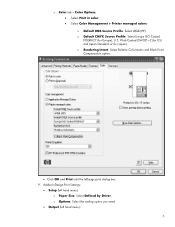
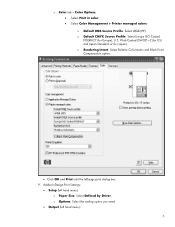
... option.
• Click OK and Print until the InDesign print dialog box. 9. Adobe InDesign Print Settings:
• Setup (left hand menu):
6 o Color tab > Color Options: • Select Print in color. • Select Color Management > Printer managed colors: o Default RGB Source Profile: Select sRGB (HP). Web Coated (SWOP) v2 (for US) and Japan Standard v2 (for Europe), U.S.
HP Designjet Z6100 Printing Guide [PS Driver] - How to ensure a print overnight [Adobe Acrobat - Mac OS X] - Page 7


... Destination Paper Size: Select the media size that the document size is loaded on the printer. Web Coated (SWOP) v2 (for US) and Japan Standard v2 (for Europe), U.S. ...8. Make sure that is not bigger than the paper size you need.
• Color Options tab:
o Select Color Management > Printer Managed Colors: • Default RGB Source Profile: Select sRGB (HP). • Default CMYK ...
HP Designjet Z6100 Printing Guide [PS Driver] - How to ensure a print overnight [Adobe Acrobat - Windows] - Page 7


... it meets your expectations, you are ready to print your work for validate the document settings you selected (orientation,
margins, typography, color, resolution, etc); press OK button again. o Select Color Management > Printer managed colors: • Default RGB Source Profile: Select sRGB (HP). • Default CMYK Source Profile: Select Europe ISO Coated FOGRA27 (for Japan...
HP Designjet Z6100 Printing Guide [PS Driver] - How to ensure a print overnight [Adobe InDesign CS2 - Windows] - Page 6


...: • Select Print in color. • Select Color management > Printer managed colors: o Default RGB Source Profile: Select sRGB (HP). o Default CMYK Source Profile: Select Europe ISO Coated FOGRA27 (for Japan). o Rendering Intent: Select Relative Colorimetric and Black ...
HP Designjet Z6100 Printing Guide [PS Driver] - How to print a banner [Adobe Acrobat - Mac OS X] - Page 6


... print settings: • Select Paper Handling tab to choose: o Destination Paper Size: Select the paper size you have in the printer. o And other settings you need. • Color Options tab: o Select Color Management > Printer Managed Colors: • Default RGB Source Profile: Select sRGB (HP). • Default CMYK Source Profile: Select Europe ISO Coated FOGRA27 (for...
HP Designjet Z6100 Printing Guide [PS Driver] - How to print a banner [Adobe Acrobat - Windows] - Page 7


..., also, the print settings and the layout of the
image (HP Print Preview windows is displayed automatically). o Select Color management > Printer managed colors: • Default RGB Source Profile: Select sRGB (HP). • Default CMYK Source Profile: Select Europe ISO Coated FOGRA27 (for Japan). • Rendering Intent: Relative Colorimetric. &#...
HP Designjet Z6100 Printing Guide [PS Driver] - How to print a banner [Adobe Illustrator CS2 - Mac OS X] - Page 8


... tab: o Select Print In Color. o Select Color Management > Printer Managed Colors. • Default RGB Source Profile: Select Adobe RGB (HP). • Default CMYK Source Profile: Select Europe ISO Coated FOGRA27 (for Japan). • Rendering Intent: Select ...
HP Designjet Z6100 Printing Guide [PS Driver] - How to print a banner [Adobe Illustrator CS2 - Windows] - Page 7


• Color tab > Color Options: o Select Print in color. o Select Color management > Printer managed colors: • Default RGB Source Profile: Select sRGB (HP). • Default CMYK Source Profile: Select Europe ISO Coated FOGRA27 (for Japan). • Rendering Intent: Select Relative ...
HP Designjet Z6100 Printing Guide [PS Driver] - How to print a banner [Adobe InDesign CS2 - Mac OS X] - Page 6


Make sure that the document size is not bigger than the paper size you define on Custom Paper Size option. o Select Color Management > Printer Managed Colors. • Default RGB Source Profile: Select Adobe RGB (HP). • Default CMYK Source Profile: Select Europe ISO Coated FOGRA27 (for Japan). • Rendering Intent: Select ...
HP Designjet Z6100 Printing Guide [PS Driver] - How to print a banner [Adobe InDesign CS2 - Windows] - Page 7
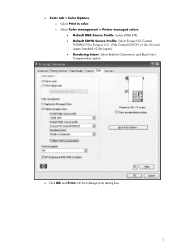
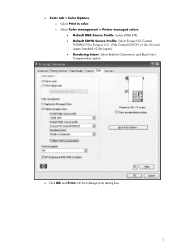
o Select Color management > Printer managed colors: • Default RGB Source Profile: Select sRGB (HP). • Default CMYK Source Profile: Select Europe ISO Coated FOGRA27 (for Japan). • Rendering Intent:...; Click OK and Print until the InDesign print dialog box.
7 Web Coated (SWOP) v2 (for US) and Japan Standard v2 (for Europe), U.S. • Color tab > Color Options: o Select Print in...
HP Designjet Z6100 Printing Guide [PS Driver] - How to print a banner [Windows] - Page 5


... (for Europe), U.S. check, also, the print settings and the layout of the
image (HP Print Preview windows is displayed automatically). • Color tab > Color Options: o Select Print in color. o Select Color management > Printer managed colors: • Default RGB Source Profile: Select sRGB (HP). • Default CMYK Source Profile: Select Europe ISO Coated FOGRA27 (for Japan). •...
HP Designjet Z6100 Printer Series - User's Guide - Page 29
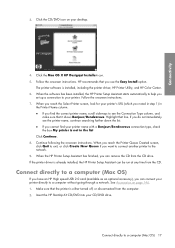
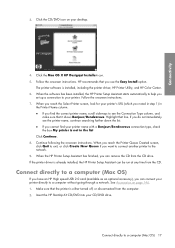
... an optional accessory), you reach the Select Printer screen, look for your desktop.
4. Click the Mac OS X HP Designjet Installer icon. 5. Click the CD/DVD icon on page 146. 1.
Highlight that you find your printer. When the HP Printer Setup Assistant has finished, you want to connect another printer to a computer (Mac OS) 17 HP recommends...
Similar Questions
Hp Designjet Z6100 Printer Series - Paper Cannot Be Loaded Successfully
(Posted by digimariu 9 years ago)
How To Retrieve Config Page From Hp Designjet Z6100 Web
(Posted by roberta041420 10 years ago)
My Hp Deskjet 5650 Color Inkjet Printer Won't Print Black
(Posted by jedMart 10 years ago)
Hp Deskjet Color Inkjet Printer Driver
(Posted by kkljeyamurugan1995 11 years ago)
Error 46.13 And 46.03 In Designjet Z6100
once the printer comes up it will give error 46.13 and if restarted it will give error 46.03, please...
once the printer comes up it will give error 46.13 and if restarted it will give error 46.03, please...
(Posted by yusufyounger 12 years ago)

