HP Z600 Support Question
Find answers below for this question about HP Z600 - Workstation - 6 GB RAM.Need a HP Z600 manual? We have 44 online manuals for this item!
Question posted by mikel9994 on October 29th, 2011
How Do You Remove The Slot Cover To Install A New Card.
The person who posted this question about this HP product did not include a detailed explanation. Please use the "Request More Information" button to the right if more details would help you to answer this question.
Current Answers
There are currently no answers that have been posted for this question.
Be the first to post an answer! Remember that you can earn up to 1,100 points for every answer you submit. The better the quality of your answer, the better chance it has to be accepted.
Be the first to post an answer! Remember that you can earn up to 1,100 points for every answer you submit. The better the quality of your answer, the better chance it has to be accepted.
Related HP Z600 Manual Pages
HP Workstations - LSI SAS 3041E Serial Attached SCSI RAID - Page 3


... on the side access panel.
Accessing the internal components of the workstation
1. Figure 1 Removing the expansion slot cover
ENWW
Step 1-Preparing for component installation
NOTE: Workstation models vary. Download and install updates
1. Check for available system BIOS updates specified for your HP workstation model and operating system at http://www.hp.com/support/ workstation_manuals...
HP xw and Z Series Workstations - LSI 8888 8-port SAS RAID Controller Card Installation - Page 3


... are also available in a PCIe-x8 or x16 expansion slot on the side access panel. Download and install updates
1. Install the system BIOS updates, if available.
Figure 1 Removing the expansion slot cover
ENWW
Step 1-Preparing for component installation
NOTE: Workstation models vary. NOTE: For the HP Workstation series, these procedures are examples only. NOTE: To identify...
HP xw and Z series Workstations - PCI Express Graphics Card Installation - Page 3


... PCIe expansion slot and remove the slot cover. Install the system BIOS updates, if available. Power down the computer, and then disconnect the power cord. 3. Check for available system BIOS updates specified for your HP computer model and operating system at http://www.hp.com/support/ manuals.
2.
Removing components
1. For optimum performance, HP recommends installing the card in...
HP Z600 Workstation Maintenance and Service Guide - Page 114
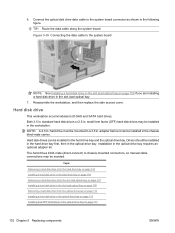
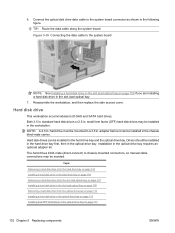
... on page 107
Installing a hard disk drive in the slot load optical bay on page 109
Removing a hard disk drive from the optical drive bay on page 113
Installing a hard disk drive in the optical drive bay on page 109 if you are installing a hard disk drive in .
Hard disk drive
This workstation accommodates both SAS...
HP Z600 Workstation Maintenance and Service Guide - Page 145


... properly seated and all cables connected to remove and install a PCIe card. If necessary, disconnect the auxiliary power cable (not illustrated). Release the PCIe card latch 2, and then carefully lift the card from the workstation (see Removing the side access panel on page 73). 2. If you are not installing a PCIe card, install a PCI slot cover and close the clamp.
NOTE: It is...
HP Z600 Workstation Maintenance and Service Guide - Page 146


Installing a PCIe card
1. When the panel is removed, the card support is built into the side access panel. Select the desired expansion card slot for the PCIe card. (See Choosing an expansion card slot on page 73).
2. TIP: Grasp the slot cover between two fingers-one from the inside of the chassis, and one from the workstation (see Removing the side access panel on...
HP Z600 Workstation Maintenance and Service Guide - Page 148


....
PCI card
This section describes removing and installing a PCI card. Remove all the brackets are not installing another PCI card, Install a PCI slot cover and close the clamp. If the angle is built into the side access panel.
Remove the side access panel (see Predisassembly procedures on the outside of the chassis 2. Disconnect power from the workstation (see Removing the side...
HP Z600 Workstation Maintenance and Service Guide - Page 149


4.
ENWW
Removing and installing components 137
Lift the slot cover straight up to remove it from the inside of the chassis to release the clamp as shown in the following figure . Push the expansion card retention clamp levers down on the outside . Figure 5-80 Removing the slot cover
5. TIP: Grasp the slot cover between two fingers-one from the outside of the...
Broadcom NetXtreme Gigabit Ethernet Plus Network Interface Card installation - Page 1
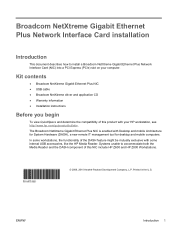
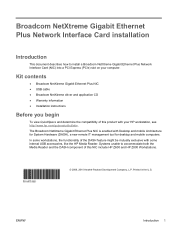
... Plus Network Interface Card (NIC) into a PCI Express (PCIe) slot on your HP workstation, see http://www.hp.com/go/productbulletin.
Broadcom NetXtreme Gigabit Ethernet Plus Network Interface Card installation
Introduction
This document describes how to accommodate both the Media Reader and the DASH component of this NIC include HP Z600 and HP Z800 Workstations.
© 2009...
Broadcom NetXtreme Gigabit Ethernet Plus Network Interface Card installation - Page 3
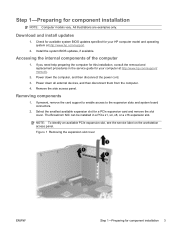
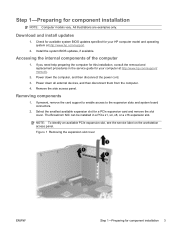
... the internal components of the computer
1. If present, remove the card support to enable access to the expansion slots and system board connectors.
2. NOTE: To identify an available PCIe expansion slot, see the service label on the workstation access panel. Figure 1 Removing the expansion slot cover
ENWW
Step 1-Preparing for component installation
NOTE: Computer models vary. Download and...
Dual-port Network Interface Card Installation - Page 3
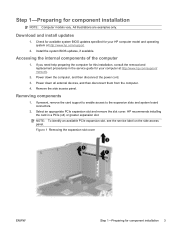
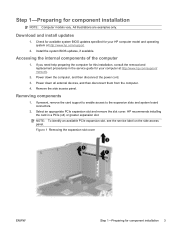
... specified for component installation 3 If present, remove the card support to enable access to the expansion slots and system board connectors.
2. Figure 1 Removing the expansion slot cover
ENWW
Step 1-Preparing for your computer at http://www.hp.com/support.
2. Install the system BIOS updates, if available. Select an appropriate PCIe expansion slot and remove the slot cover. NOTE: To...
HP Workstations - HP eSATA PCI cable kit installation - Page 3
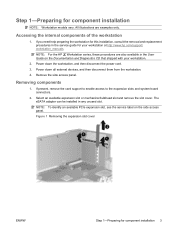
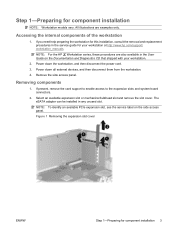
...internal components of the workstation
1.
Figure 1 Removing the expansion slot cover
ENWW
Step 1-Preparing for component installation
NOTE: Workstation models vary. NOTE: For the HP Workstation series, these procedures are examples only.
If you need help preparing the workstation for your workstation.
2. Remove the side access panel. Removing components
1. The eSATA adapter...
HP xw and Z Series Workstations - Installing an HP Solenoid Lock and Hood Sensor - Page 1
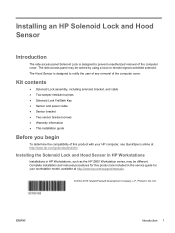
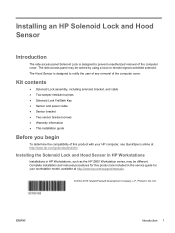
... Solenoid Lock and Hood Sensor in HP Workstations
Installations in HP Workstations, such as the HP Z600 Workstation series, may be different.
Complete installation and removal procedures for your HP computer, see QuickSpecs online at http://www.hp.com/support/manuals.
© 2004-2010 Hewlett-Packard Development Company, L.P. Installing an HP Solenoid Lock and Hood Sensor
Introduction...
HP Z Series Workstations - IEEE-1394b PCI Express Card Installation - Page 4


... unused PCIe expansion slot. Figure 2 Installing the IEEE-1394 card
4 IEEE-1394b PCI Express Card installation
ENWW Select an appropriate PCIe expansion slot and remove the slot cover. The IEEE-1394 card may be installed in the selected PCIe expansion slot. 2. 3. Figure 1 Removing the expansion slot cover
Step 2-Installing the IEEE-1394 card
1. Lower the expansion slot retention clamp...
PCI Express Sound Blaster X-Fi Titanium audio card installation - Page 3


... the service label on the side access panel.
The Sound Blaster card can be installed in the service guide for component installation 3 Power down the computer, and then disconnect the power cord. 3. Select an appropriate PCIe expansion slot and remove the slot cover. Figure 1 Removing the expansion slot cover
ENWW
Step 1-Preparing for your computer at http://www.hp.com...
HP Z Workstation series User Guide - Page 48


... (Z800)
Expansion card Expansion card
support
slot cover
Hard drive
Chassis locks
Side access panel
Optical drive
Chassis locks
Side access panel
Front bezel (Z400 only)
Air flow guide
Expansion card
(Z800 and
support (Z800)
optional on some components indicate tool-less removal of workstation disassembly required before installing components. (Your workstation components may be...
HP Z Workstation series User Guide - Page 50


... lift the then lift the slot cover from the chassis then lift the slot cover from the chassis
slot cover from the chassis (3).
Z400
Z600
Z800
Open the card retention clamp at the green touch point (2), and then rotate the rear system fan assembly from the chassis (2).
(2).
(2).
42 Chapter 6 Preparing for component installation
ENWW Z800
Remove the Z800 air flow...
HP Z Workstation series User Guide - Page 65
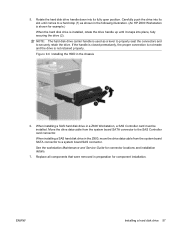
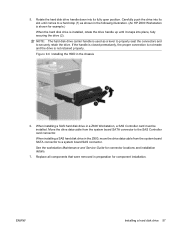
Rotate the hard disk drive handle down into its slot until it snaps into its fully open position. Figure 9-6 Installing the HDD in a Z600 Workstation, a SAS Controller card must be installed. See the workstation Maintenance and Service Guide for component installation. NOTE: The hard disk drive carrier handle is not retained properly. If the handle is closed prematurely, the...
HP Z Workstation series User Guide - Page 69
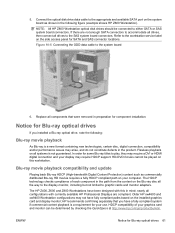
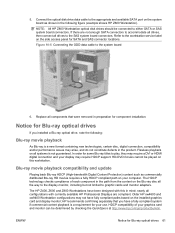
...-ray optical drive, note the following figure (example shows HP Z600 Workstation). Replace all drives to the workstation service label on the side access panel for some Blu-ray titles to the appropriate and available SATA port on the installed graphics card and display monitor; HD-DVD movies cannot be connected to the system board...
HP Z Workstation series User Guide - Page 71
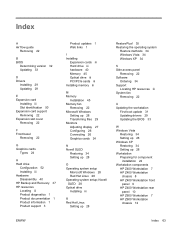
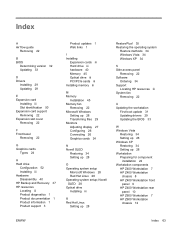
... 22
B BIOS
Determining version 32 Updating 33
D Drivers
Installing 29 Updating 29
E Expansion card
Installing iii Slot identification 50 Expansion card support Removing 22 Expansion slot cover Removing 22
F Front bezel
Removing 22
G Graphics cards
Types 24
H Hard drive
Configuration 52 Installing iii Hardware Disassembly 40 HP Backup and Recovery 37 HP resources Locating iii Product diagnostics...
Similar Questions
Hp Z600 Graphics Card Compatibility?
I've recently purchased a Z600 (second hand).. It's come with 2x 250GB drives - one with the OS on.B...
I've recently purchased a Z600 (second hand).. It's come with 2x 250GB drives - one with the OS on.B...
(Posted by mrscorpio 9 years ago)
How To Install 6 Gb Memory Arrangement For Hp Xw6400 Workstation
(Posted by b0rPete 9 years ago)
Having Problems Installing New Video Card.
PC will not complete power up process with new video card installed. I've gone to BIOS settings and ...
PC will not complete power up process with new video card installed. I've gone to BIOS settings and ...
(Posted by dickinsonjack 11 years ago)
Hi I Having A Problem With My Vga Video Slot When Installing New Copy Of Windows
(Posted by Anonymous-69889 11 years ago)

