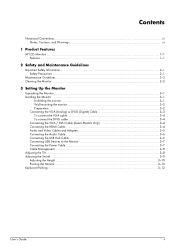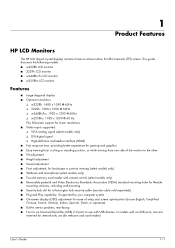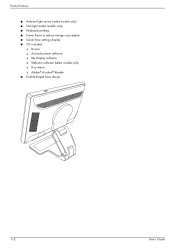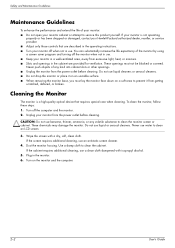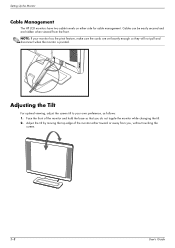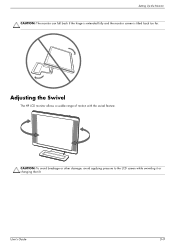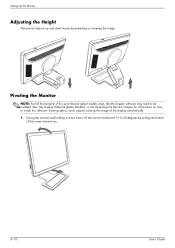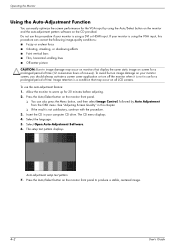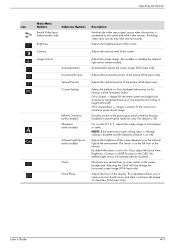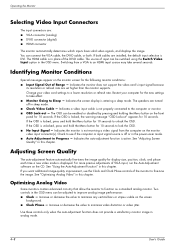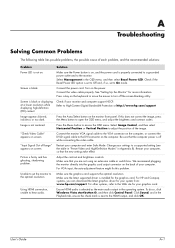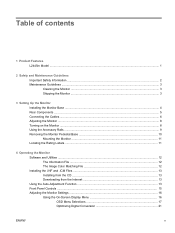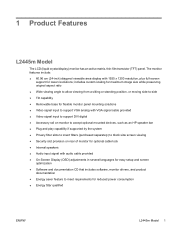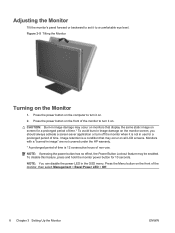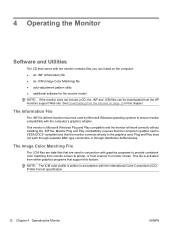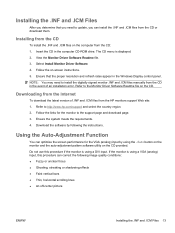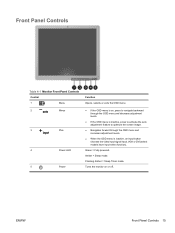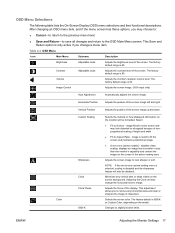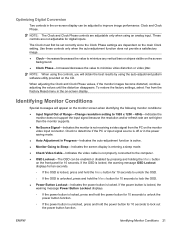HP W2408h Support Question
Find answers below for this question about HP W2408h - 24" LCD Monitor.Need a HP W2408h manual? We have 6 online manuals for this item!
Question posted by cory11martinezcoro on October 17th, 2014
Why Does My Screen Keep Saying Auto Adjustment In Progress
The person who posted this question about this HP product did not include a detailed explanation. Please use the "Request More Information" button to the right if more details would help you to answer this question.
Current Answers
Answer #1: Posted by TommyKervz on October 18th, 2014 12:21 AM
Follow the instructions below
https://support.hp.com/us-en/product/HP-Consumer-22-inch-Monitor-series/3251357/model/3363835/document/c00850059
Answer #2: Posted by TommyKervz on October 18th, 2014 12:25 AM
Or Try a monitor reset. Unplug the monitor’s power cord and hold down the monitor’s power button for 30-60 seconds. Plug the monitor back in and power it up. If that doesn’t work then go into the monitor’s menu and do a factory reset.
Related HP W2408h Manual Pages
Similar Questions
Using Hp2709m Screen And Everything Was Fine, Went To Change User And Screen Wen
into Auto Adjustment in progress mode. Can't get anything on screen...blank..What's up
into Auto Adjustment in progress mode. Can't get anything on screen...blank..What's up
(Posted by charliekep 6 years ago)
Auto Adjustment In Progress
I have HP 1740 LCD Monitor, an box of "auto adjustment in progress" is coming the LCD screen after b...
I have HP 1740 LCD Monitor, an box of "auto adjustment in progress" is coming the LCD screen after b...
(Posted by khimanandsharma 12 years ago)
W2408h Monitor Flashes Constantly Auto Adjust In Progress How Do I Fix It
(Posted by freeportoffice 12 years ago)
How To Shut Off Auto Adjustment In Progress
a white square with "Auto Adjustment in Progress" is on screen constantly, and blinks off and on. Al...
a white square with "Auto Adjustment in Progress" is on screen constantly, and blinks off and on. Al...
(Posted by kgepner 13 years ago)
Need To Repair Hp W2408h Screen Only. Need To Purchase Lcd W Glass Screen Only.
I am located in the greater Los Angeles area and would consider a repair shop if the service is reas...
I am located in the greater Los Angeles area and would consider a repair shop if the service is reas...
(Posted by Advocat4u 13 years ago)