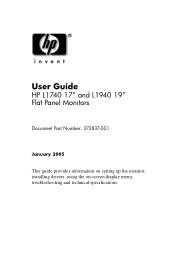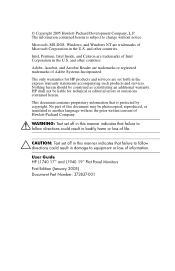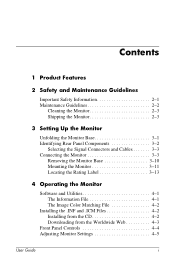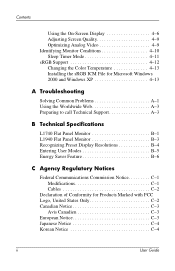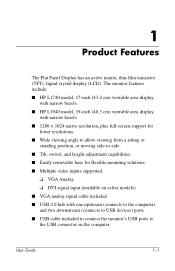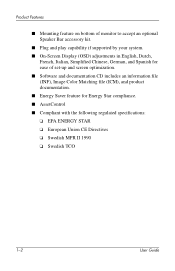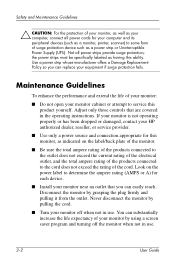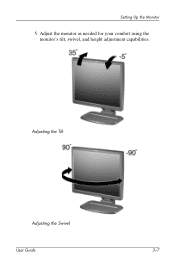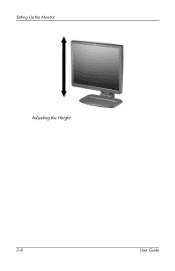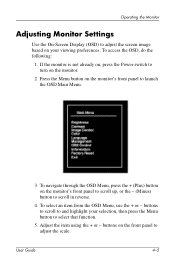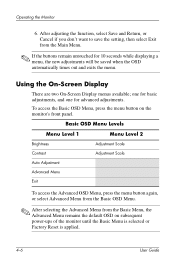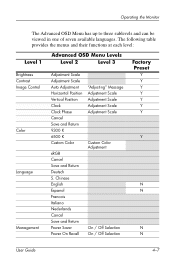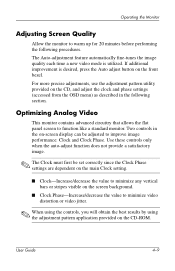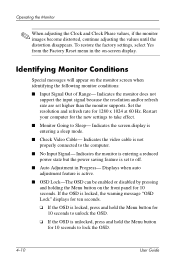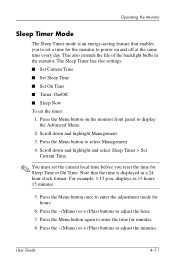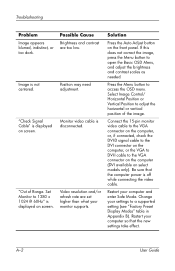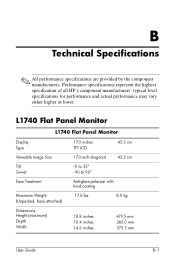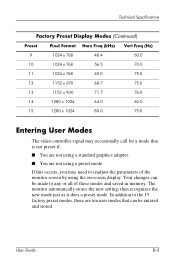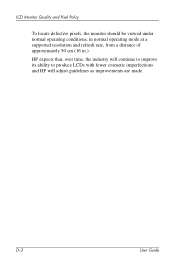HP L1740 Support Question
Find answers below for this question about HP L1740 - 17" LCD Monitor.Need a HP L1740 manual? We have 1 online manual for this item!
Question posted by khimanandsharma on August 18th, 2011
Auto Adjustment In Progress
I have HP 1740 LCD Monitor, an box of "auto adjustment in progress" is coming the LCD screen after boot the PC. At first i thought it was just normal but as the days past it pops out in like every 10 minutes or so . Do i need it to get check ? I"m just really scared.Please help to provide the solutions
Current Answers
Related HP L1740 Manual Pages
Similar Questions
Horizontal Line At Top Of An Lcd Screen
what is the possible cuase of horizontal line at the top of an lcd screen (HP V185WS MONITOR)?
what is the possible cuase of horizontal line at the top of an lcd screen (HP V185WS MONITOR)?
(Posted by mmoloki 12 years ago)
W2408h Monitor Flashes Constantly Auto Adjust In Progress How Do I Fix It
(Posted by freeportoffice 12 years ago)
How To Shut Off Auto Adjustment In Progress
a white square with "Auto Adjustment in Progress" is on screen constantly, and blinks off and on. Al...
a white square with "Auto Adjustment in Progress" is on screen constantly, and blinks off and on. Al...
(Posted by kgepner 13 years ago)
Hp L1740 Display Issues
My hpL1740 17" LCD MONITOR HAS TWO INPUTS FOR SIGNALS.WHEN I CONNECT THE VGA,IT DISPLAYS VGA ACTIVE,...
My hpL1740 17" LCD MONITOR HAS TWO INPUTS FOR SIGNALS.WHEN I CONNECT THE VGA,IT DISPLAYS VGA ACTIVE,...
(Posted by shedkimeu 13 years ago)
My Monitor Spontaneously Blacks Out...then Comes Back Hours Later.
The light on the power supply is on, so I know it is getting juice.
The light on the power supply is on, so I know it is getting juice.
(Posted by mwiechmann6 14 years ago)