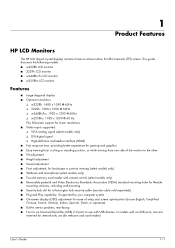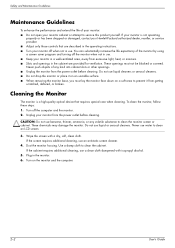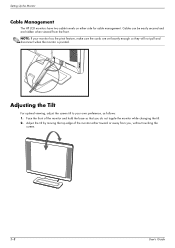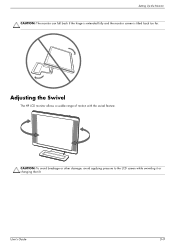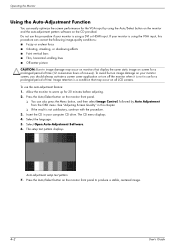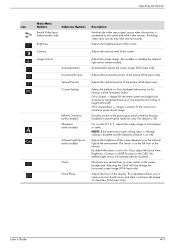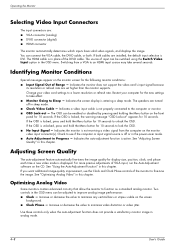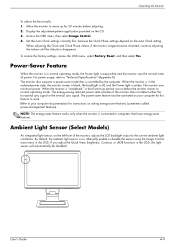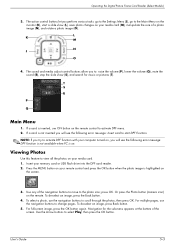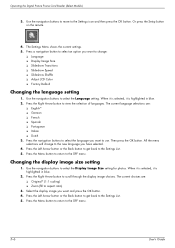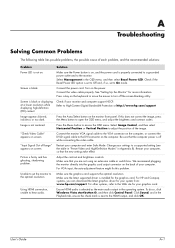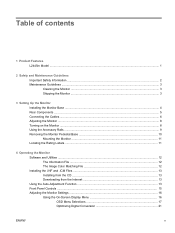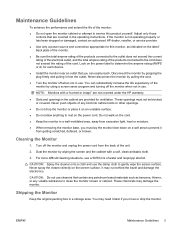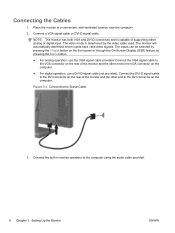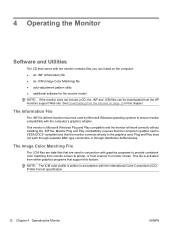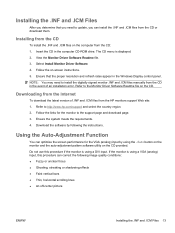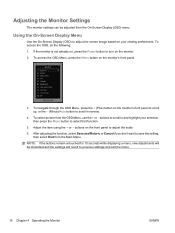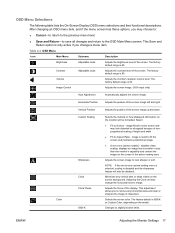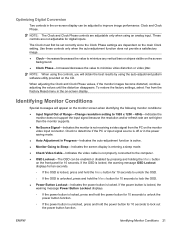HP W2408h Support Question
Find answers below for this question about HP W2408h - 24" LCD Monitor.Need a HP W2408h manual? We have 6 online manuals for this item!
Question posted by charliekep on November 20th, 2017
Using Hp2709m Screen And Everything Was Fine, Went To Change User And Screen Wen
into Auto Adjustment in progress mode. Can't get anything on screen...blank..What's up
Current Answers
Answer #1: Posted by waelsaidani1 on November 21st, 2017 2:46 AM
To use the auto-adjustment feature: 1. Allow the monitor to warm up for 20 minutes before adjusting. 2. Press the -/Auto button on the monitor front panel. `79; You can also press the Menu button, then select Image Control from the OSD Main Menu. Refer to Adjusting the Monitor Settings on page 15 in this chapter. `79; If the result is not satisfactory, continue with the procedure. 3. Insert the CD in the disc drive. The CD menu is displayed. 4. Select Open Auto-Adjustment Software. The setup test pattern is displayed. 5. Press the -/Auto button on the monitor front panel to produce a stable, centered image. 6. Press the ESC key or any other key on the keyboard to exit the test pattern.
Related HP W2408h Manual Pages
Similar Questions
Moniterscreen Some Part White And Black Spot On Screen Border
my hpl1506 LCD monitor 's screen some part convert white and screen border black spot
my hpl1506 LCD monitor 's screen some part convert white and screen border black spot
(Posted by 9020754247ak 7 years ago)
Black White Spot On Lcd Monitor Screen
many black and white spot in my hpl1506 LCD monitor screen Please help and suggest to fix this probl...
many black and white spot in my hpl1506 LCD monitor screen Please help and suggest to fix this probl...
(Posted by 9020754247ak 7 years ago)
Why Does My Screen Keep Saying Auto Adjustment In Progress
(Posted by cory11martinezcoro 9 years ago)
Orientation
I was using my monitor and unintentionally hit something that changed the display from horizontal to...
I was using my monitor and unintentionally hit something that changed the display from horizontal to...
(Posted by aliesdad 11 years ago)
Need To Repair Hp W2408h Screen Only. Need To Purchase Lcd W Glass Screen Only.
I am located in the greater Los Angeles area and would consider a repair shop if the service is reas...
I am located in the greater Los Angeles area and would consider a repair shop if the service is reas...
(Posted by Advocat4u 13 years ago)