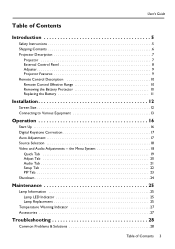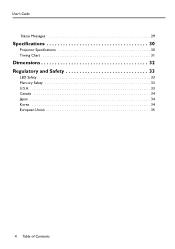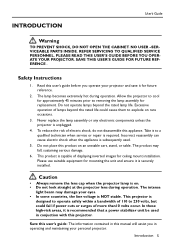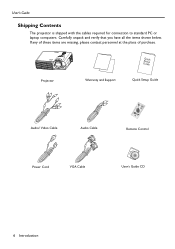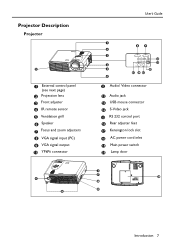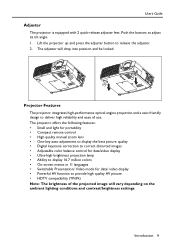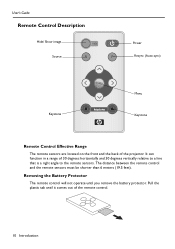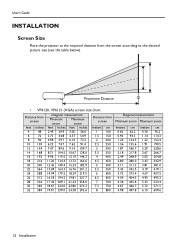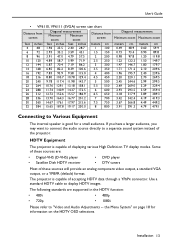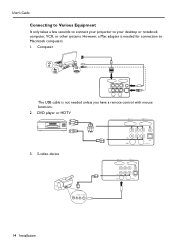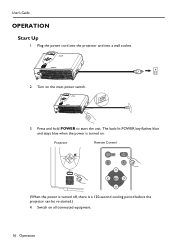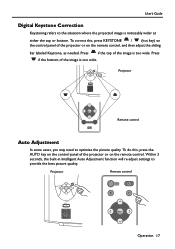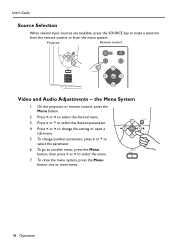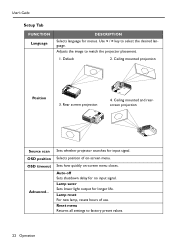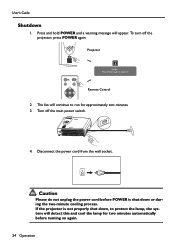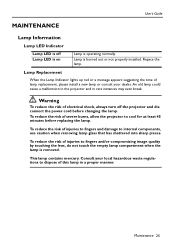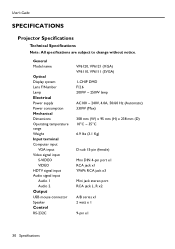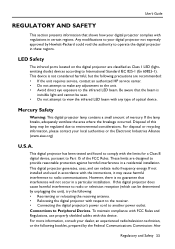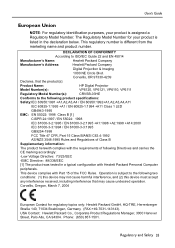HP Vp6110 Support Question
Find answers below for this question about HP Vp6110 - Digital Projector SVGA DLP.Need a HP Vp6110 manual? We have 4 online manuals for this item!
Question posted by malb on January 4th, 2016
Light Will Not Illuminate
I have purchased a new globe but still no illumination LED does light to indicate globe failure. Could a fuse be blown.What does the Kensington lock do?"
Current Answers
Answer #1: Posted by waelsaidani1 on January 4th, 2016 5:38 PM
- Examine the control panel of the projector, verify that the power light is illuminated (not blinking) and that the Temperature and Lamp LEDs are not illuminated.
- If the Power button is not illuminated, turn the projector on.
- If the Power button is blinking, the projector is warming up or cooling down. Wait until this process is complete.
- If the Temperature LED is illuminated allow the projector to cool off and then try again. If the problem continues, contact HP for assistance.
- If the Temperature LED is blinking, the projector fans are not working. Contact HP for assistance.
- If the Lamp LED is illuminated, the lamp is bad or has reached the end of its life. Obtain a replacement lamp.
- Is the Lamp on? If the lamp is on, continue to the next step.If the lamp is not on but the Power button is fully illuminated, turn the projector off, wait until the power light stops blinking and is no longer illuminated, and then disconnect the power cord to the projector. Wait a few moments and then reconnect the power cord. Turn the projector back on and see if the lamp will illuminate. If the lamp still does not come on the lamp may be broken or there is a problem with the projector. Contact HP for assistance.
- Verify that the lens cover has been removed.
- Verify that the video source is on and connected.
- Verify that the video source is selected by pressing the Source button.For a notebook computer connection, verify the external video port is turned on. Refer to the computer manual. On some notebooks, for example, press the Fn + F4 or Fn + F5 function keys to turn on the external video port.
- If the picture is still not projected but the lamp is on, press the Menu button to access the onscreen menu.
- If the onscreen menu displays, try a different video source. If no video sources will work with the projector, contact HP to have the projector serviced.
- If the onscreen Menu does not display:
- Turn the projector off, wait until the power light stops blinking and is no longer illuminated, and then disconnect the power cord to the projector.
- Wait a few moments and then reconnect the power cord.
- Turn the projector back on. When the power button is illuminated (not blinking) and the lamp is on, press the Menu button again to try to access the onscreen menu. If the onscreen menu is still not available, there is a problem with the projector. Contact HP for assistance.
Related HP Vp6110 Manual Pages
Similar Questions
Password Required For Hp Vp6200 Digital Projector
After a long time of unused of the projector, I tried to operate it, but a password of 4 digits requ...
After a long time of unused of the projector, I tried to operate it, but a password of 4 digits requ...
(Posted by smarta666 7 years ago)
When I Turn On Projector I Only Get White Light, Nothing Happens When I Press Me
when i turn on projector I only get white light, nothing happens when I press m
when i turn on projector I only get white light, nothing happens when I press m
(Posted by konto01 9 years ago)
Using Projector As A Rear Projector
Is there a way that I can use my HP mp 2210 projector in the rear instead of in front?
Is there a way that I can use my HP mp 2210 projector in the rear instead of in front?
(Posted by rickbeaman 10 years ago)
My Hp Digital Projector Mp3222,
Theinternal fans are not working without lamp. what is wrong with my projector or is normal when the...
Theinternal fans are not working without lamp. what is wrong with my projector or is normal when the...
(Posted by boydanny90 11 years ago)
This Projector Is Not Working In Window 7. I Have Sony Cr Vgn-cr355 Computer.
I have sony cr vgn-cr355 computer. Before I have a programm with vista but nowI have program window ...
I have sony cr vgn-cr355 computer. Before I have a programm with vista but nowI have program window ...
(Posted by paulmoonywam 11 years ago)