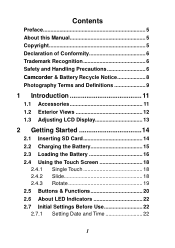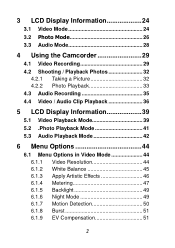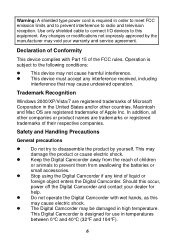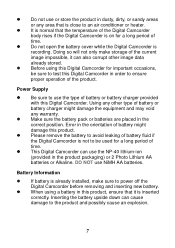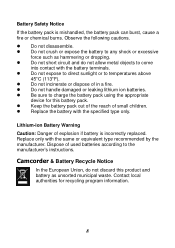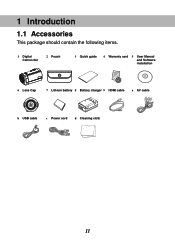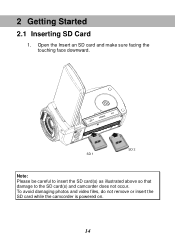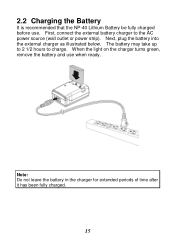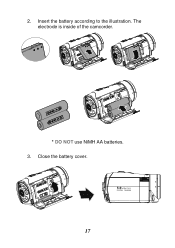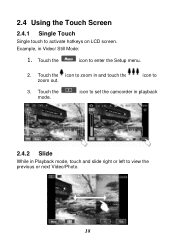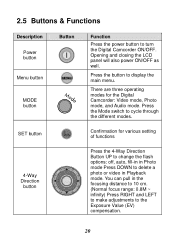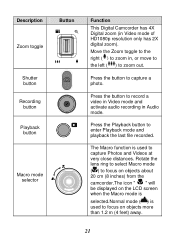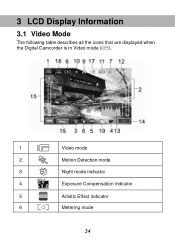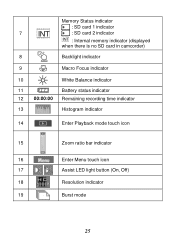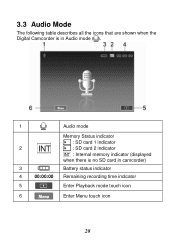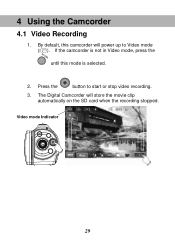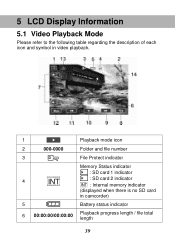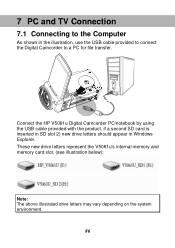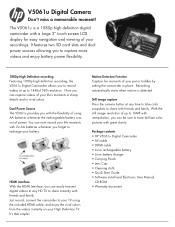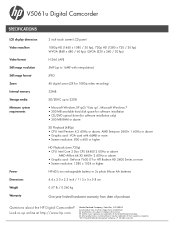HP V5061U Support Question
Find answers below for this question about HP V5061U.Need a HP V5061U manual? We have 2 online manuals for this item!
Question posted by amar3490 on July 15th, 2012
Trouble
why icharged my camcorder battery,the light on charger did not turns to green?.
Current Answers
Related HP V5061U Manual Pages
Similar Questions
Battery Light
If the battery light is flashing do I need to replace the battery?
If the battery light is flashing do I need to replace the battery?
(Posted by Radray1967 1 year ago)
Can't Take Pictures
Good day, I decided to use my old HP camcorder but when i click the upper "camera shot" button it ju...
Good day, I decided to use my old HP camcorder but when i click the upper "camera shot" button it ju...
(Posted by xyrishchyme 2 years ago)
My Laser Light Won't Turn Off, I Had To Take Out A Battery On The Last Trip
laser light won't turn off, I had to take out a battery on the last trip, love the camera, best pics...
laser light won't turn off, I had to take out a battery on the last trip, love the camera, best pics...
(Posted by bchick14668 9 years ago)
When I Turn On The Camera, It Stays In A Black Screen And Do Not Start
When I turn on the camera, it displays a black screen with the following information:test functionfw...
When I turn on the camera, it displays a black screen with the following information:test functionfw...
(Posted by agutaruselli 10 years ago)
How To Turn On Video Camera On The Lapto 6450b
I have the hp laptop 6450b but I can not figure out how to turn on teh video camera. please help.
I have the hp laptop 6450b but I can not figure out how to turn on teh video camera. please help.
(Posted by cstearns 12 years ago)