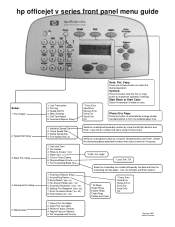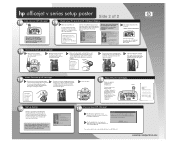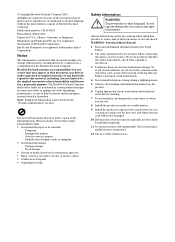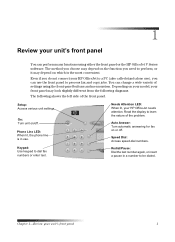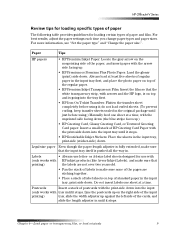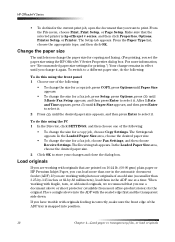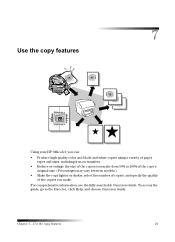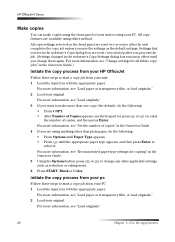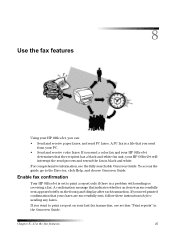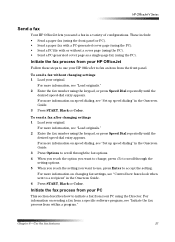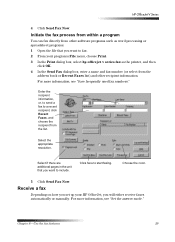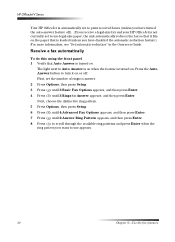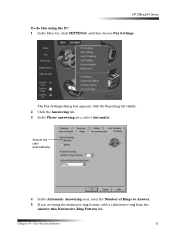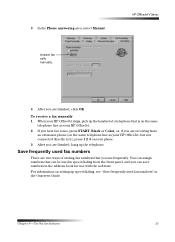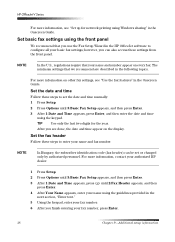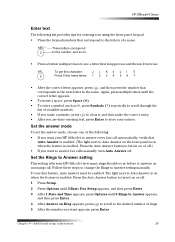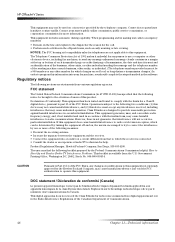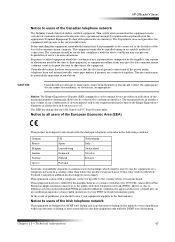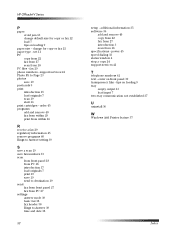HP V40xi Support Question
Find answers below for this question about HP V40xi - Officejet Color Inkjet.Need a HP V40xi manual? We have 3 online manuals for this item!
Question posted by jawswater on July 29th, 2011
How Do I Change My Fax Number On This Machine?
The person who posted this question about this HP product did not include a detailed explanation. Please use the "Request More Information" button to the right if more details would help you to answer this question.
Current Answers
Related HP V40xi Manual Pages
Similar Questions
How To Change Fax Number Hp Officejet 4500
(Posted by bobcheri 10 years ago)
My Printer Wont Print Black Only Color
(Posted by Anonymous-51013 12 years ago)
I .have A Officejet 4500 .i Want To Change Fax Number David
(Posted by davidbarrett7812 12 years ago)
Telecharger Et Installer Pilote De Hp Officejet V40 Xi
j'ai perdu le cd d'installation de mon hp officejet v40 xi multifunction
j'ai perdu le cd d'installation de mon hp officejet v40 xi multifunction
(Posted by lobabgra 12 years ago)
My Printer Prints Black And White But Not Color After Installing New Cartridges.
How can I get my printer to print color? Cartridge is new and installed properly. I've cleaned the c...
How can I get my printer to print color? Cartridge is new and installed properly. I've cleaned the c...
(Posted by cumminsellie 12 years ago)