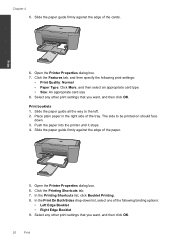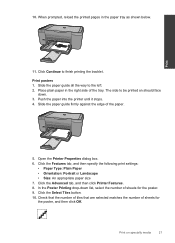HP Deskjet F4500 Support Question
Find answers below for this question about HP Deskjet F4500 - All-in-One Printer.Need a HP Deskjet F4500 manual? We have 2 online manuals for this item!
Question posted by davidbarrett7812 on November 13th, 2011
I .have A Officejet 4500 .i Want To Change Fax Number David
The person who posted this question about this HP product did not include a detailed explanation. Please use the "Request More Information" button to the right if more details would help you to answer this question.
Current Answers
Related HP Deskjet F4500 Manual Pages
Similar Questions
Our Printer Hp Officejet 4500 Won't Fax Through The Paper Feeder
(Posted by jgbKpjax 10 years ago)
How To Change Fax Number Hp Officejet 4500
(Posted by bobcheri 10 years ago)
Where Is Ink Cartridge And How Do I Change It For Hp Officejet 4500 As Cannot Fi
Have HP Officejet 4500 'Getting Started Manual' but nothing shown how to change ink cartridge, what ...
Have HP Officejet 4500 'Getting Started Manual' but nothing shown how to change ink cartridge, what ...
(Posted by margaretkiely 10 years ago)
My Hp Officejet 4500 Printer Will Not Print Off My Wireless Pc.
(Posted by coraramsay 13 years ago)