HP TouchSmart 9100 Support Question
Find answers below for this question about HP TouchSmart 9100 - Business PC.Need a HP TouchSmart 9100 manual? We have 11 online manuals for this item!
Question posted by jancami1 on July 16th, 2014
How To Remove Hard Drive Cover On 9100 Touchsmart
The person who posted this question about this HP product did not include a detailed explanation. Please use the "Request More Information" button to the right if more details would help you to answer this question.
Current Answers
There are currently no answers that have been posted for this question.
Be the first to post an answer! Remember that you can earn up to 1,100 points for every answer you submit. The better the quality of your answer, the better chance it has to be accepted.
Be the first to post an answer! Remember that you can earn up to 1,100 points for every answer you submit. The better the quality of your answer, the better chance it has to be accepted.
Related HP TouchSmart 9100 Manual Pages
Maintenance and Service Guide: HP TouchSmart 9100 Business PC - Page 5
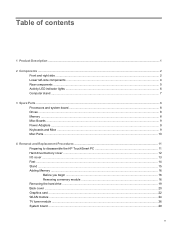
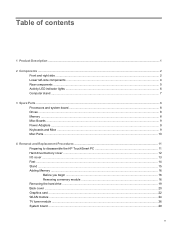
...Boards ...9 Power Adapters ...9 Keyboards and Mice ...9 Misc Parts ...10
4 Removal and Replacement Procedures ...11 Preparing to disassemble the HP TouchSmart PC 11 Hard drive/memory cover ...12 I/O cover ...13 Feet ...14 Stand ...15 Adding Memory ...16 Before you begin ...16 Removing a memory module 16 Removing the hard drive ...19 Back cover ...20 Graphics card ...22 WLAN module ...24 TV tuner...
Maintenance and Service Guide: HP TouchSmart 9100 Business PC - Page 18
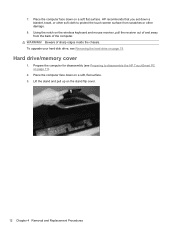
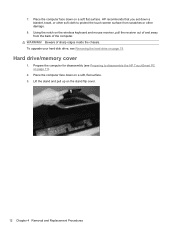
... face down on page 11).
2. Place the computer face down a blanket, towel, or other soft cloth to disassemble the HP TouchSmart PC on a soft, flat surface. 3. Hard drive/memory cover
1. HP recommends that you set down on the stand flip cover.
12 Chapter 4 Removal and Replacement Procedures Lift the stand and pull up on a soft flat surface.
Maintenance and Service Guide: HP TouchSmart 9100 Business PC - Page 21
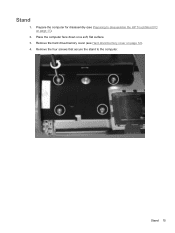
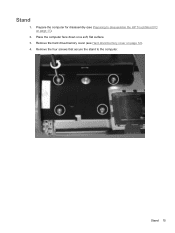
Place the computer face down on page 12). 4.
Remove the four screws that secure the stand to disassemble the HP TouchSmart PC on page 11).
2. Stand 15 Remove the hard drive/memory cover (see Preparing to the computer. Prepare the computer for disassembly (see Hard drive/memory cover on a soft, flat surface. 3. Stand
1.
Maintenance and Service Guide: HP TouchSmart 9100 Business PC - Page 22
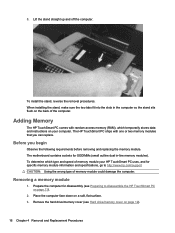
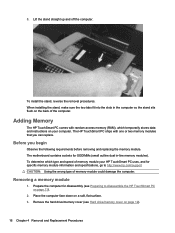
... replacing the memory module. The motherboard contains sockets for disassembly (see Hard drive/memory cover on a soft, flat surface. 3. Remove the hard drive/memory cover (see Preparing to http://www.hp.com/support CAUTION: Using the wrong type of memory module could damage the computer. The HP TouchSmart PC ships with random access memory (RAM), which type and speed...
Maintenance and Service Guide: HP TouchSmart 9100 Business PC - Page 25
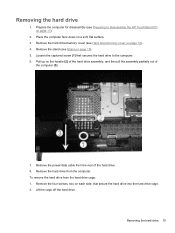
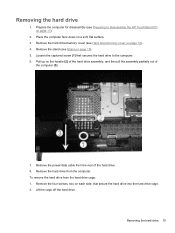
Place the computer face down on each side, that secures the hard drive to disassemble the HP TouchSmart PC on page 12). 4. To remove the hard drive from the rear of
the computer (3).
7. Lift the cage off the hard drive. Remove the power/data cable from the hard drive cage: 1. Remove the four screws, two on a soft, flat surface. 3. Pull up on page 15...
Maintenance and Service Guide: HP TouchSmart 9100 Business PC - Page 26
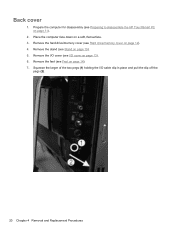
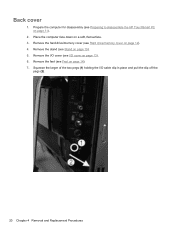
... the
pegs (2).
20 Chapter 4 Removal and Replacement Procedures Remove the stand (see Hard drive/memory cover on page 15). 5. Place the computer face down on page 14). 7. Squeeze the larger of the two pegs (1) holding the I /O cover on page 11).
2. Remove the feet (see Preparing to disassemble the HP TouchSmart PC on page 13). 6. Back cover
1. Prepare the computer for...
Maintenance and Service Guide: HP TouchSmart 9100 Business PC - Page 28
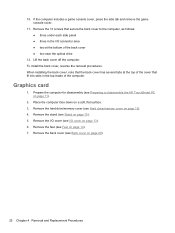
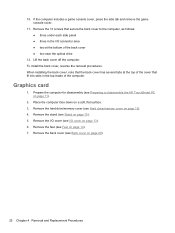
... several tabs at the bottom of the back cover ● two near the optical drive
12. Place the computer face down on page 14). 7. Remove the back cover (see Feet on a soft, flat surface. 3. Remove the I/O cover (see Hard drive/memory cover on page 11).
2. Remove the hard drive/memory cover (see I /O connector area ● two at the top of the computer. Prepare...
Maintenance and Service Guide: HP TouchSmart 9100 Business PC - Page 30
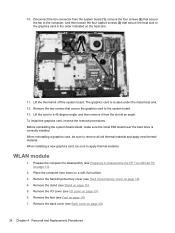
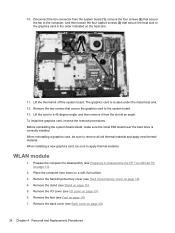
... a graphics card, be sure to disassemble the HP TouchSmart PC on page 12). 4. Remove the I/O cover (see Hard drive/memory cover on page 11).
2. When installing a new graphics card, be sure to the system board. 13. Place the computer face down on page 14). 7. Remove the hard drive/memory cover (see I/O cover on page 15). 5. Remove the feet (see Stand on page 13...
Maintenance and Service Guide: HP TouchSmart 9100 Business PC - Page 32
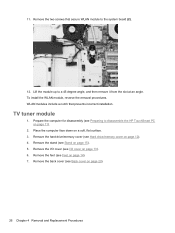
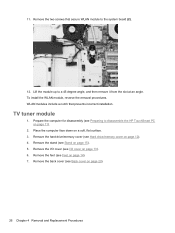
... 15). 5. Remove the back cover (see Stand on page 20).
26 Chapter 4 Removal and Replacement Procedures Remove the I /O cover on page 12). 4. Remove the two screws that prevents incorrect installation. TV tuner module
1. Remove the hard drive/memory cover (see I /O cover (see Hard drive/memory cover on page 13). 6. Lift the module up to disassemble the HP TouchSmart PC on a soft...
Maintenance and Service Guide: HP TouchSmart 9100 Business PC - Page 35


... on page 20). 9. System board 29 Remove the back cover (see Back cover on a soft, flat surface. 3. Remove the hard drive/memory cover (see Feet on page 12). 4. Remove the frame support by removing the three screws that secure the frame support to disassemble the HP TouchSmart PC on page 19). 8. Remove the feet (see Hard drive/memory cover on page 14). 7. NOTE: The system...
Maintenance and Service Guide: HP TouchSmart 9100 Business PC - Page 37
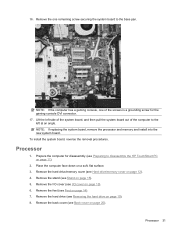
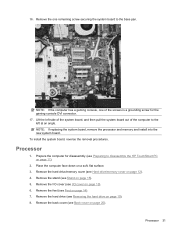
... at an angle. Prepare the computer for the gaming console DVI connector. 17. Remove the stand (see Preparing to disassemble the HP TouchSmart PC on page 15). 5.
Remove the back cover (see Removing the hard drive on page 20). NOTE: If replacing the system board, remove the processor and memory and install into the new system board. Processor
1. Place...
Maintenance and Service Guide: HP TouchSmart 9100 Business PC - Page 39
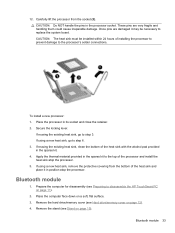
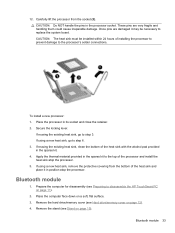
... and place it may be necessary to disassemble the HP TouchSmart PC on page 15). If reusing the existing heat sink, go to step 3. Remove the hard drive/memory cover (see Hard drive/memory cover on a soft, flat surface. 3. Bluetooth module 33 If using a new heat sink, remove the protective covering from the socket (3). If using a new heat sink, go to...
Maintenance and Service Guide: HP TouchSmart 9100 Business PC - Page 41
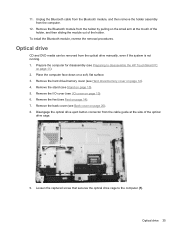
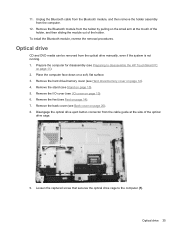
... 13). 6. Remove the feet (see I/O cover on page 14). 7. Loosen the captured screw that secures the optical drive cage to disassemble the HP TouchSmart PC
on the small arm at the side of the holder. To install the Bluetooth module, reverse the removal procedures. Remove the hard drive/memory cover (see Stand on page 12). 4.
Remove the stand (see Hard drive/memory cover on...
Maintenance and Service Guide: HP TouchSmart 9100 Business PC - Page 55


...the external equipment. 10. Plug in their default positions. 8. CAUTION: Before attempting to remove or touch any parts from the motherboard, check that the power cord is disconnected from ...an error occurs during POST, the HP TouchSmart 9100 Business PC does one or both of the computer and any external devices. 2. Allow the operating system to cover the middle and third pins for at...
Maintenance and Service Guide: HP TouchSmart 9100 Business PC - Page 62


... disassemble the TouchSmart PC 11
stand 15 system board 29 TV tuner module 26 WLAN module 24 removing hard drive 12 removing memory 16 repairing software problems 45 restoring the system 46 right-side components 2
S S-Video In 5 SODIMM 8 software problems 45 software reinstallation 46 SPDIF 5 speakers 3 stand assembly 15 Stereo Audio In 5 system board, removing 29 system...
Preparing Your Computer for Wall-Mounting - Page 5
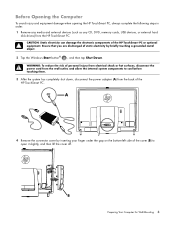
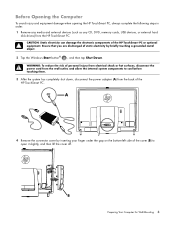
..., memory cards, USB devices, or external hard
disk drives) from the back of the HP TouchSmart PC. CAUTION: Static electricity can damage the electronic components of the cover (B) to cool before touching them.
3 After the system has completely shut down, disconnect the power adapter (A) from the HP TouchSmart PC. A
4 Remove the connector cover by briefly touching a grounded metal object...
User Guide - Page 3


... vi
Welcome ...1 Features ...1
Cables and accessories ...2 Front and right side of the HP TouchSmart 9100 Business PC 4 Lower-left side of the HP TouchSmart 9100 Business PC 7 Connector cover ...8 Back of the HP TouchSmart 9100 Business PC 8 Activity LED indicator lights ...10 Connecting the Power Source ...11 Cable Management ...11 Computer Stand ...13 Computer Swivel ...13 Wireless...
User Guide - Page 13
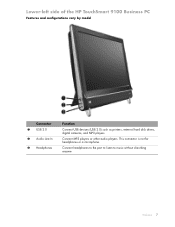
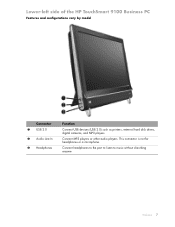
... anyone. Connect MP3 players or other audio players. Welcome 7 This connector is not for headphones or a microphone.
Lower-left side of the HP TouchSmart 9100 Business PC
Features and configurations vary by model
Connector 1 USB 2.0 2 Audio Line In 3 Headphones
Function
Connect USB devices (USB 2.0) such as printers, external hard disk drives, digital cameras, and MP3 players.
User Guide - Page 16
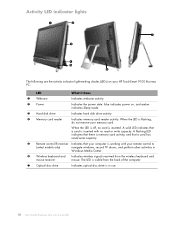
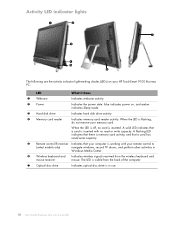
... light-emitting diodes (LEDs) on , and amber indicates Sleep mode.
3 Hard disk drive
Indicates hard disk drive activity.
4 Memory card reader
Indicates memory card reader activity. A solid LED...that a card is inserted with your computer is flashing, do not remove your HP TouchSmart 9100 Business PC:
LED
What it Does
1 Webcam
Indicates webcam activity.
2 Power
Indicates the power state...
User Guide - Page 40
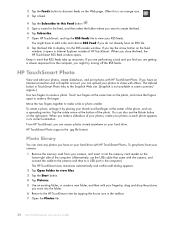
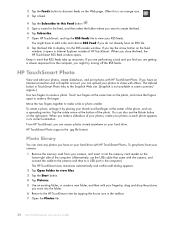
...new folder, and then with others. To rotate a photo, enlarge it by placing your camera:
1 Remove the memory card from the computer, you might have to add a tile and choose RSS Feed if ... can access photos stored anywhere on your hard drive. Often this is not available in its correct orientation. If you have on your hard drive with HP TouchSmart Photo.
If you are performing a task...
Similar Questions
Can The Hp 9100 Touchsmart Be Upgraded To Windows 8
(Posted by dezericte 9 years ago)
What Video Driver Do I Need For A 9100 Touchsmart
(Posted by waqasjmat 9 years ago)
How To Remove Hard Drive From Hp Touchsmart Iq500
(Posted by mikhcfa 10 years ago)
How To Add Second Hard Drive To Hp Touchsmart 9100
(Posted by hbaq9fay 10 years ago)
Hp Removable Hard Drive
where online can i buy a removable hard drve for an HP media center desktop PC?
where online can i buy a removable hard drve for an HP media center desktop PC?
(Posted by kekebird66 11 years ago)

