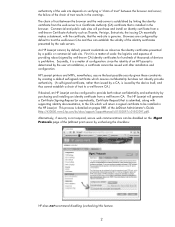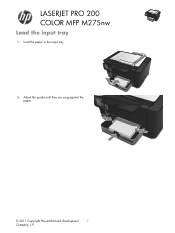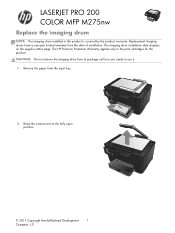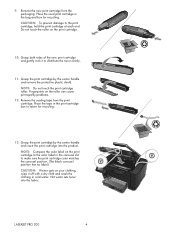HP TopShot LaserJet Pro M275 Support Question
Find answers below for this question about HP TopShot LaserJet Pro M275.Need a HP TopShot LaserJet Pro M275 manual? We have 11 online manuals for this item!
Current Answers
Answer #1: Posted by hzplj9 on December 25th, 2018 2:00 PM
From my perspective the error message means you are trying to print a document which is larger than the printer buffer memory can handle. You need to set your printer options to use the memory in your PC and only send enough information to the printer. This sets the printer to control the amount of data received rather than send the whole document to it. Set the print options from send directly to printer to not send the complete document. This will sometimes be set in your document settings for printing in your program. It will also slow down the printing process and you may lose use of the PC for a while whilst printing. Information regarding your printer can be obtained here:
https://support.hp.com/us-en/product/troubleshooting/hp-topshot-laserjet-pro-m275-mfp/4346268
Related HP TopShot LaserJet Pro M275 Manual Pages
Similar Questions
My Printer Continues To Tell Me That Memory Is Low.
How do I clear the memory?
How do I clear the memory?
(Posted by skuffmark 5 years ago)
How To Print An Envelope Using Topshot Laserjet Pro M275
(Posted by sex229205 9 years ago)
Memory Low Error When Faxing Laserjet Hp 3055
(Posted by shloeric17 10 years ago)
How To Clear The Memory On My Hp Color Laserjet Jet Cm1312nfi Mfp Printing Slow
(Posted by ELACrc 10 years ago)