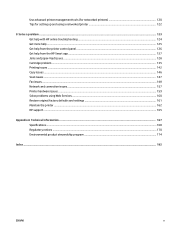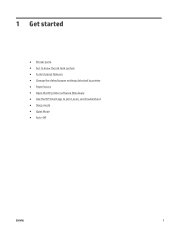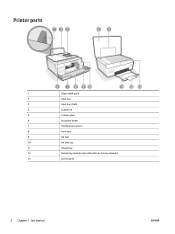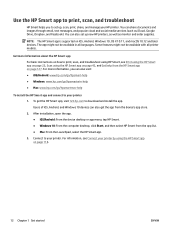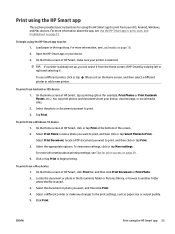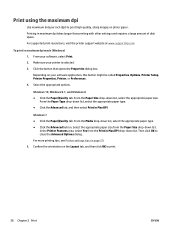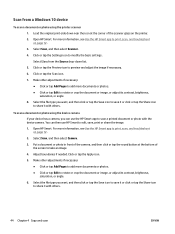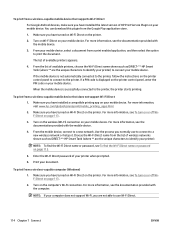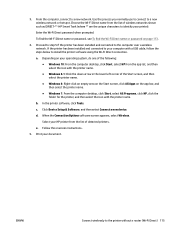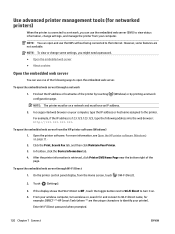HP Smart Tank 610 Support Question
Find answers below for this question about HP Smart Tank 610.Need a HP Smart Tank 610 manual? We have 2 online manuals for this item!
Question posted by Anonymous-172543 on October 2nd, 2022
Where I Can Find Head Cleaning
Current Answers
Answer #1: Posted by hzplj9 on October 2nd, 2022 4:20 AM
https://support.hp.com/us-en/product/details/hp-smart-tank-610-wireless-all-in-one-series/18695933
Hope that solves your problem. Please mark as helpful if it leads you to a satisfactory solution. Thank you.
Answer #2: Posted by SonuKumar on October 2nd, 2022 9:11 AM
Please respond to my effort to provide you with the best possible solution by using the "Acceptable Solution" and/or the "Helpful" buttons when the answer has proven to be helpful.
Regards,
Sonu
Your search handyman for all e-support needs!!
Related HP Smart Tank 610 Manual Pages
Similar Questions
anu size ng glass scanner ng hp smart tank 610 series?? need replacement