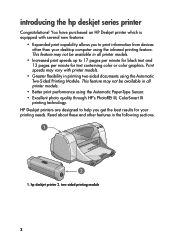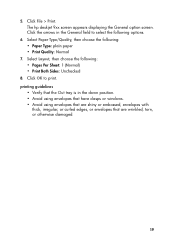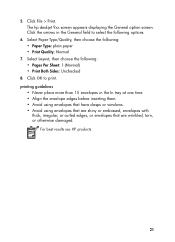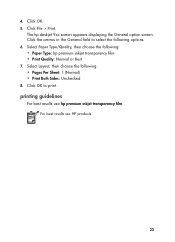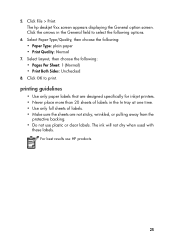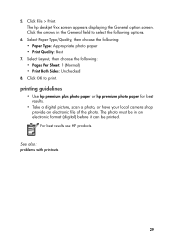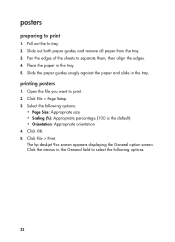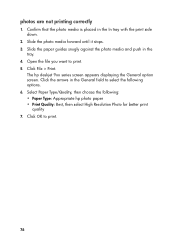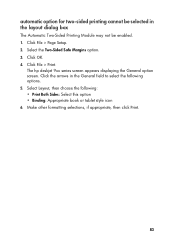HP Deskjet 960c Support Question
Find answers below for this question about HP Deskjet 960c.Need a HP Deskjet 960c manual? We have 5 online manuals for this item!
Question posted by midasrern on October 23rd, 2014
How To Clean Print Heads On Hp Deskjet 960c In Windows 7
The person who posted this question about this HP product did not include a detailed explanation. Please use the "Request More Information" button to the right if more details would help you to answer this question.
Current Answers
Related HP Deskjet 960c Manual Pages
Similar Questions
Hp Deskjet 960c Printer (cannot Or Does Not) Print Color Windows 7
(Posted by heacr 9 years ago)
How To Clean Print Heads Hp 7000
(Posted by ingwtroya 10 years ago)
Hp 8000 Pro Printer How To Clean Print Heads Windows 7
(Posted by drx51sunny 10 years ago)