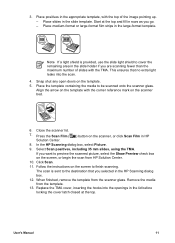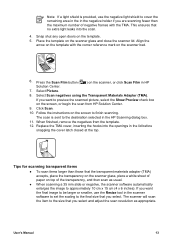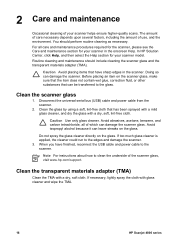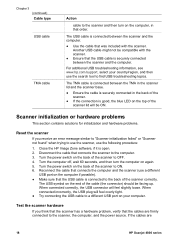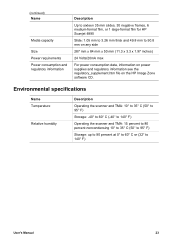HP Scanjet 4850 Support Question
Find answers below for this question about HP Scanjet 4850 - Photo Scanner.Need a HP Scanjet 4850 manual? We have 3 online manuals for this item!
Question posted by nettimi on September 3rd, 2014
The Tma Is Built In The Hp 4850 Scanner Can It Be Removed
The person who posted this question about this HP product did not include a detailed explanation. Please use the "Request More Information" button to the right if more details would help you to answer this question.
Current Answers
Related HP Scanjet 4850 Manual Pages
Similar Questions
Hp 2700 Scanner Failure Error
How do you resolve HP 2700 Scanner Failure error?
How do you resolve HP 2700 Scanner Failure error?
(Posted by SMikesell 7 years ago)
I Installed The Hp 4850 Scanjet Software But No User Interface To Start Scan
(Posted by srinivasiyengar 9 years ago)
Need Help Installing The White Calibration Strip On A Hp Scanjet 4850 Scanner.
I received a HP Scanjet 4850 for free. It had it's scaner-bed glass broken & had been taken apar...
I received a HP Scanjet 4850 for free. It had it's scaner-bed glass broken & had been taken apar...
(Posted by mikebonbonmike 12 years ago)