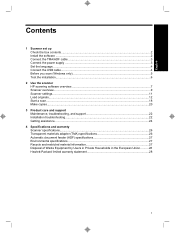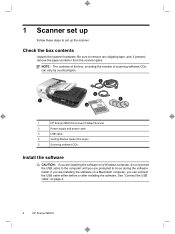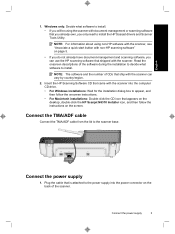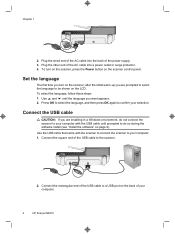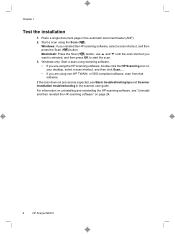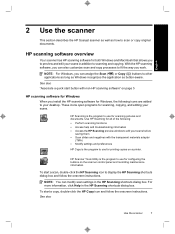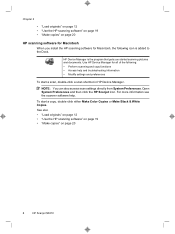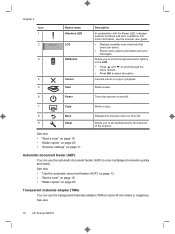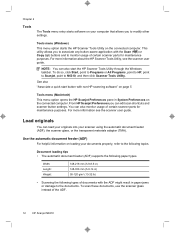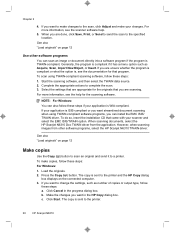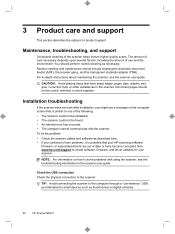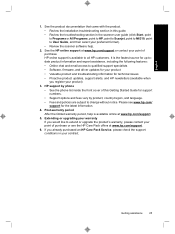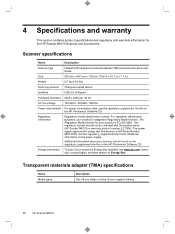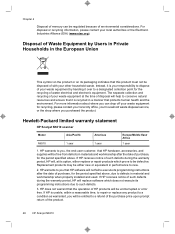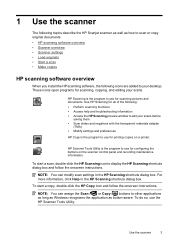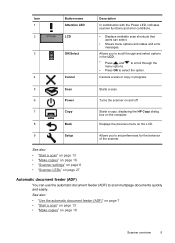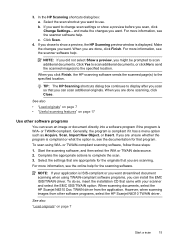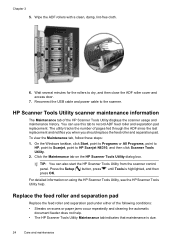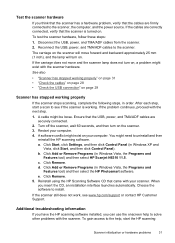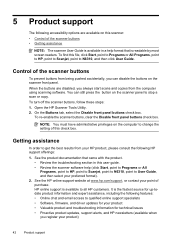HP N6310 Support Question
Find answers below for this question about HP N6310 - ScanJet Document Flatbed Scanner.Need a HP N6310 manual? We have 2 online manuals for this item!
Question posted by SMikesell on May 20th, 2016
Hp 2700 Scanner Failure Error
How do you resolve HP 2700 Scanner Failure error?
Current Answers
Answer #1: Posted by Odin on May 20th, 2016 3:25 PM
Hope this is useful. Please don't forget to click the Accept This Answer button if you do accept it. My aim is to provide reliable helpful answers, not just a lot of them. See https://www.helpowl.com/profile/Odin.
Related HP N6310 Manual Pages
Similar Questions
Hp Scanjet N6310 Shoiwng Error On Documents Scan Hardware Error
I scan documents showing error hardware error please contecr administrator or reset the divise .plea...
I scan documents showing error hardware error please contecr administrator or reset the divise .plea...
(Posted by Alikamran875 1 year ago)
Unable To Use Scanner
USB hardware connexion is OK .Unable to acces the scanner using HP software.
USB hardware connexion is OK .Unable to acces the scanner using HP software.
(Posted by Anonymous-170233 2 years ago)
How To Clean Hp Scanjet 7650 Document Flatbed Scanner Glass?
(Posted by yirnakevin 9 years ago)
Cannot Add Computer Tohp Scanjet N6350 Networked Document Flatbed Scanner
(Posted by dontkc68 10 years ago)