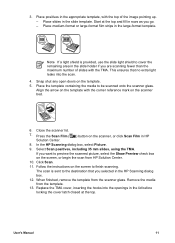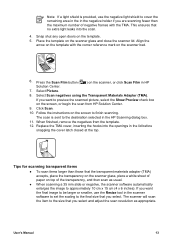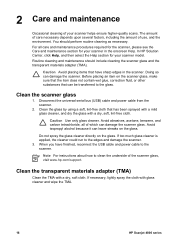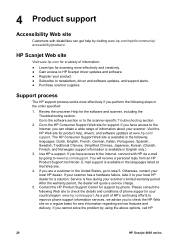HP Scanjet 4850 Support Question
Find answers below for this question about HP Scanjet 4850 - Photo Scanner.Need a HP Scanjet 4850 manual? We have 3 online manuals for this item!
Question posted by ocrpkoe on April 5th, 2014
Hp 4850 Will Not Scan
The person who posted this question about this HP product did not include a detailed explanation. Please use the "Request More Information" button to the right if more details would help you to answer this question.
Current Answers
Related HP Scanjet 4850 Manual Pages
Similar Questions
Hp Scanjet 4850 And Windows 10 (64 Bit)
I can scan ok but cannot crop or scan several photos as separate files as before with HP Solutions.S...
I can scan ok but cannot crop or scan several photos as separate files as before with HP Solutions.S...
(Posted by royjkeys 3 years ago)
The Tma Is Built In The Hp 4850 Scanner Can It Be Removed
(Posted by nettimi 9 years ago)
Can Hp N6350 Scan All Pages To One File
(Posted by jsanh12345 9 years ago)
I Installed The Hp 4850 Scanjet Software But No User Interface To Start Scan
(Posted by srinivasiyengar 9 years ago)
Paper Jam On Hp N8460 Scan-jet
I recently noticed paper jam on my scan jet. What could be wrong? The system is quite new.
I recently noticed paper jam on my scan jet. What could be wrong? The system is quite new.
(Posted by bawowinful 12 years ago)