HP N8460 Support Question
Find answers below for this question about HP N8460 - ScanJet - Flatbed Scanner.Need a HP N8460 manual? We have 2 online manuals for this item!
Question posted by bawowinful on November 11th, 2011
Paper Jam On Hp N8460 Scan-jet
I recently noticed paper jam on my scan jet. What could be wrong? The system is quite new.
Current Answers
There are currently no answers that have been posted for this question.
Be the first to post an answer! Remember that you can earn up to 1,100 points for every answer you submit. The better the quality of your answer, the better chance it has to be accepted.
Be the first to post an answer! Remember that you can earn up to 1,100 points for every answer you submit. The better the quality of your answer, the better chance it has to be accepted.
Related HP N8460 Manual Pages
Scanjet N8400 Setup and Support Guide - Page 8
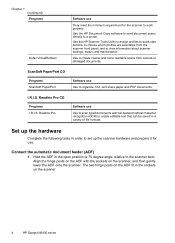
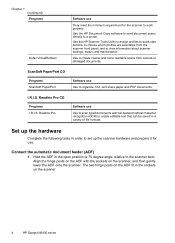
..., and share paper and PDF documents. Align the hinge posts on the ADF with full-featured optical character recognition (OCR) to create editable text that can be saved in order to set up the scanner hardware and prepare it for the scanner to scan typed documents with the sockets on the scanner.
4
HP Scanjet N8400 series
Set...
Scanjet N8400 Setup and Support Guide - Page 12


... "Uninstall and then reinstall the HP Scanjet drivers and utilities" on page 19, and then try scanning again.
• If the HP Smart Document Scan Software is installed, press the Scan Document To ( ) button. Install any additional software that program.
3. Test the installation
1. To order more paper-path cleaning cloths, go to www.hp.com/support. If reinstalling...
Scanjet N8400 Setup and Support Guide - Page 19
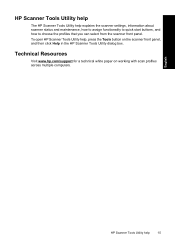
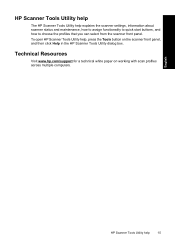
... open HP Scanner Tools Utility help explains the scanner settings, information about scanner status and maintenance, how to assign functionality to quick start buttons, and how to choose the profiles that you can select from the scanner front panel. English
HP Scanner Tools Utility help
15
Technical Resources
Visit www.hp.com/support for a technical white paper on the scanner...
Scanjet N8400 Setup and Support Guide - Page 20
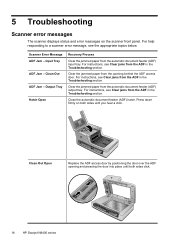
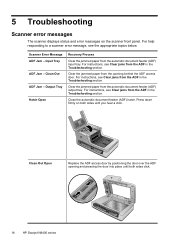
... the ADF in the Troubleshooting section. Clear the jammed paper from the ADF in the Troubleshooting section. Close the automatic document feeder (ADF) hatch. Clean Out ADF Jam - 5 Troubleshooting
Scanner error messages
The scanner displays status and error messages on both sides until both sides click.
16
HP Scanjet N8400 series For instructions, see the appropriate topics...
Scanjet N8400 Setup and Support Guide - Page 21
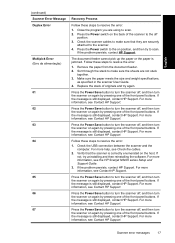
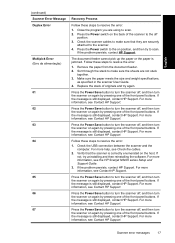
... make sure that the scanner is still displayed, contact HP Support. For more information, see the HP Scanjet N8400 series Setup and Support Guide.
3. If the message is still displayed, contact HP Support. For more information, see Contact HP Support. Verify that they are securely
attached to scan.
Scanner error messages
17 Check the scanner cables to make sure...
Scanjet N8400 User Guide - Page 4
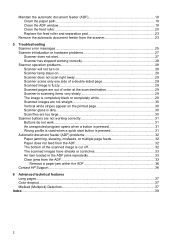
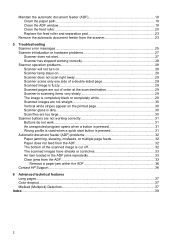
... printed page 30 Scanner glass is dirty...30 Scan files are too large...30 Scanner buttons are not working correctly 31 Buttons do not work...31 An unexpected program opens when a button is pressed 31 Wrong profile is used when a quick start button is pressed 31 Automatic document feeder (ADF) problems 32 Paper jamming, skewing, misfeeds...
Scanjet N8400 User Guide - Page 11


... The HP Scanner Tools Utility help , press the Tools button on the scanner front panel, and then click Help in the HP Scanner Tools Utility dialog box. To turn on the computer to put the scanner into Power Save mode.
Technical Resources Visit www.hp.com/support for a technical white paper on the scanner front panel to stop a scan or...
Scanjet N8400 User Guide - Page 13
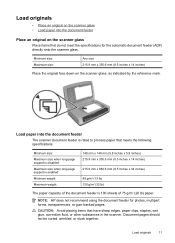
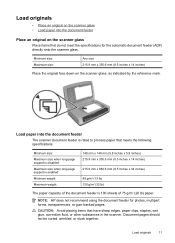
..., wrinkled, or stuck together. NOTE: HP does not recommend using the document feeder for the automatic document feeder (ADF) directly onto the scanner glass. Load originals
• Place an original on the scanner glass • Load paper into the document feeder
The scanner document feeder is rated to process paper that meets the following specifications:
Minimum...
Scanjet N8400 User Guide - Page 16


... New. The profiles provide a fast, efficient way to perform specific scanning functions that are selectable from the HP Smart Document Scan Software. You can choose up to quick start buttons and to Scanjet, and then click HP Smart Document Scan Software.
2. NOTE: You can configure each profile to scan. You can access all profiles by scanning from the scanner front...
Scanjet N8400 User Guide - Page 19
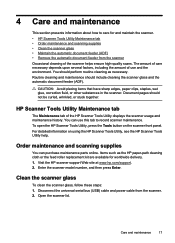
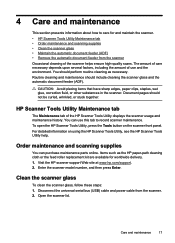
... Utility, press the Tools button on using the HP Scanner Tools Utility, see the HP Scanner Tools Utility help.
Order maintenance and scanning supplies
You can use and the environment. Clean the scanner glass
To clean the scanner glass, follow these steps: 1. You should perform routine cleaning as the HP paper-path cleaning cloth or the feed roller replacement...
Scanjet N8400 User Guide - Page 21
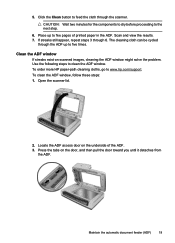
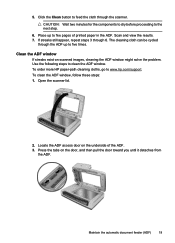
...hp.com/support. To order more HP paper-path cleaning cloths, go to five pages of the ADF. 3. Maintain the automatic document feeder (ADF)
19 To clean the ADF window, follow these steps: 1. Open the scanner... door on the underside of printed paper in the ADF. 5. Click the Clean button to the next step.
6. Press the tabs on scanned images, cleaning the ADF window might solve ...
Scanjet N8400 User Guide - Page 22
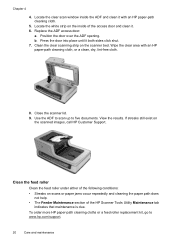
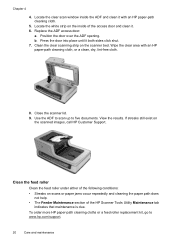
...:
a. Wipe the clear area with an HP paper-path cleaning cloth.
5. Locate the white strip on scans or paper jams occur repeatedly and cleaning the paper path does not help.
• The Feeder...4
4. Locate the clear scan window inside of the HP Scanner Tools Utility Maintenance tab indicates that maintenance is due. Press the door into place until it with an HP paper-path cleaning cloth, or a...
Scanjet N8400 User Guide - Page 25


... on scans or paper jams occur repeatedly and cleaning the scanner does not help.
• The Feed Roller and Separation Pad Maintenance section of the following conditions:
• Streaks on position, and then update the scanner maintenance history: a. Click the Maintenance tab. b. In the Feeder Maintenance section, click Record Cleaning. For more information, see the HP Scanner...
Scanjet N8400 User Guide - Page 27
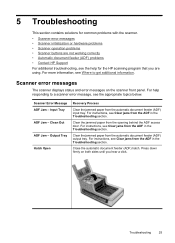
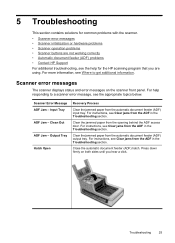
... help for the HP scanning program that you hear a click. Input Tray ADF Jam - For instructions, see Clear jams from the ADF in the Troubleshooting section.
Output Tray Hatch Open
Recovery Process
Clear the jammed paper from the ADF in the Troubleshooting section. Close the automatic document feeder (ADF) hatch.
Scanner error messages
The scanner displays status and...
Scanjet N8400 User Guide - Page 28


...
Follow these steps to scan.
For more information, see Contact HP Support.
26
Troubleshooting If the message is jammed. Close the program you are not stuck
together. 3. Check the scanner cables to make sure the sheets are using to scan. 2. Press the Power switch to turn the scanner off position. 3.
Make sure the paper meets the size...
Scanjet N8400 User Guide - Page 34
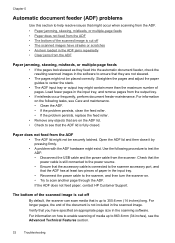
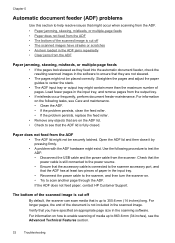
... input tray. • Reconnect the power cable to the scanner, and then turn the scanner on. • Try to scan another page through the ADF. Verify that you have streaks or scratches • An item loaded in the ADF jams repeatedly • Clear jams from the ADF
Paper jamming, skewing, misfeeds, or multiple-page feeds
• If...
Scanjet N8400 User Guide - Page 35


...input tray from the ADF
If the ADF jams, the scanner display indicates where the jam occurred. Open the ADF hatch. The scanned images have something on it, such as ...• Make sure the paper guides touch the edges of the original. • If jams occur frequently, perform document feeder maintenance.
Clean the scanner glass. 3. Before you contact HP Support for the ADF. ...
Scanjet N8400 User Guide - Page 38


..., see the printed Setup and Support Guide that came with the scanner or visit www.hp.com/support.
36
Troubleshooting Remove any paper inside the ADF. 6. Locate the ADF access door on the door, and then pull the door toward you until both sides click. 7. Close the scanner lid. 8. Chapter 5
Remove a paper jam within the ADF 1.
Scanjet N8400 User Guide - Page 39
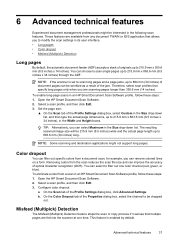
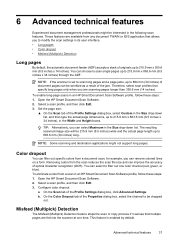
... in an HP Smart Document Scan Software profile, follow these steps: 1. Advanced technical features
37 You can be dropped
out. b.
Configure color dropout:
a. 6 Advanced technical features
Experienced document management professionals might not support long pages. NOTE: If the scanner is enabled by default. This feature is set to scan long pages and a page jams, up...
Scanjet N8400 User Guide - Page 41
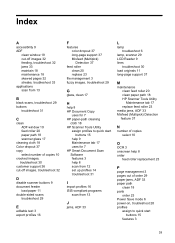
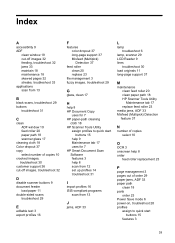
...
uses for 7 HP paper-path cleaning
cloth 18 HP Scanner Tools Utility
assign profiles to quick start buttons 15
help 9 Maintenance tab 17 uses for 7 HP Smart Document Scan Software features 3 help 8 scan from 12 set up profiles 14 troubleshoot 31
I
import profiles 16 ISIS-compliant programs
scan from 13
J
jams, ADF 33
L
lamp troubleshoot 6
lamp, scanner 29 LCD Reader...
Similar Questions
How To Clean Hp Scanjet 7650 Document Flatbed Scanner Glass?
(Posted by yirnakevin 9 years ago)
Dear Sir, I Want To Hp Scanjet N8420 Paper Pickup Tray Urgent, Where It Is Buy
HP Scanjet N8420
HP Scanjet N8420
(Posted by ferozdavid13593 9 years ago)
Hp Scanjet 5590 Digital Flatbed Scanner Can Create A Pdf
(Posted by stvolNannie 9 years ago)
My Hp N8460 Scanner Now Scans With A Shadow Line On The Left Hand Side Of The Do
my hp n8460 scanner now scans with a shadow line on the left hand side of the document.please what c...
my hp n8460 scanner now scans with a shadow line on the left hand side of the document.please what c...
(Posted by kdydx 13 years ago)

