HP R80xi Support Question
Find answers below for this question about HP R80xi - Officejet Color Inkjet.Need a HP R80xi manual? We have 5 online manuals for this item!
Question posted by rasikor on February 3rd, 2014
Connect Rx801 To Cpu Using Usb Port
The cables I see for connectin from parallel to USB will not attach to my printer. It is not the standard size .
Current Answers
There are currently no answers that have been posted for this question.
Be the first to post an answer! Remember that you can earn up to 1,100 points for every answer you submit. The better the quality of your answer, the better chance it has to be accepted.
Be the first to post an answer! Remember that you can earn up to 1,100 points for every answer you submit. The better the quality of your answer, the better chance it has to be accepted.
Related HP R80xi Manual Pages
HP OfficeJet R Series All-in-One - (English) Basic Operations Guide - Page 2
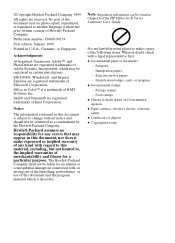
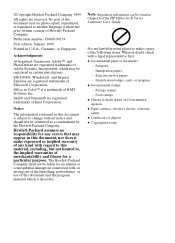
...Office in Color™ is a trademark of the HP OfficeJet R Series...doubt, check with , or arising out of the furnishing, performance, or use of this document and the program material which may be registered in certain... describes. Notice
The information contained in this document is not lawful in connection with a legal representative first. The Hewlett-Packard Company shall not be photocopied...
HP OfficeJet R Series All-in-One - (English) Basic Operations Guide - Page 13
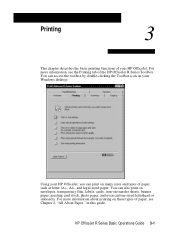
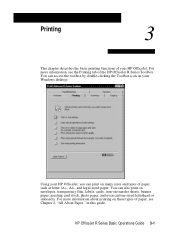
Using your HP OfficeJet, you can also print on envelopes, transparency film, labels, cards, iron-on many sizes and types of paper, such as letter (A)-, A4-, and legal-sized paper. You can print on transfer sheets, banner paper, greeting card stock, photo paper, and even custom-sized letterhead or stationery. For more information, see Chapter 2, "All...
HP OfficeJet R Series All-in-One - (English) Basic Operations Guide - Page 18
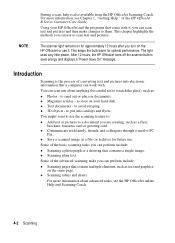
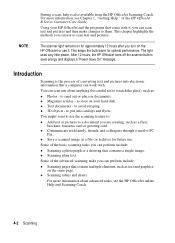
... scanning tasks you can perform include:
x Scanning a photograph or a drawing that come with it . Using your hard disk. The scanner light remains on the HP OfficeJet or use it , you can use to scan text and pictures. The light uses very little power. to send out or place in documents. x Communicate with .
x Scanning tables and...
HP OfficeJet R Series All-in-One - (English) Basic Operations Guide - Page 24
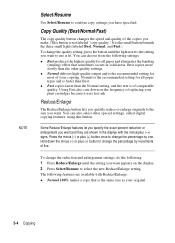
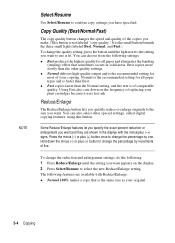
... delivers high-quality output and is the recommended setting for all paper and eliminates the banding
(striping) effect that is the same size as your original.
5-4 Copying
NOTE
Select/Resume
Use Select/Resume to confirm copy settings you make. (This button is not labeled "copy quality." The following : 1 Press Reduce/Enlarge until...
HP OfficeJet R Series All-in-One - (English) Customer Care Guide - Page 20
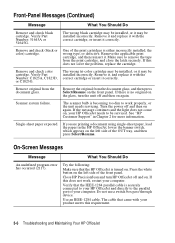
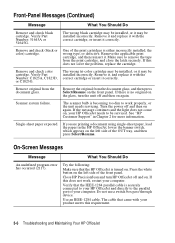
... your HP OfficeJet and directly to remove the tape from the document glass.
Try the following:
Make sure that the IEEE-1284 parallel cable is securely connected to your computer.
The wrong black cartridge may be installed, or it may be
installed incorrectly. Remove and check (black or color) cartridge. Make sure to the parallel port of...
HP OfficeJet R Series All-in-One - (English) Setting Up Guide - Page 1
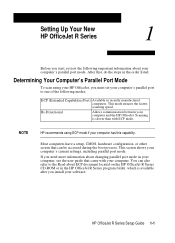
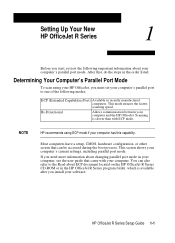
... other screen that , do the steps in the order listed. HP OfficeJet R Series Setup Guide 1-1 You can be accessed during the boot process. Bi-Directional
Allows communication between your computer's current settings, including parallel port mode.
Determining Your Computer's Parallel Port Mode
To scan using ECP mode if your computer has this capability. Scanning is available...
HP OfficeJet R Series All-in-One - (English) Setting Up Guide - Page 2
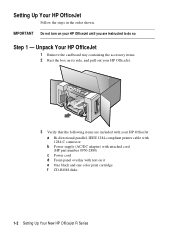
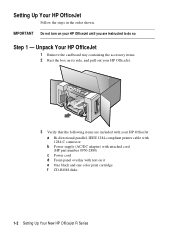
...-directional parallel, IEEE 1284-compliant printer cable with 1284-C connector b Power supply (AC/DC adapter) with attached cord (HP part number 0950-2880) c Power cord d Front-panel overlay with your HP OfficeJet until you are instructed to do so. Step 1 - IMPORTANT Do not turn on it e One black and one color print cartridge f CD-ROM disks...
HP OfficeJet R Series All-in-One - (English) Setting Up Guide - Page 3
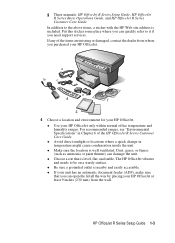
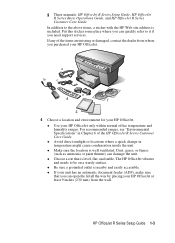
x Make sure the location is nearby and easily accessible.
x Be sure a grounded outlet is well ventilated. x Use your HP OfficeJet. x If your HP OfficeJet. x Choose a site that you can open the lid all the way by placing your HP OfficeJet at least 9 inches (230 mm) from whom you purchased your unit has an automatic document...
HP OfficeJet R Series All-in-One - (English) Setting Up Guide - Page 11
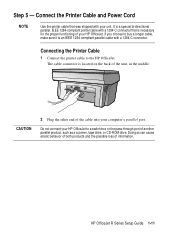
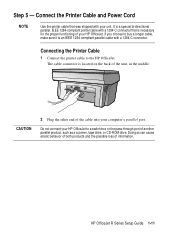
...Doing so can cause erratic behavior of both products and the possible loss of your computer's parallel port.
Connect the Printer Cable and Power Cord
NOTE
Use the printer cable that is located on the back of the cable into your HP OfficeJet. It is a special bi-directional parallel, IEEE 1284-compliant printer cable with a 1284-C connector that was shipped with a 1284-C connector.
HP OfficeJet R Series All-in-One - (English) Setting Up Guide - Page 19
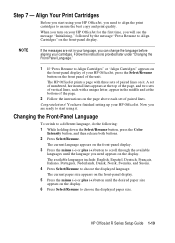
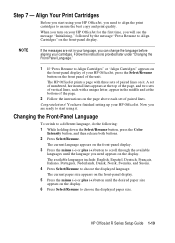
... the following:
1 While holding down the Select/Resume button, press the Color Intensity button, and then release both buttons.
2 Press Select/Resume.
A... display.
6 Press Select/Resume to start using it . Congratulations! The current paper size appears on the front-panel display.
5 Press...three sets of your HP OfficeJet, you start using your HP OfficeJet, press the Select/Resume button...
HP OfficeJet R Series All-in-One - (English) Setup Guide and Faxing Operation - Page 6
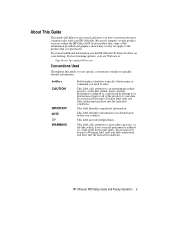
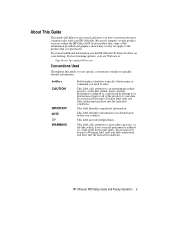
... operating procedure, practice, or the like , which , if not correctly performed or adhered to, could result in -one
Conventions Used
Throughout this guide, we use the HP OfficeJet R Series Toolbox on your HP OfficeJet.
HP OfficeJet R80 Setup Guide and Faxing Operation v This label calls attention to a procedure, practice, or the like , which , if not...
HP OfficeJet R Series All-in-One - (English) Setup Guide and Faxing Operation - Page 8
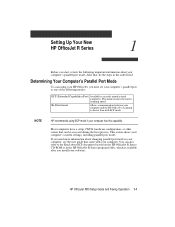
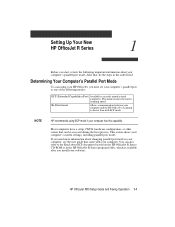
... recently manufactured computers. This mode ensures the fastest
scanning speed.
Determining Your Computer's Parallel Port Mode
To scan using ECP mode if your computer. NOTE
HP recommends using your HP OfficeJet, you need more information about your computer's parallel port mode. If you must set your computer's parallel port to the Read about ECP document located on the HP...
HP OfficeJet R Series All-in-One - (English) Setup Guide and Faxing Operation - Page 9
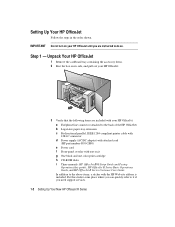
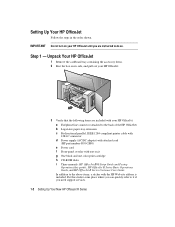
... addition to the above items, a sticker with text on your HP OfficeJet: a Fax/phone line connector (attached to the back of the HP OfficeJet) b Legal-size paper-tray extension c Bi-directional parallel, IEEE 1284-compliant printer cable with
1284-C connector
d Power supply (AC/DC adapter) with attached cord
(HP part number 0950-2880)
e Power cord f Front-panel overlay...
HP OfficeJet R Series All-in-One - (English) Setup Guide and Faxing Operation - Page 10
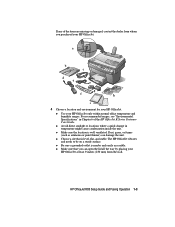
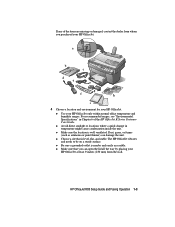
... for your HP OfficeJet only within normal office...OfficeJet vibrates and needs to be on a sturdy surface. x Be sure a grounded outlet is level, flat, and stable.
For recommended ranges, see "Environmental Specifications" in temperature might cause condensation inside the unit. x Make sure the location is well ventilated.
x Make sure that is nearby and easily accessible. x Use...
HP OfficeJet R Series All-in-One - (English) Setup Guide and Faxing Operation - Page 16
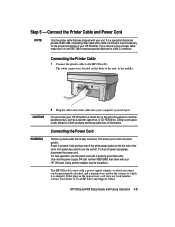
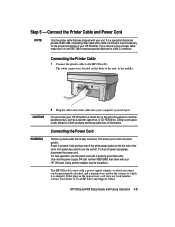
....
Do not connect your HP OfficeJet. Using another parallel product, such as a scanner, tape drive, or CD-ROM drive. Step 5 - It is easy to the HP OfficeJet. The cable connector is an IEEE 1284-compliant parallel cable with your HP OfficeJet. The HP OfficeJet comes with a 1284-C connector that is a special bi-directional parallel, IEEE 1284-compliant printer cable with a power...
HP OfficeJet R Series All-in-One - (English) Setup Guide and Faxing Operation - Page 23
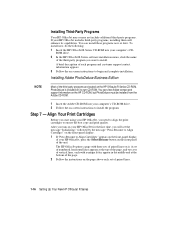
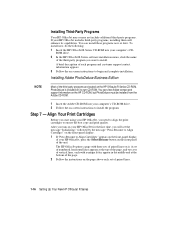
...you will enhance its own CD-ROM. After you turn on your HP OfficeJet for the first time, you start using your computer's CD- Installing Adobe PhotoDeluxe Business Edition
NOTE
Most of the... paired lines on -screen instructions to begin and complete installation. ROM drive.
2 In the HP OfficeJet R Series software installation menu, click the name
of the third-party program you need to align ...
HP OfficeJet R Series All-in-One - (English) Setup Guide and Faxing Operation - Page 25
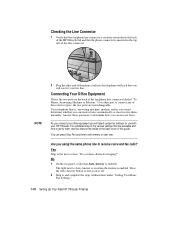
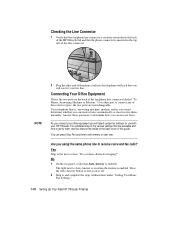
... these device types;
Are you have distinctive ringing?" No 1 On the fax panel, verify that you will use with your fax line. the two ports are available and how to get to determine how you can receive faxes.
As you connect your office equipment you
will select certain fax settings for use for your HP OfficeJet.
Connecting...
HP OfficeJet R Series All-in-One - (English) Setup Guide and Faxing Operation - Page 37
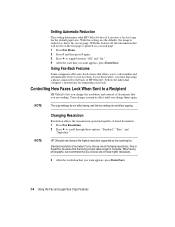
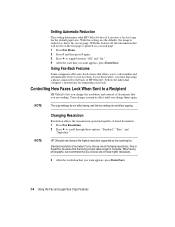
...OfficeJet. HP OfficeJet only faxes at the highest resolution supported by the receiving fax. Standard resolution is printed on one of the higher resolutions, Fine or Superfine, be aware that you must dial using a phone connected... page. Using Fax-Back Features
Some companies offer a fax-back service that you want appears, press Enter/Save.
2-6 Using the Fax and Legal-Size Copy Features...
HP OfficeJet R Series All-in-One - (English) Setup Guide and Faxing Operation - Page 57
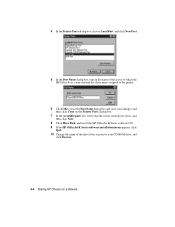
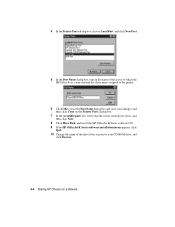
... the Printer Ports dialog box, choose Local Port, and click New Port.
5 In the Port Name dialog box, type in the name of the server to which the
HP OfficeJet is connected and the share name assigned to the printer.
6 Click OK to close the Port Name dialog box and store your changes, and
then click Close on the Printer Ports...
HP OfficeJet R Series All-in-One - (English) Sharing HP OfficeJet on a Network - Page 4
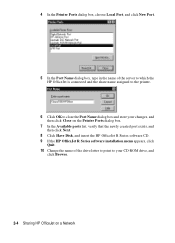
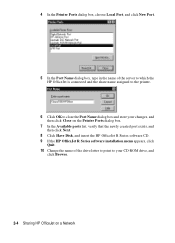
... the Printer Ports dialog box, choose Local Port, and click New Port.
5 In the Port Name dialog box, type in the name of the server to which the HP OfficeJet is connected and the share name assigned to the printer.
6 Click OK to close the Port Name dialog box and store your changes, and then click Close on the Printer Ports...
Similar Questions
How To Use Your Hp Officejet Pro J4580 As A Network/wireless Printer
(Posted by Suzyqda 10 years ago)
I Need A How To Guide For Connecting Fax Machine Using My Hp Officejet 4620
(Posted by slsTAM 10 years ago)
Printer Connections
I have an HP R80xi printer that is hooked up to an older IBM ThinkPad running Wiindows XP, and alsoa...
I have an HP R80xi printer that is hooked up to an older IBM ThinkPad running Wiindows XP, and alsoa...
(Posted by williambhood 11 years ago)
Hp R80xi Printing With Pc Without Parallel Port
How do I print on HP R80xi with PC without parallel port
How do I print on HP R80xi with PC without parallel port
(Posted by kcchan94040 12 years ago)
Hp R80xi Officejet Printing On Pcs With No Parallel Port
I have a R80xi printer but my latest PCs are without parallel port. How do I connect to use the prin...
I have a R80xi printer but my latest PCs are without parallel port. How do I connect to use the prin...
(Posted by kcchan94040 12 years ago)

