HP Q2009 Support Question
Find answers below for this question about HP Q2009 - Compaq - Widescreen LCD Monitor.Need a HP Q2009 manual? We have 3 online manuals for this item!
Question posted by kunzzy on June 2nd, 2012
Why Does My Monitor Always äutp Adjust' Itself? How Do I Remove This Feature?
The person who posted this question about this HP product did not include a detailed explanation. Please use the "Request More Information" button to the right if more details would help you to answer this question.
Current Answers
There are currently no answers that have been posted for this question.
Be the first to post an answer! Remember that you can earn up to 1,100 points for every answer you submit. The better the quality of your answer, the better chance it has to be accepted.
Be the first to post an answer! Remember that you can earn up to 1,100 points for every answer you submit. The better the quality of your answer, the better chance it has to be accepted.
Related HP Q2009 Manual Pages
User's Guide q1859, q2009, q2159 LCD Display - Page 5
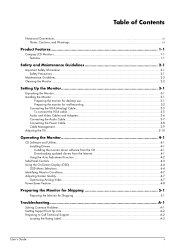
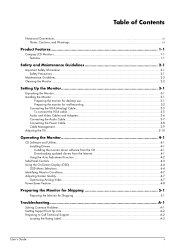
...Notes, Cautions, and Warnings...iii
Product Features 1-1
Compaq LCD Monitors...1-1 Features ...1-1
Safety and Maintenance Guidelines 2-1
Important Safety Information ...2-1 Safety Precautions ...2-1
Maintenance Guidelines...2-2 Cleaning the Monitor ...2-2
Setting Up the Monitor 3-1
Unpacking the Monitor...3-1 Installing the Monitor ...3-1
Preparing the monitor for desktop use 3-1 Preparing the...
User's Guide q1859, q2009, q2159 LCD Display - Page 7
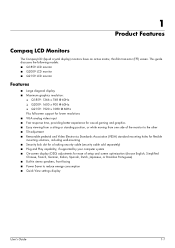
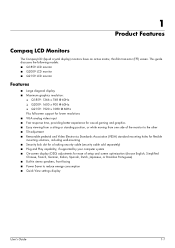
... (OSD) adjustments for ease of setup and screen optimization (choose English, Simplified Chinese, French, German, Italian, Spanish, Dutch, Japanese, or Brazilian Portuguese) ■ Built-in stereo speakers, front facing ■ Power Saver to reduce energy consumption ■ Quick View settings display
User's Guide
1-1 1
Product Features
Compaq LCD Monitors
The Compaq LCD (liquid crystal...
User's Guide q1859, q2009, q2159 LCD Display - Page 8
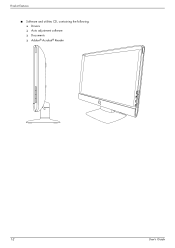
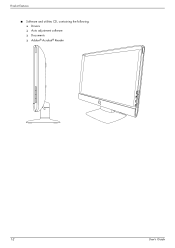
Product Features
■ Software and utilities CD, containing the following: ❏ Drivers ❏ Auto adjustment software ❏ Documents ❏ Adobe® Acrobat® Reader
1-2
User's Guide
User's Guide q1859, q2009, q2159 LCD Display - Page 9
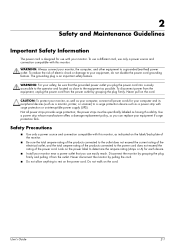
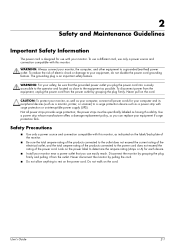
...the electrical outlet, and the total ampere rating of the power cord. Disconnect the monitor by grasping the plug firmly.
Never pull on the cord. To use a different ... your equipment, do not disable the power cord grounding feature. Safety Precautions
■ Use only a power source and connection compatible with this monitor.
Use a power strip whose manufacturer offers a damage ...
User's Guide q1859, q2009, q2159 LCD Display - Page 10
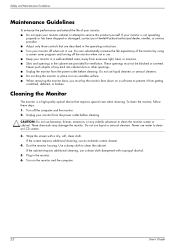
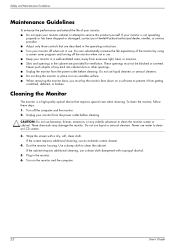
... cleaning, use liquid cleaners or aerosol cleaners. ■ Do not drop the monitor or place it on an unstable surface. ■ When removing the monitor base, you must not be blocked or covered. Turn on a soft area to clean an LCD screen.
3. Safety and Maintenance Guidelines
Maintenance Guidelines
To enhance the performance and extend...
User's Guide q1859, q2009, q2159 LCD Display - Page 13
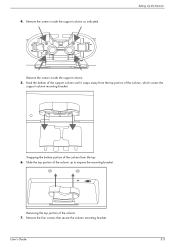
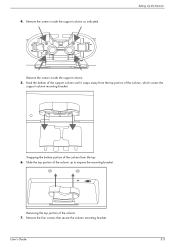
... from the top 6. Slide the top portion of the column 7.
4.
Remove the four screws that secure the column mounting bracket. User's Guide
3-3 Remove the screws inside the support column
5. Removing the top portion of the column up to expose the mounting bracket. Setting Up the Monitor
Remove the screws inside the support column as indicated.
User's Guide q1859, q2009, q2159 LCD Display - Page 14
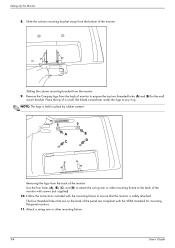
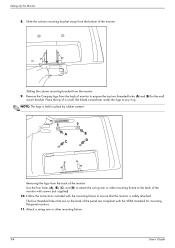
.... Follow the instructions included with the mounting fixture to ensure that are on the back of monitor to attach the swing arm or other mounting fixture.
3-4
User's Guide
Remove the Compaq logo from the back of the monitor. A
B
C
D
Removing the logo from the back of the panel are compliant with screws (not supplied).
10. Attach...
User's Guide q1859, q2009, q2159 LCD Display - Page 18
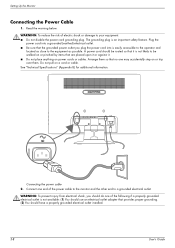
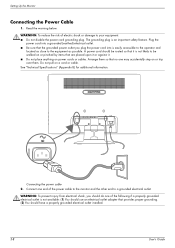
...that it is an important safety feature. See "Technical Specifications" (Appendix B) for additional information. Connect one end of electric shock or damage to a grounded electrical outlet. Setting Up the Monitor
Connecting the Power Cable
1. Read...: To reduce the risk of the power cable to the monitor and the other end to your equipment: ■ Do not disable the power cord grounding plug.
User's Guide q1859, q2009, q2159 LCD Display - Page 20
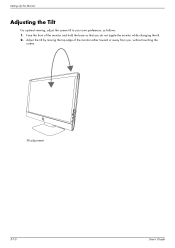
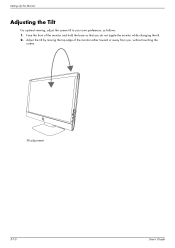
Setting Up the Monitor
Adjusting the Tilt
For optimal viewing, adjust the screen tilt to your own preference, as follows: 1. Adjust the tilt by moving the top edge of the monitor and hold the base so that you , without touching the
screen.
Tilt adjustment
3-10
User's Guide Face the front of the monitor either toward or away from you do not topple the monitor while changing the tilt. 2.
User's Guide q1859, q2009, q2159 LCD Display - Page 22
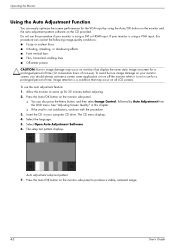
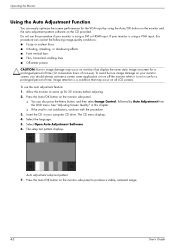
... test pattern displays. Press the Auto/OK button on all LCD screens. Do not use ). Auto adjustment setup test pattern 7. The CD menu displays. 4. Operating the Monitor
Using the Auto Adjustment Function
You can easily optimize the screen performance for the VGA input by Auto Adjustment from the OSD menu. To avoid burn-in image...
User's Guide q1859, q2009, q2159 LCD Display - Page 23
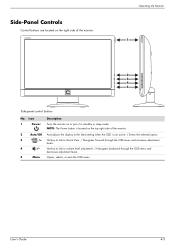
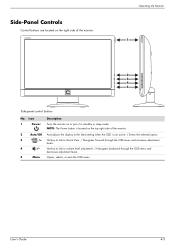
... link to Quick View. / Navigates forward through the OSD menu and
decreases adjustment levels.
5
Menu
Opens, selects, or exits the OSD menu. Side-Panel Controls
Control buttons are located on the right side of the monitor.
2
Auto/OK Auto-adjusts the display to the ideal setting when the OSD is not active. / Enters...
User's Guide q1859, q2009, q2159 LCD Display - Page 24
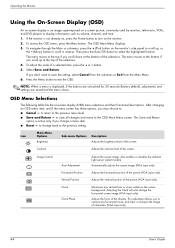
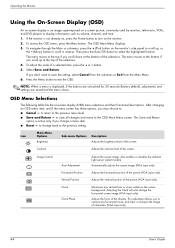
..., and if the menu screen has these options, you scroll down at the top of a selected item, press the + or -
The menu moves to remove any vertical bars or strips visible on the monitor. 2. button. 5. Adjusts the horizontal position of the screen.
Then press the Auto/OK button to scroll in reverse.
Automatically...
User's Guide q1859, q2009, q2159 LCD Display - Page 25
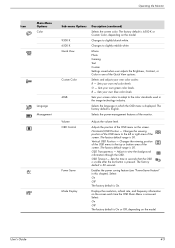
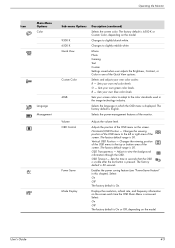
...-Saver Feature" in the image technology industry.
The factory default is accessed.
Sets your own blue color levels.
User's Guide
4-5 Operating the Monitor
Icon
Main Menu Options Color
Language Management
Sub-menu Options 9300 K 6500 K Quick View
Custom Color
sRGB
Description (continued)
Selects the screen color.
The factory default is 30 seconds.
Adjust...
User's Guide q1859, q2009, q2159 LCD Display - Page 26
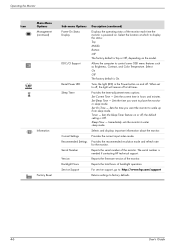
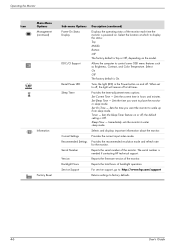
... Off.
Sleep Now -
Set On Time - Sets the Sleep Timer feature on and off ; Selects and displays important information about the monitor. Provides the timer-adjustment menu options: Set Current Time - Set Sleep Time - Immediately sets the monitor to control some OSD menu features such as Brightness, Contrast, and Color Temperature.
Reports the firmware version...
User's Guide q1859, q2009, q2159 LCD Display - Page 27


... Quality
The auto adjustment feature automatically fine-tunes the image quality for 10 seconds. If you want additional image quality improvement, use the Clock and Clock Phase controls of VGA input, run the Auto Adjustment software on the CD. Allow the monitor to improve analog image performance: ■ Clock - Indicates the monitor does not support...
User's Guide q1859, q2009, q2159 LCD Display - Page 28
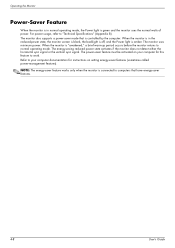
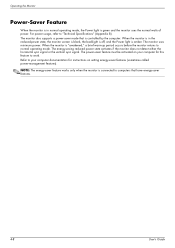
... to your computer documentation for instructions on your computer for this feature to "Technical Specifications" (Appendix B). The monitor also supports a power-saver mode that have energy-saver features.
4-8
User's Guide Operating the Monitor
Power-Saver Feature
When the monitor is in the reduced-power state, the monitor screen is blank, the backlight is off, and the Power...
User's Guide q1859, q2009, q2159 LCD Display - Page 31
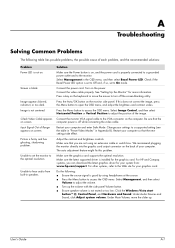
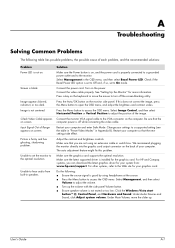
... : ■ Ensure the source signal is fuzzy and has ghosting, shadowing problem. The auto adjustment feature might fix this does not correct the image, press the Menu button to turn off while connecting...on . Connect the video cable properly. See "Setting Up the Monitor" for your computer. If this problem. For HP and Compaq systems, you are not using headphones at the source. ■ ...
User's Guide q1859, q2009, q2159 LCD Display - Page 32
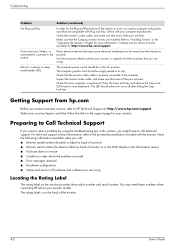
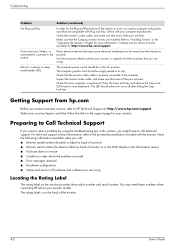
...feature of the monitor.
Refer to work, you call technical support. Use the maximum refresh rate that the Compaq monitor drivers are bent. Monitor is present in the picture.
Make sure that your monitor... the links to the printed documentation included with your monitor. Compaq monitor drivers are using the troubleshooting tips in the Information menu) ■ ...
User's Guide q1859, q2009, q2159 LCD Display - Page 36
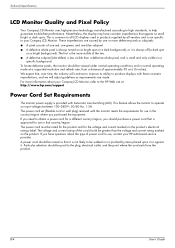
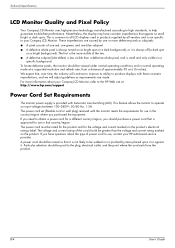
...Compaq LCD Monitor uses high-precision technology, manufactured according to high standards, to obtain a power cord for a different country/region, you should purchase a power cord that is approved for use in that country/region. If you have cosmetic imperfections that , over time, the industry will adjust...background), or it . This feature allows the monitor to your HP-authorized service ...
User's Guide q1859, q2009, q2159 LCD Display - Page 43
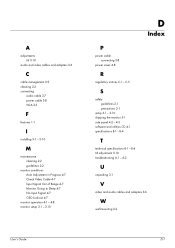
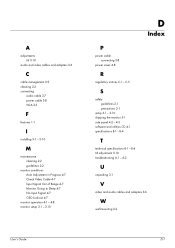
... 2-2 connecting
audio cable 3-7 power cable 3-8 VGA 3-5
F
features 1-1
I
installing 3-1 - 3-10
M
maintenance cleaning 2-2 guidelines 2-2
monitor conditions Auto Adjustment in Progress 4-7 Check Video Cable 4-7 Input Signal Out of Range 4-7 Monitor Going to Sleep 4-7 No Input Signal 4-7 OSD Lock-out 4-7
monitor operation 4-1 - 4-8 monitor setup 3-1 - 3-10
D
Index
P
power cable connecting 3-8
power...
Similar Questions
I This Monitor Have Speaker Available?
(Posted by sulfikarali369 2 years ago)
How To Fix Auto Adjustment In Progress?
(Posted by merylmagbanua 2 years ago)
How To Remove Hp Compaq La2205wg From The Support Arm
(Posted by adimbob12 9 years ago)
How To Remove Hp W15v 15' Widescreen Lcd Monitor Base Stand
(Posted by Anonymous-88735 11 years ago)
Does Hp V185e Widescreen Lcd Monitor Have In Built Speaker
does HP v185e Widescreen LCD Monitor have in built speaker
does HP v185e Widescreen LCD Monitor have in built speaker
(Posted by vinodnair7 11 years ago)

